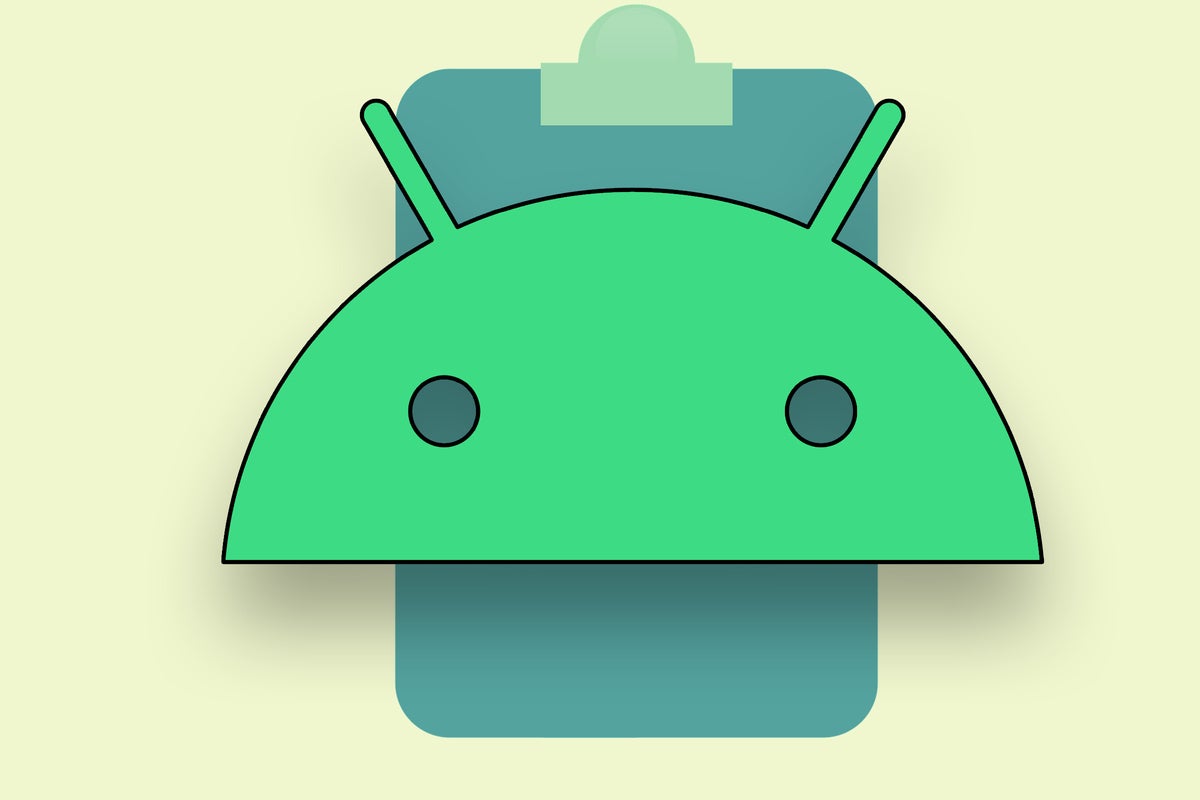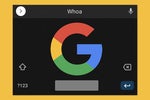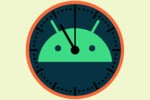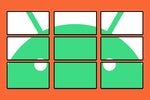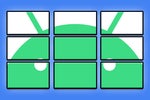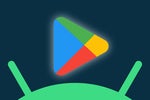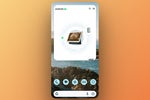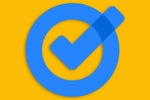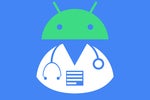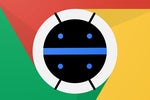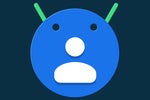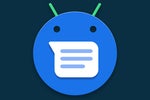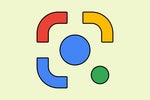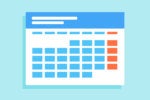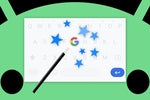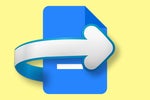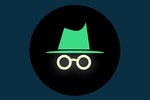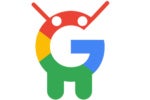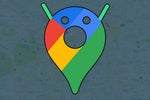Forgive my unabashed nerdery, but for years now, I've had a cross-platform productivity dream.
Unlike those under the tightly controlled Apple iSpell, y'see, I don't believe in limiting myself to any one particular platform or type of product. Sure, I use Android around the clock. But I also use a Windows computer during the work day. And I rely on ChromeOS in the evenings. You get the idea.
That sort of setup is spectacular when it comes to diversity and being able to use whatever devices work best for you, no matter who made 'em or what sort of software they're running. But sometimes, it can also create its own share of awkward challenges.
That brings us back to my dream. For years, I've been working to find a swift 'n' simple way to share text copied from my phone to a computer where I'm working — and vice-versa. 'Twas a time when Chrome quietly allowed this sort of seamless clipboard syncing to happen in all directions, but alas, Google pulled that possibility away before it ever made its way out of the shadows.
More recently, a brilliant little off-the-beaten app by OnePlus filled the void and briefly turned my dream into a similarly effortless reality. But then, earlier this year, OnePlus unceremoniously shut the app down.
[Catch creative practical knowledge in your inbox with my Android Intelligence newsletter. Tips, tools, and other tasty treats await!]
Today, I'm happy to report that the dream is back alive and kickin'. Turns out at some point in the not-too-distant past, Google snuck a new feature into its cross-platform Nearby Share system that makes it not only possible but also completely painless to send copied text from your Android device to a connected computer's clipboard and, in at least in some scenarios, back in the other direction, too.
It's not a feature that's prominently promoted or that you'd ever realize exists if you didn't go poking around and exploring. It's completely unmarked and occasionally even invisible, in fact — but it's there, all right. And if you share my cross-platform productivity dream, it might be just the time-saving superpower you didn't know you needed.
The Android-to-desktop Nearby Share secret
Nearby Share, if you aren't familiar, is an Android feature that lets you send stuff wirelessly to other devices where you're also signed in. It works between multiple Android devices, most obviously, but it also lets you share things between your Android phone and a Chromebook or even a Windows computer.
And while the system is primarily designed for passing files between devices, it has a spectacular option for sharing text, too.
The first part of the process will work with any Windows computer or Chromebook where Nearby Share is available. The feature is already built into ChromeOS, so there's nothing you need to do to set up it up there. With Windows, you'll need to grab the official, Google-made Nearby Share app for Windows, then open it and follow the steps to install it and sign in first.
Then:
- On your Android phone, search your system settings for the phrase Nearby Share.
- Tap the "Nearby Share" line that pops up in the results, and make sure you have the toggle next to "Device Visibility" in the active and on position.
- On both Android and your computer, take 20 seconds to find and configure the setting for how Nearby Share will work.
- On Android, you'll tap the actual words "Device visibility" within that same settings screen we were just viewing.
- On Windows, you'll click the gear-shaped icon in the Nearby Share app's upper-right corner and then select "Device visibility."
- And on a Chromebook, you'll click the clock in the lower-right corner of the screen, click the "Nearby Share" tile, and then click "Device visibility" in the settings screen that comes up.
Unless you expect to be doing any sort of broader sharing with devices that aren't your own, I'd suggest selecting "Your devices" in all of those places. That'll make it so that only devices that are signed into your same primary Google account can tap into the system (and since they're all your own devices, no additional approval or confirmation steps will be required).
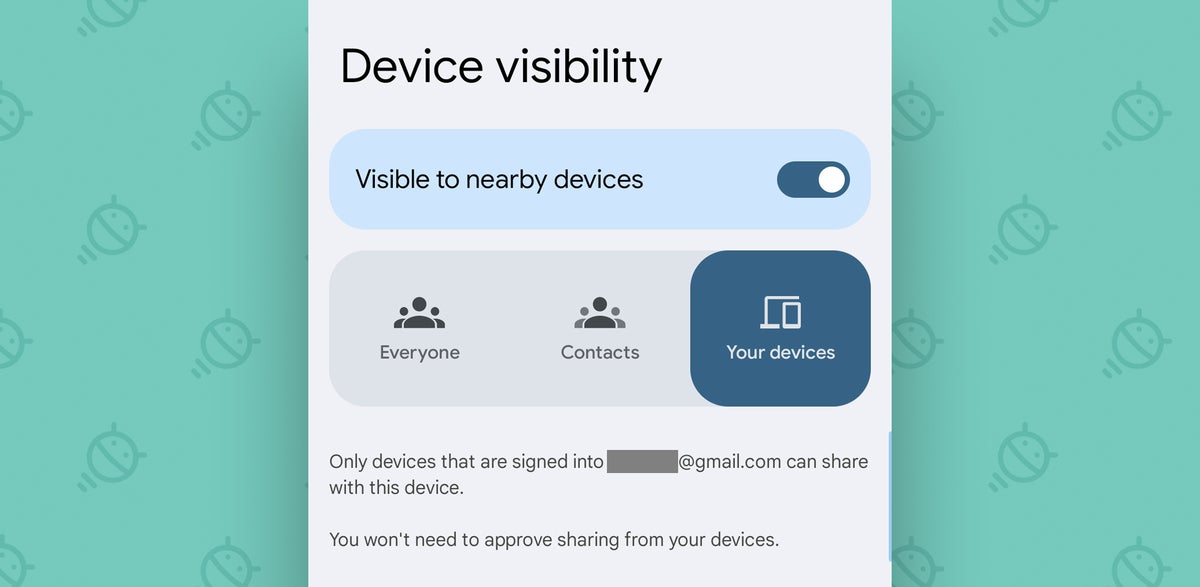 JR
JR
You can set up Nearby Share so that it allows connections only between your own devices.
Got it? Good. Now let's uncover the clipboard sharing magic baked into this tasty cross-platform pie.
Sharing your clipboard from Android to Windows or ChromeOS
The Android-to-any-computer part is the easiest and most broadly available:
- On your Android phone, simply highlight text in any app and then select "Share" from the options that appear alongside it.
- Find and tap "Nearby Share" in the list of sharing targets that shows up next.
- And then select your computer from the list of Nearby Share devices.
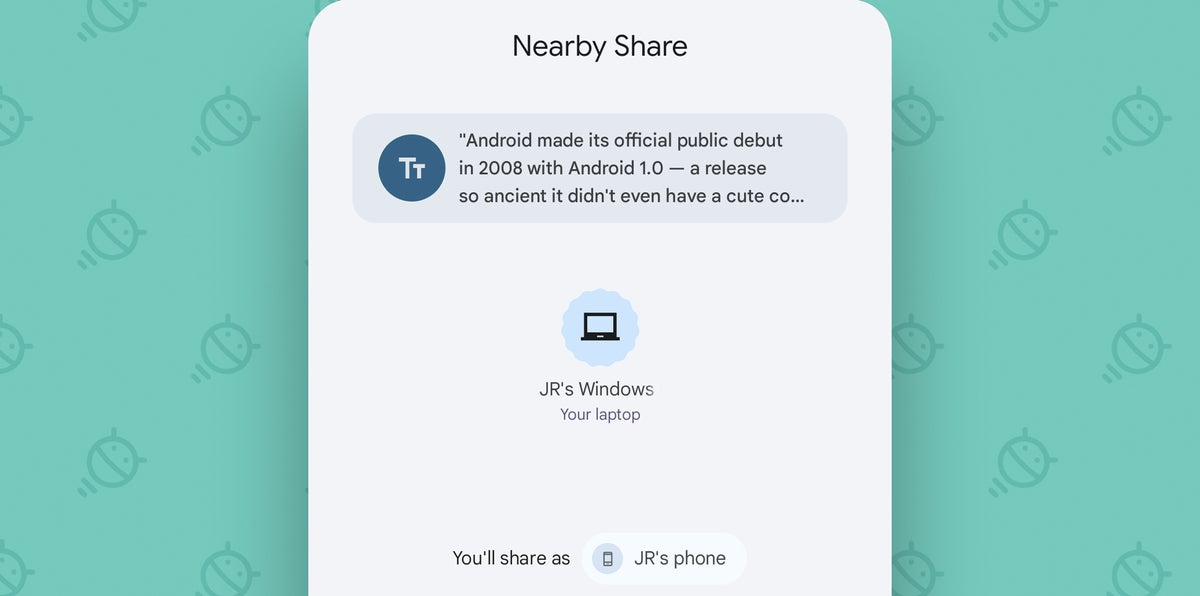 JR
JR
A few quick taps, and boom: Text copied to your clipboard on Android will be available in Windows.
You should see a notification on your computer a second later that'll let you access the text and paste it anywhere you want.
That part is handy. But it's the next part of this process that really blew my mind, 'cause there's absolutely no indication anywhere that it's available or in any way possible.
Sharing your clipboard from Windows to Android
Before we move on, one quick caveat: Curiously, this possibility seems to be limited only to computers running Windows at the moment. You'd think it'd also be available on Chromebooks, since they boast native Nearby Share support. But as far as I can tell, no such possibility exists in that environment or anywhere else outside of the Android-Windows world. Hopefully that'll change and this system will expand soon.
For now, though, for the Windows users among us, copy some text from anywhere on your Windows computer, then:
- Open up the Nearby Share Windows app we installed a moment ago.
- Hit Ctrl-V to paste the text into it.
- Nearby Share should then pull up your list of connected devices — including, namely, your phone.
- And all that's left is to click your phone's name to finish the sharing.
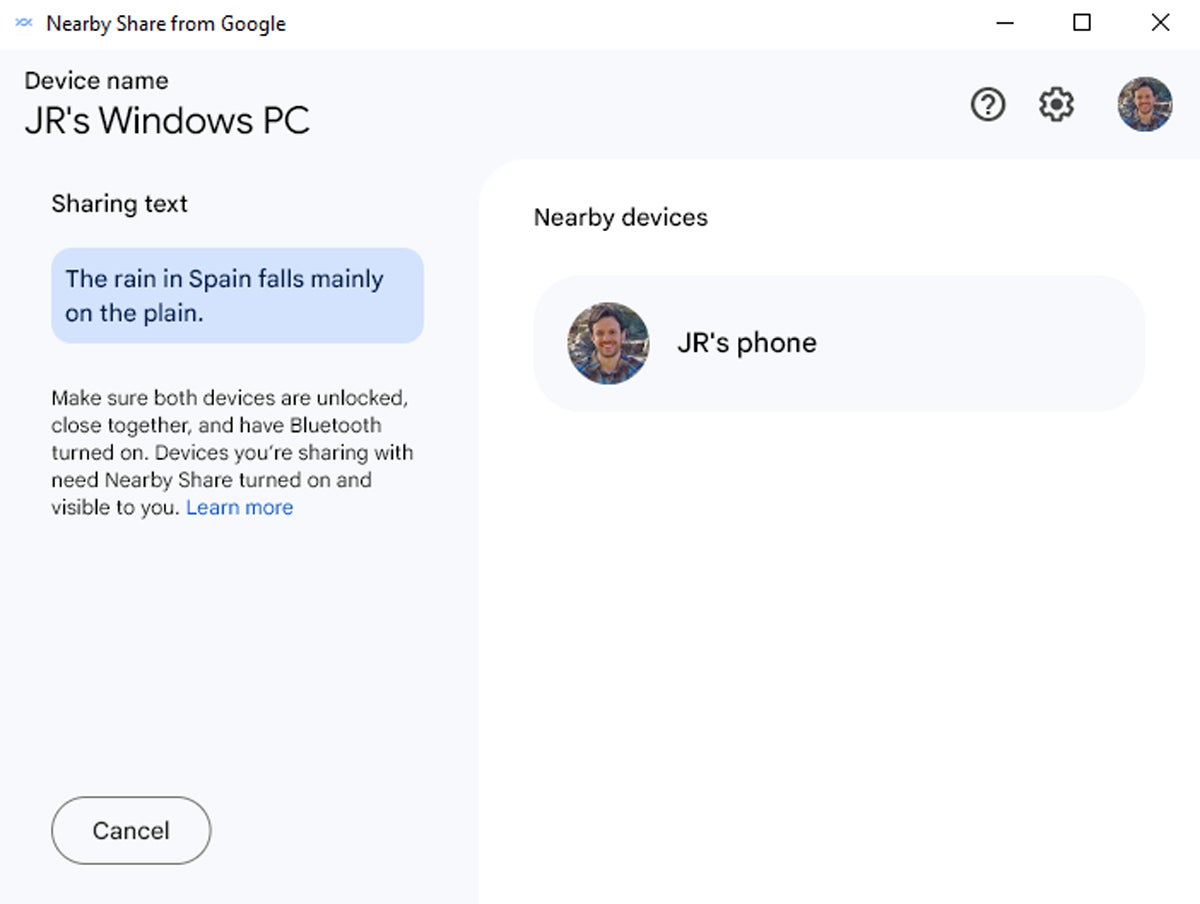 JR
JR
Simple clipboard sharing from Windows to Android — who knew?!
And hey, how 'bout that:
 JR
JR
Text sent from a Windows computer, available on Android — what a world.
Kind of weird that Google doesn't promote this or provide any indication within the apps that it's possible, isn't it?!
But now you know — and now you can make the cross-platform productivity dream a reality...again.
Want even more useful mobile-tech knowledge? Check out my free Android Intelligence newsletter to get three new things to try in your inbox every Friday.