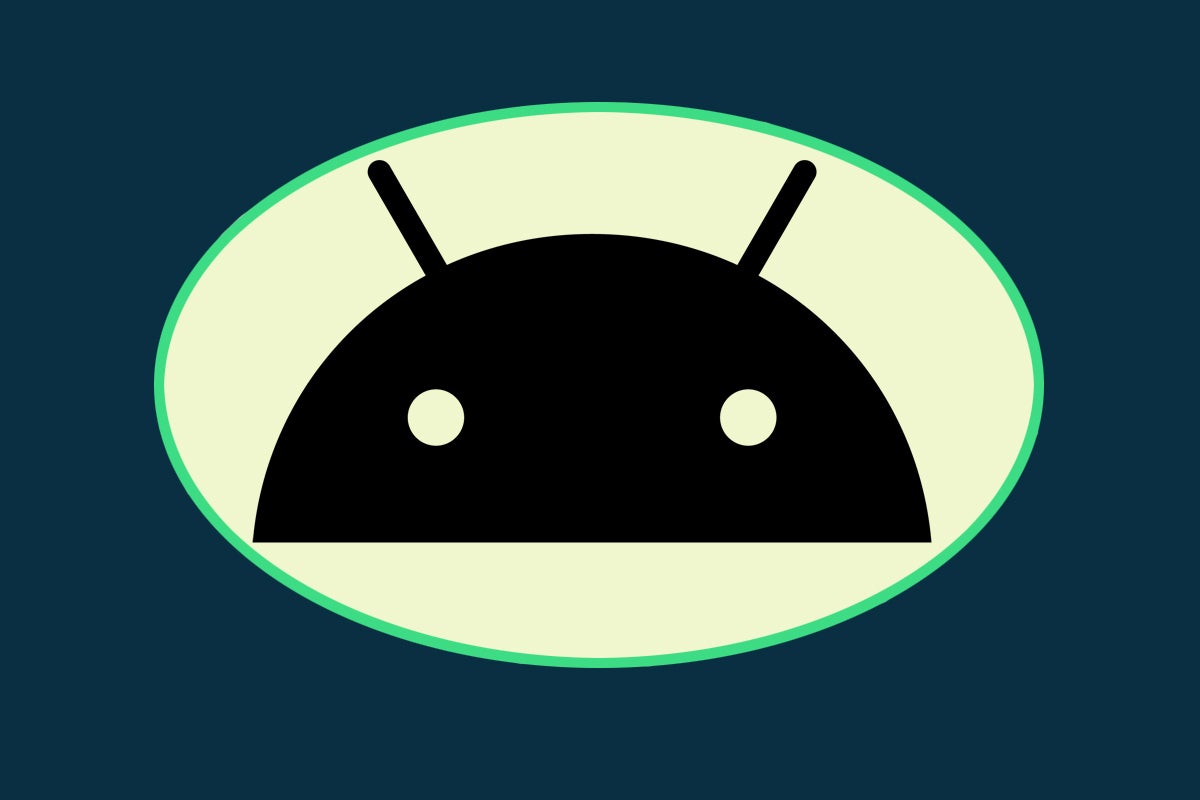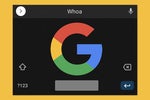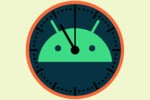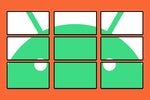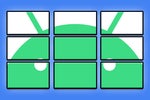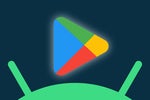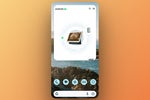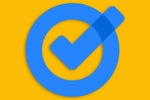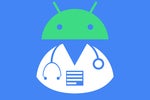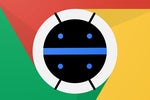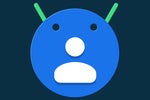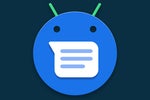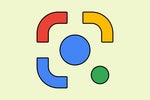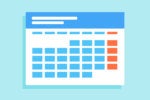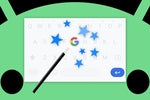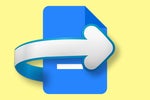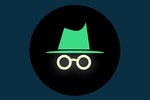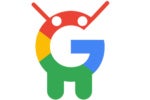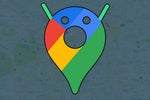If you're reading this column, odds are, you don't have a lot of iPhone envy.
Believe me, I'm right there with ya. But much as we may enjoy the (ahem) greener pastures here in the land o' Googley matters, every now and then, Apple does come up with a genuinely interesting idea for its iPhone devotees.
And amidst all the magical and revolutionary blathering at last week's iPhone 15 event, one such intriguing addition made its way to the surface. It's a new "Action button" that sits on the side of the iPhone 15 Pro, exclusively, and is able to summon a single specific command of the phone-owner's choosing.
It really is a clever concept — 'cause for all our focus on on-screen actions, there's something to be said for a simple physical switch. It's always there and available, and you can find it without any thought or effort and keep a common command at your fingertips for easy ongoing access.
And here's a little secret: You don't need Apple's latest iGizmo to enjoy such an advantage. In fact, you can create a similar sort of setup on any Android phone you're using — with even more flexibility, power, and potential in place.
[Want even more advanced Android knowledge? Check out my free Android Shortcut Supercourse to learn tons of time-saving tricks for your phone.]
Let me show you how.
Your Android 'Action button' adventure
Before we dive into the specifics, take a second to enjoy a quick bite of delicious irony with me: It's the very fact that Android allows a more open approach to device ownership that empowers us to not only emulate but actually one up the latest and greatest feature Apple's offering on its top-of-the-line device.
Unlike iOS, where the entire experience of using an iDevice is tightly controlled and you're permitted only to navigate around your phone in the way that Apple thinks you should, here on Android, you've got all sorts of options. You can make things work in practically any way you want, and the app developer community is encouraged to create tools to support that level of flexibility and customization.
It's that exact philosophy that makes this trick possible — and, specifically, it's a spectacular little app called Key Mapper that helps makes it happen.
In the simplest possible terms, Key Mapper lets you assign extra actions to any physical button on your phone. So even without having a dedicated and space-required "Action button," we can use it to create the same basic idea within any of your existing buttons — like the power and volume keys. And we can take things much further than what Apple allows and assign all sorts of advanced custom actions to those areas for on-demand access.
For example:
- You could make it so that long-pressing your phone's volume-down button summons Google Assistant and long-pressing volume-up opens your system settings or maybe an app you access often.
- You could tell Key Mapper to make those functions available only when media isn't actively playing, to avoid any potential conflict with an actual volume adjustment.
- You could then create different shortcuts for when media is playing — maybe having a long-press of the volume-up key skip to the previous track in the current playlist and a long-press of the volume-down key skip to the next track.
- You can even map actions to advanced key combinations, like having a quick press of the volume-up button followed by volume-down toggle your device's flashlight.
The possibilities are practically endless, as are the available actions — a sprawling list of virtually any command imaginable that makes the iPhone's seven supported options look quaint in comparison.
So, ready to get your custom Android "Action button" set up and running? It's actually quite easy.
The Android 'Action button' steps
All right — here we go:
- Install Key Mapper from the Play Store. It's completely free, and while it does require some deep system permissions to operate, it doesn't share, sell, or do anything shady with data — and it's open source, too, so anyone can look at the actual underlying code and confirm that it's telling the truth.
- Open the app and follow the prompts to allow it the necessary forms of access (which genuinely are needed in order for the app to be able to detect your physical button presses and map them to different actions).
- Once you're on the app's main screen, tap the plus icon in the bottom-center area.
- Now tap the red Record Trigger button and press either your volume-up or volume-down button.
- On the next screen, change the option toward the bottom from "Short press" to either "Long press" or "Double press" (as otherwise, the action you create here will take the place of a standard short-press of your volume button and prevent you from actually changing the volume — which you obviously wouldn't want!).
- Last but not least, tap "Actions" at the top of the screen, then tap the Add Action button and select whatever action you desire.
 JR
JRIt's possible the app may prompt you to grant another permission, depending on what specific action you select. With anything involving Do Not Disturb, for instance, Key Mapper has to have access to modify that setting before it can make anything happen. If you see any such prompt on the screen after you've selected your action, tap it and follow the steps to do what it needs.
Now, if you really want to get fancy, you can tap "Constraints" at the top of the screen and create specific limitations for when your new function will work — like with the media playing example from a minute ago — and you can tap "Options" to look through some advanced settings like controlling exactly how long you have to hold the button for a long-press to be registered.
But the basics are now in place, and once you're ready to get your rule active, you can just tap the floppy disk icon in the lower-right corner of the screen to save it.
If you want to create additional commands for other volume-key long-press or double-press actions, just follow those same steps to add 'em into the mix. You can also record triggers that involve multiple key presses, either simultaneously or in succession, to expand your options even further.
All that's left is to get yourself in the habit of using your snazzy new Android "Action button" shortcuts — and to resist the urge to show off your newfound powers to your iPhone-totin' comrades too much.
Get even more advanced shortcut knowledge with my free Android Shortcut Supercourse. You'll learn tons of time-saving tricks for your phone!