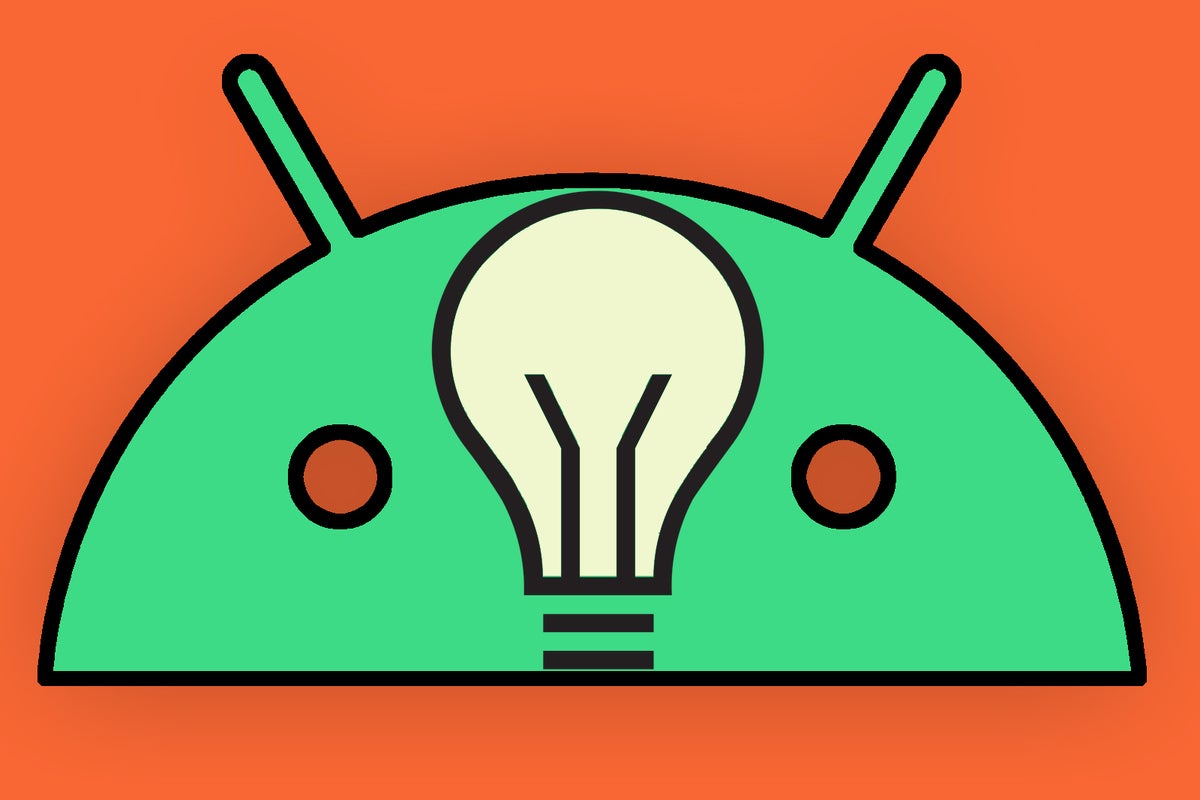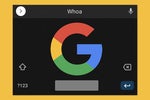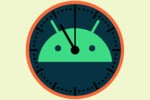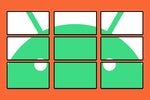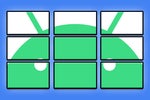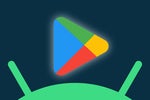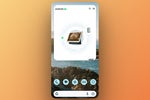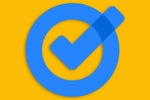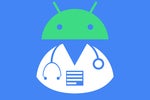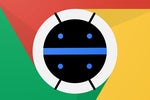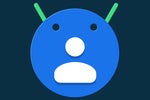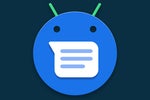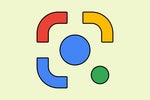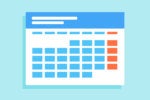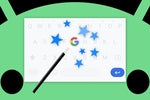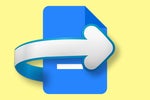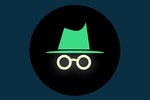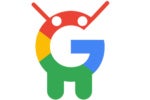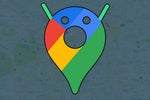Well, gang, it happened. Again.
I, an alleged human who lives and breathes all things Android, just realized I'd gone months without activating one of the platform's most powerful and pleasant personalization options.
This time, though, I spotted a pattern.
Late last year, y'see, I moved into a new Android device — the perky and praiseworthy Pixel 7 Pro. And as part of that migration into a different digital home, I inadvertently left this bit of advanced customization behind.
It isn't the first time, I now realize. Virtually every time I've moved into a new phone over the past few years, this same maddening slip has transpired. And virtually every time, it takes me anywhere from several weeks to the better part of a year to notice and then gently plop me palm against me noggin in frustration.
[Get useful advice in your inbox with my Android Intelligence newsletter. Three new things to try every Friday!]
I'd be willing to wager the same has happened to you — and, in fact, you might be in the midst of the forgetting part of this cycle this very minute without even realizing it.
Android's back-and-forth personalization progress
Before we get into the specifics of this situation, let me back up just a smidgeon here — way back to the ancient digital era of 2020. That year, Google introduced Android 11 into the world, and with it, our Android-caressing overlords gave us a beefy boost to the platform's notification organization.
Android 11 introduced a highly touted new "Conversations" section into the Android notification panel. It was part of a much broader and ambitious plan to transform the experience of messaging on Android and bring all the different messaging apps most of us use together into a single streamlined setup.
No matter which app sent 'em, the thinking went, all of our incoming communication-related notifications would show up together — in that one consistent section atop the Android notification panel — and that'd make messaging on Android feel less like juggling conversations from a dozen different apps and more like interacting with a single consolidated communication hub on the operating system level.
It was a noble ambition. But then — well, Google...y'know, Googled. At some point along the way, the idea of that separated "Conversations" section within Android's notification panel quietly faded away, without any fanfare or fancy sendoff. So much for that, eh?
But while the section itself may have evaporated for no apparent reason, one small piece of that puzzle has remained in place all this time — and that's the piece I constantly forget to activate on every freakin' new phone I use.
It's an option to designate any specific thread from a supported messaging app as a "priority" conversation — and, in doing so, to give that thread its own custom notification icon that stands out from all others in your phone's status bar.
Here, for example, are two icons showing new messages from conversations I've set as "priority" alongside some more generic Google Messages notifications:
 JR
JRAs you can see, those icons actually show the associated person's beak 'n' peepers — or whatever you decide to use as their profile photo — as the notification icon. It's a far more distinctive and attention-grabbing approach than the standard new message icon, which simply shows a generic Messages symbol for any new messages you receive.
Now here's the weird part: Unlike the original Android-11-era vision, setting a conversation to "priority" doesn't actually do anything different in your notification panel anymore. As of current Android versions, conversations set that way show up more or less the same as any other incoming messages — with the separated section and higher ranking of yesteryear now nowhere to be found.
 JR
JRThat makes it even easier to forget this option exists — 'cause at a glance, it really doesn't seem to do much. But lemme tell ya, that custom notification icon can make a massive difference in your ability to see what important missives you've got pending and help you remain acutely aware of when someone significant has sent you a message.
But the bad news: As I've just been reminded — again — your settings in this area don't stick when you move from one phone to another. That means it's up to you to think of this and set it up anew every time you start over with a new Android device or even just a factory reset on your existing phone.
And that, my fellow Android-appreciating organism, is exactly what I forget. Every. Freakin'. Time.
3 steps to Android notification personalization
Now, for some good news: Activating Android's priority conversation system is actually incredibly easy. The hardest part is just remembering.
But hey, you're thinking about it right now, right? So take 20 seconds to do this:
- Press and hold your finger onto the messaging notification from any person and/or porpoise you want.
- Tap "Priority" on the panel that pops up.
- Tap the word "Done" within that same panel to save your selection.
 JR
JRTold ya it was easy, didn't I? Now, to clarify: You will need to be running 2020's Android 11 software or higher for this to work (but if you're running anything older than Android 11 at this point, my amigo, we've got bigger fish to fry). That aside, the feature may or may not be supported by all messaging apps, but it absolutely is available with Google Messages (and if you're using something like the completely superfluous Samsung-made Messages app instead, you'd probably be better off switching, anyway).
One more saucy step to consider before we call it a day with this: If you're feeling especially inspired, you can march your way over to the Google Contacts app next (and, again, if you're still using the subpar alternative your non-Pixel phone's manufacturer gave you, for Goog's sake, switch over already). Find the entry for the contact whose notifications you just prioritized and make sure you're happy with the profile picture that person/porpoise possesses — 'cause you'll be seeing an awful lot of it from here on out.
Last but not least, the truly challenging part — and the part I clearly keep failing to master: Set yourself a mental note to perform this same step again every time you either reset your phone or move into a new Android device. For whatever reason, despite all the progress we've seen with syncing and new Android phone setup over the years, this one bit of personalization never carries over on its own.
But now you know. And now you can get this splendid feature up and running on your own phone this minute — and then join me in realizing you've forgotten about it all over again four months after you move into your next device.
Hungry for more Googley goodness? Sign up for my Android Intelligence newsletter to get next-level knowledge delivered directly to your inbox.