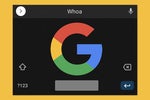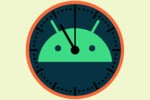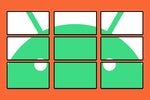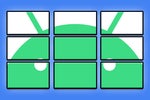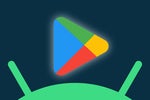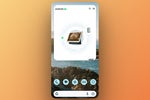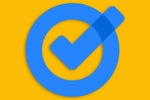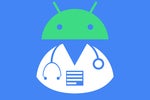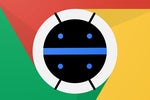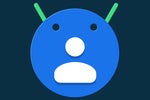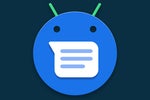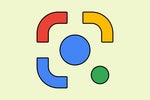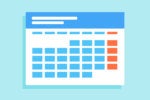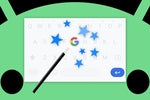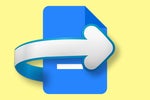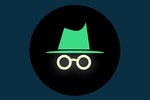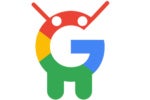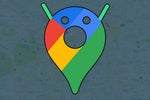Let's not beat around the bush: Most of the modern web is an absolute disaster to look at.
We, erm, don't need to name any names or point any fingers here. But the vast majority of websites you land on when trying to read something leave your eyes feeling assaulted and your brain reeling from that toxic stew of visual misery.
On the desktop front, we've got Google's recently rolled-out Chrome reading mode to clean up that mess and make any online article meaningfully less migraine-inducing. But on Android, sweeping away the web's over-the-top clutter isn't always so easy.
Or at least, it hasn't been — up until now. My sanity-seeking companion, have I ever got some good news for you:
Google's working on a new and improved on-demand reading mode for the Chrome Android app. It isn't widely released or ready for primetime just yet. But with about 20 seconds of tinkering, you can bring it into the browser on any Android device you're using.
[Get tips like this in your inbox every Friday with my free Android Intelligence newsletter. Three new things to try each week!]
Let me show you the secret.
Your Chrome Android reading rescue
So, first things first — here's what the shiny new Chrome Android reading mode looks like, once enabled:
 JR
JR
The new Android Chrome reading mode in action — before and after.
See that little phone-shaped icon in the first screenshot — up in the address bar, directly to the right of the main text box? That thing pops up whenever you're looking at an article where reading mode is readily available. And one tiny tap on it transforms the page in front of your peepers from what you see on the left to the delightfully optimized, easy-to-read alternative on the right.
Even better, this new reading mode lets you customize exactly how each page looks — with a handful of helpful options in the mode's main menu to change the color scheme, font style, and font size to whatever looks best to you at any given moment.
 JR
JR
Chrome's new Android reading mode is ready to work for you.
Not bad, right? So let's get it up and running on your Android device next.
I promise it's easy:
- First, open up Chrome on whatever Android phone or tablet you're using.
- Next, tap the address bar at the top of the screen.
- Type chrome:flags into the field that pops up.
- Tap the search box at the top of the next screen and type reader into the space.
- See the line labeled "Contextual page actions - reader mode"? Tap the box beneath it and change it from "Default" to "Enabled."
- Now look for the line that says "Reader Mode triggering" and change its setting from "Default" to "Always."
- Last but not least, tap the blue Relaunch button at the bottom of the screen.
And that's it! Try pulling up any page where reading optimization might be welcome (...pausing briefly for an awkward silence whilst I avoid any and all metaphorical eye contact) — and see if that friendly little phone icon shows up for ya in the address bar area at the top of the screen.
I'll warn you: It's a little inconsistent. (This is still an under-development feature, after all!) But if it isn't showing up on a page right away, moving around a bit in the browser — swiping left or right on the address bar to flip to another tab and back, for instance — will often coax it out and get it to appear.
It may not be perfect at this point, but when it works, good golly, is it ever a treat for weary, web-abused eyes. And with any luck, it'll only continue to get better and become even more reliable as time wears on.
Plus, as a conscience-clearing benefit, this approach actually causes the original page you're looking at to load before you get your decluttered view — which means the publications you're visiting won't suffer by having their ads (and primary sources of sustenance) blocked entirely.
A welcome win-win, wouldn't ya say? Hey, we'll take it.
Get even more Googley goodness with my free Android Intelligence newsletter — three new things to try in your inbox every Friday!