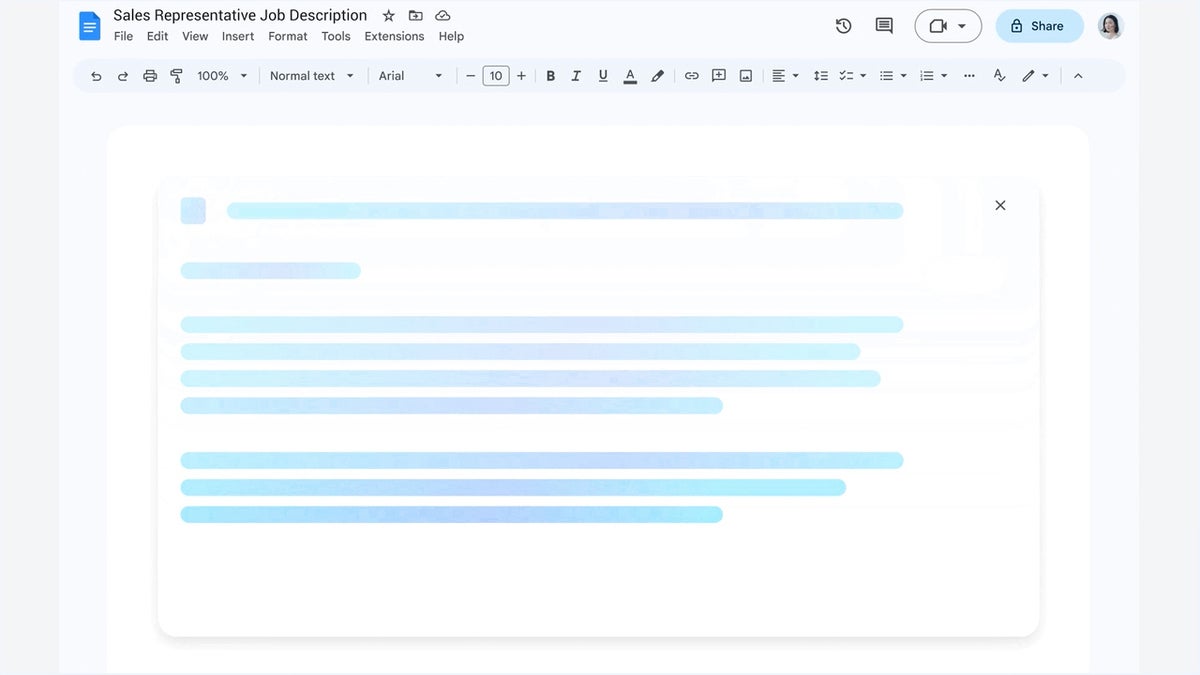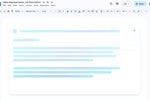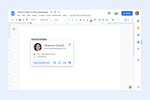Joining the generative AI gold rush, Google last month announced plans to bring several AI-powered tools, collectively called Duet AI, to its Workspace office suite. These features will include automated project planning in Google Sheets, the ability to create images from text prompts in Google Slides, and an automated writing tool in Gmail and Google Docs called “Help Me Write.”
The AI tools in Slides and Sheets are not yet available, but Help Me Write is in limited preview; you can try it out in Google Docs or Gmail on the web by signing up for access to Workspace Labs with your Google account. (You’ll be put on a waitlist before being granted access.) Like the well-known ChatGPT, Help Me Write is a chatbot tool that generates written text based on prompts (instructions) that you give it.
Whether you’re a professional writer or someone who dreads having to write for your job, the potential of AI assistance for your writing tasks is appealing. Help Me Write can indeed write long passages of text that are reasonably readable. But its results come with caveats including factual errors, redundancy, and too-generic prose.
This guide covers how to use Help Me Write in both Google Docs and Gmail to generate and rewrite text, and how to overcome some of the tool’s shortcomings. Because it’s in preview status, keep in mind that there may be changes to its features, and the results it generates, when it’s finally rolled out to the public.
(On a meta note, no part of this article was written by Help Me Write. Many articles about AI include a “twist” in which the author reveals that what you’ve been reading was, in fact, written by an AI. That’s not the case here. A major reason is the question of copyright — who owns the words that are generated by AI, especially if its service is free for public use?)
Use Help Me Write to generate text
Once you’ve been granted access to Workspace Labs, start a new blank document in Docs. At the top of the document is a button that includes a pencil with a + sign and the words “Help me write.” Or, if you open an existing document, you’ll see a small button with the “pencil +” icon at the left edge of your document page. In Gmail, the same icon appears on the toolbar along the bottom of the compose window.
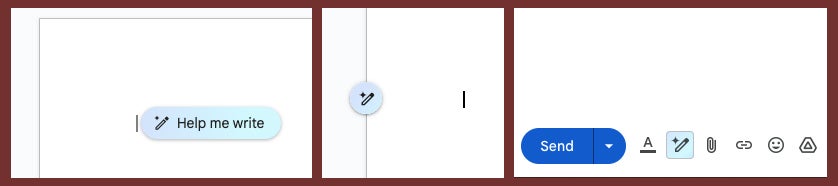 IDG
IDG
From left to right, the “Help me write” button as it appears in a new Google Doc, an existing Google Doc, and in Gmail. (Click image to enlarge it.)
Click this Help me write button. In Docs, the “Help me write” panel opens. In Gmail, a text entry bar appears at the bottom of the compose window.
Inside the panel or bar, you’ll see several suggestions for prompts — words that describe the subject and kind of writing you would like Help Me Write to generate — scroll through. These suggestions, such as “Pitch for a product that allows people to create holograms of themselves” or “An introduction for someone I met at the conference,” give you an idea as to how a prompt is worded.
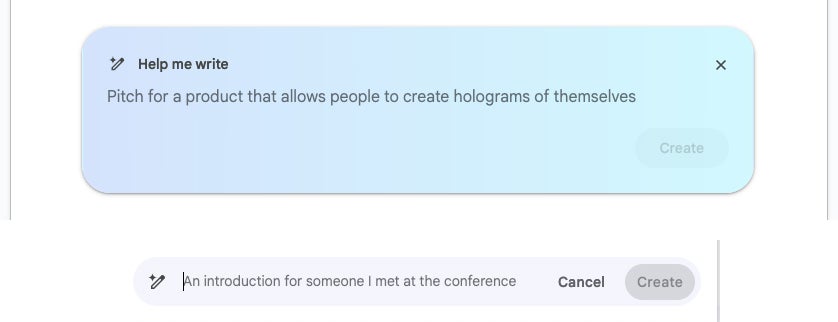 IDG
IDG
In both Docs and Gmail, Help Me Write provides ideas for prompts you can ask it. (Click image to enlarge it.)
Type in a prompt. For this guide, we entered “A step-by-step plan for starting a small catering and events coordinator business as a side gig” in Google Docs to prompt a planning document. And in Gmail we requested a business letter with this prompt: “Follow-up to the client recipient asking how satisfied they are with our service, and invite the recipient to respond to me with more questions.”
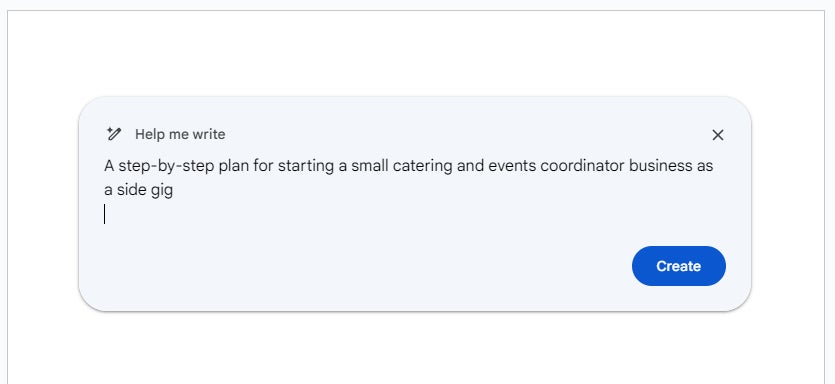 IDG
IDG
Type in your prompt for Help Me Write. (Click image to enlarge it.)
After you type in your prompt, click Create. Help Me Write will process your prompt, which may take several seconds; it depends on how complex the wording of your prompt request is. Then another panel will open displaying the text it generated, which might be sentences or whole paragraphs.
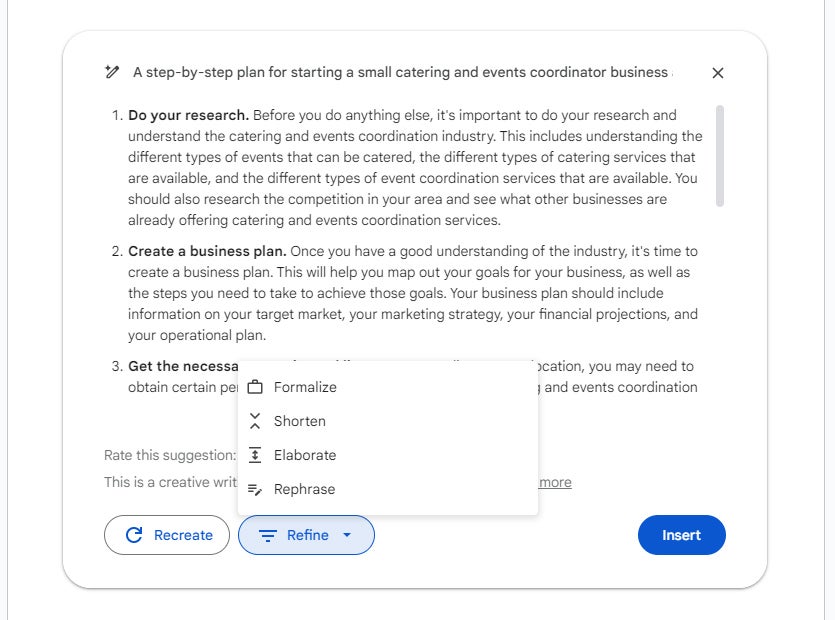 IDG
IDG
The generated results appear in a new panel. You can refine the text before inserting it. (Click image to enlarge it.)
Below these results are options for starting over or refining the generated text:
Recreate: If you’re not satisfied with the text that Help Me Write generated, clicking this will instruct it to try again using your prompts.
Refine: Selecting this opens a small menu with further options:
Formalize: Help Me Write rewrites the generated text with wording at a higher academic reading level. (Be warned: this may result in prose that’s stilted or excessively wordy.)
Shorten: Help Me Write rewrites the generated text with fewer words.
Elaborate: Help Me Write will generate additional text to provide more details based on your prompts.
Rephrase (in Docs): Help Me Write will paraphrase the text it generated. This action is different from Recreate. When you click Recreate, Help Me Write starts the text generation process over again based on your prompts, but when you select Rephrase, Help Me Write will rewrite the text it already generated.
I’m Feeling Lucky (in Gmail): This is like rolling the dice, where Help Me Write will randomly rewrite your email draft in any number of ways, such as making it longer or more formal, or even arranged as song lyrics.
 IDG
IDG
A client letter in the form of song lyrics is just one of the random results you might get with the “I’m Feeling Lucky” option.
When you’re happy with the text that Help Me Write generated for you, click Insert to add it to your document or email. After you insert the generated text, it becomes regular document text that you can edit as you see fit.
Use Help Me Write to rewrite text
You can use Help Me Write to rewrite your document or email, whether it was originally written by you or generated by Help Me Write.
To use Help Me Write to rewrite in Docs, highlight the text (phrases, sentences, or paragraphs) that you want Help Me Write to rework. Then click the Help me write icon to the left of the highlighted text.
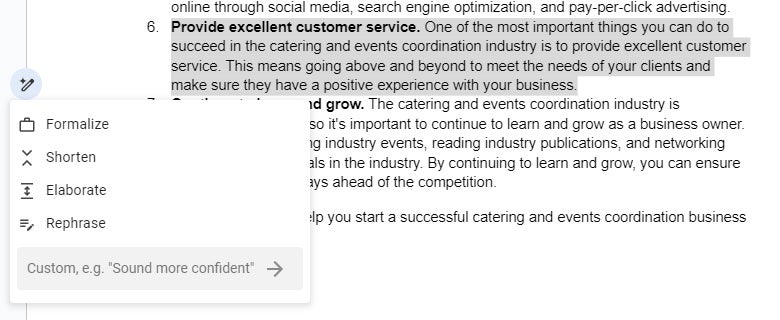 IDG
IDG
In Docs, you can have Help Me Write revise selected text. (Click image to enlarge it.)
A menu opens with the same “Refine” rewriting options we saw earlier: Formalize, Shorten, Elaborate, Rephrase. There’s also a fifth option on this menu: a “Custom” entry box where you can type in a prompt such as “in an informal voice” or “use simpler wording.”
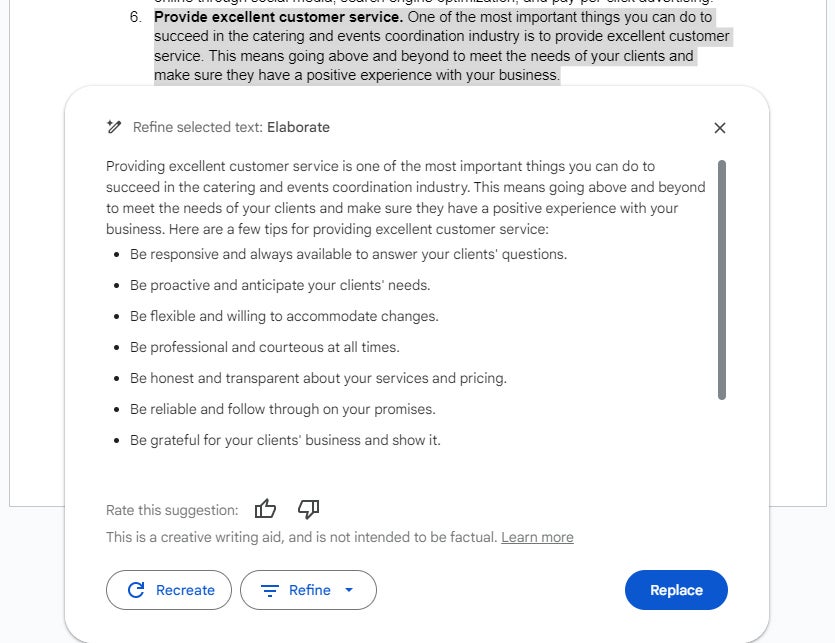 IDG
IDG
Help Me Write elaborating on the selected text in Docs. (Click image to enlarge it.)
In Gmail, you can use Help Me Write to rewrite your entire email draft — but unlike in Docs, you cannot have it rewrite individual phrases, sentences, or paragraphs. Click the Help me write icon on the toolbar, and on the menu that opens, you can select Formalize, Elaborate, Shorten, or I’m Feeling Lucky.
Keep caveats in mind and finesse the results
While Help Me Write can give you a head start on your business writing, the text it generates is far from perfect, so it’s important to review and edit its output. Here are some shortcomings to look out for in the results that Help Me Write generates:
Generic content: A lot of the passages that Help Me Write generates read generically, providing only very basic information. Even if you phrase your prompts very specifically, the results may still sound canned.
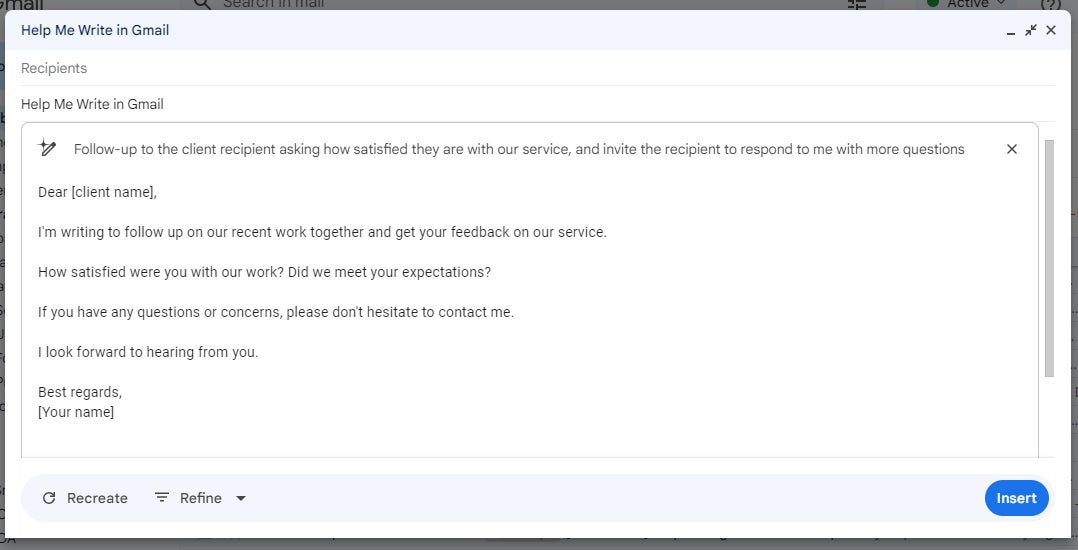 IDG
IDG
Help Me Write often delivers generic prose. (Click image to enlarge it.)
Redundant content: Help Me Write may generate text that basically says the same thing as text it generated before. This can happen when you have it generate several paragraphs and then instruct it to elaborate on a specific sentence or paragraph. The additional text Help Me Write generates may read similarly to other passages that it’s already generated for you. It may also choose to present this redundant content in a list format.
Similar results for different Google users: Other people using the same or similarly worded prompts with Help Me Write could receive similar results. This is likely to happen if you prompt it to write about a general topic — so two Google users who both prompt Help Me Write to generate text describing how to create a business plan, for example, will probably get results that read nearly alike. The more specific your request, the more likely you’ll be to get unique results.
Factual errors: If you prompt Help Me Write to write about subjects that are based on factual information (such as current business analyses or trends) or of a technical nature, you should scrutinize its results, regardless of how “correct” they may sound. You should conduct further research, searching the web for reliable resources to confirm what Help Me Write has generated.
In addition to fact-checking, you should perform general editing on all the passages that Help Me Write generates. This process includes reading through everything, then adding, rearranging, removing, and rewriting text as you feel is necessary. Practicing the craft of editing on Help Me Write’s output will help you shape your document or email into a final draft that is informative and appealing for other people to read.
A useful collaboration tool
Although you can have Help Me Write generate documents or emails from scratch, it can serve you better if you approach it as a writing assistant. For example, you can prompt Help Me Write to assemble a rough outline for a business proposal or marketing plan that you then flesh out with your own writing.
It can also be useful for collaboration — as a brainstorming tool, for instance. Try collaborating with your co-workers on a shared document, where each person prompts Help Me Write to generate ideas for all to build on.
In fact, your interaction with Help Me Write is itself a form of collaboration. You prompt Help Me Write to generate text, its results may in turn give you ideas for how to approach a topic, and you keep working with the AI to refine those results in your final draft — thus, Help Me Write becomes your collaborator.
AI writing is simply the latest tool in the always-evolving working relationship between people and technology. As long as you understand its rules and limitations, Help Me Write (and other AI-powered writing tools) can be an invaluable aide to kickstarting your writing process or refining what you’ve already written.