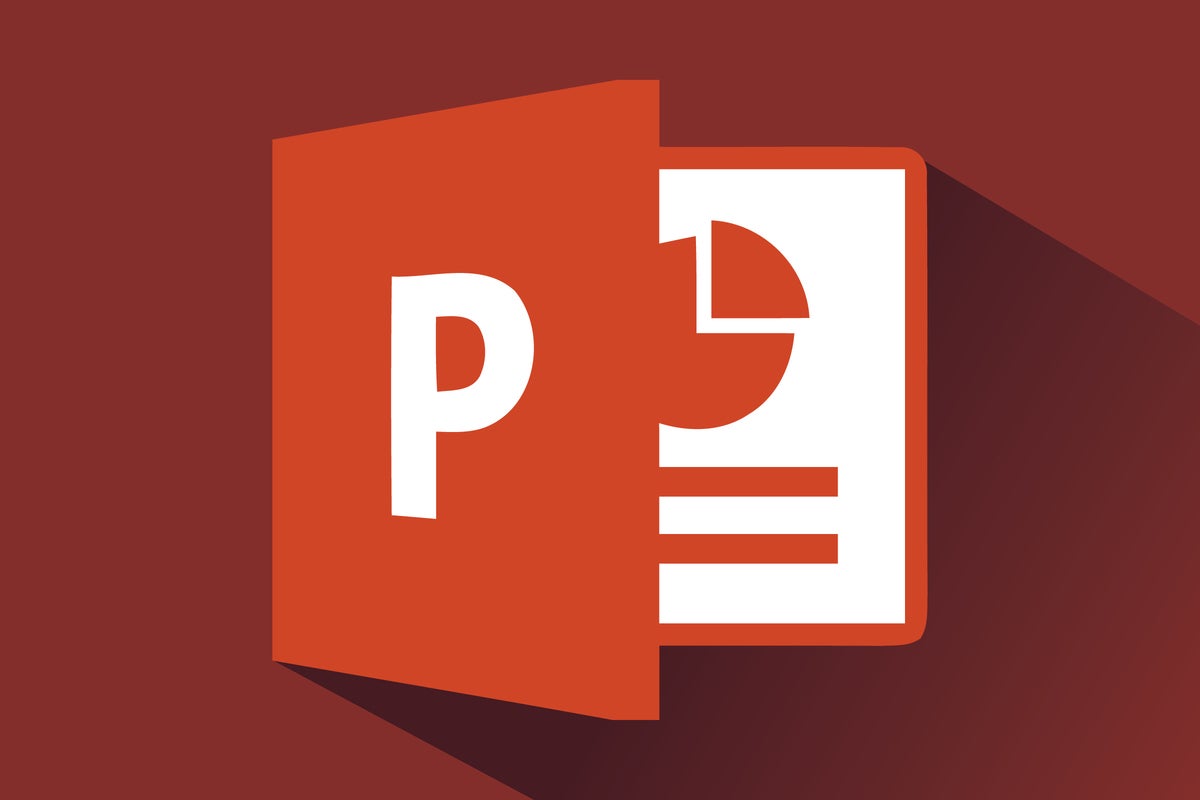This download accompanies our story PowerPoint 2016 and 2019 cheat sheet. See that article for detailed information on how to get the most out of PowerPoint 2016 and 2019 for Windows.
For the most part, the Ribbon interface in PowerPoint 2016 and 2019 is intuitive to use. It's divided into a series of tabs that group related commands together. Since it's always present at the top of your screen, the Ribbon puts a wealth of commands in easy reach at all times.
But with so many tabs and so many commands, it's not always obvious where to go to perform a given action. To help, we've compiled a guide that shows each Ribbon tab, explains what it's for and highlights its most commonly used commands. And for those of you who don't like to take your hands from the keys to point and click, we've included keyboard shortcuts for all the actions.
For instance, if you want to choose a theme for your presentation, you'd go to the Design tab and scroll through the options in the Themes group, or press Alt-G and then H. To insert a slide, go to the Insert group and click New Slide in the Slides group, or press Alt-N, then S and I.
Keep this reference guide handy so you'll always know where to find the commands you need.