Microsoft recently announced the availability of Windows 10 version 21H1, known as the May 2021 Update. Breaking with the major-minor cadence established for Windows 10 feature updates over the past few years, with a major release in the spring and a minor one in the fall, the May 2021 Update offers only a handful of minor changes.
Here are the updates that enterprise users and IT pros should know about:
- Windows Hello multicamera support: If you have an external Windows Hello camera for your PC, you can set the external camera as your default camera. (Windows Hello is used for signing into PCs.) Why should this change matter to you? If you have an external camera, you probably bought it because it’s superior to the built-in, internal one on your computer. So with this change, you’ll be able to use the more accurate camera for logging into your PC.
- Improved Windows Defender Application Guard performance: Windows Defender Application Guard lets administrators configure applications to run in an isolated, virtualized container for improved security. With this change, documents will open more quickly. It can currently take up to a minute to open an Office document in it.
- Better Windows Management Instrumentation (WMI) Group Policy Service support: Microsoft has made it easier for administrators to change settings to support remote work.
Microsoft also removed support for Windows 2000-era XDDM-based remote display drivers and for the legacy Edge browser in Windows 10 21H1. (The new Chromium-based version of Edge is included in the OS.)
Windows 10 October 2020 Update (version 20H2)
Announced on October 20, Windows 10 version 20H2, also known as the October 2020 Update, offers only minor tweaks — more akin to a service pack of Windows' days of yore than a typical feature update. Most of what's in the October 2020 Update debuted earlier in the year in version 2004, the May 2020 Update.
Still, there are a few changes in 20H2 that enterprise users may be interested in:
- The new Chromium-based version of the Microsoft Edge browser is now built directly into Windows 10.
- The System page of Control Panel has been removed. Those settings have been moved to the Settings app.
- The Start menu’s tiled background will match your choice of Windows themes. So the tiled background will be light if you’re using the Windows 10 light theme and dark if you’re using the Windows 10 dark theme.
- When you use Alt-Tab, Edge will now display each tab in your browser in a different Alt-Tab window. Previously, when you used Alt-Tab, Edge would get only a single window.
- When you pin a site to the taskbar in Edge, you can click or mouse over its icon to see all your browser tabs that are open for that website.
- When you detach a keyboard on a 2-in-1 device, the device will automatically switch to the tablet-based interface. Previously, you were asked whether you wanted to switch.
- The Your Phone app gets a variety of new features for some Samsung devices. When using one of the devices, you can interact with the Android apps on your phone from the Your Phone app on Windows 10.
In addition, there are some features IT pros should know about:
- IT professionals who administer multiple mobile devices get a new Modern Device Management (MDM) “Local Users and Groups” settings policy that mirrors options available for devices that are managed through Group Policy.
- Windows Autopilot, used to set up and configure devices in enterprises, has gained a variety of small enhancement, including better deployment of HoloLens devices, the addition of co-management policies, enhancements to Autopilot deployment reporting, and the ability to reuse Configuration Manager task sequences to configure devices.
- Microsoft Defender Application Guard now supports Office. This allows untrusted Office documents from outside an enterprise to launch in an isolated container to stop potentially malicious content from compromising computers or exploiting personal information found on them.
- Latest Cumulative Updates (LCUs) and Servicing Stack Updates (SSUs) have been combined into a single cumulative monthly update, available via Microsoft Catalog or Windows Server Update Services.
- Biometric sign-on has been made more secure. Windows Hello now has support for virtualization-based security for certain fingerprint and face sensors, which protects, isolates, and secures a user's biometric authentication data.
For more details, see Microsoft’s “What’s new for IT pros in Windows 10, version 20H2.”
Windows 10 May 2020 Update (version 2004)
Released on May 29, Windows 10 version 2004 just barely made it in time to earn its May 2020 Update moniker. Unlike some previous Windows 10 feature updates, version 2004 doesn’t introduce a bunch of major new features. But it does include several useful tweaks to the ways business users and admins interact with the OS, such as the option of signing in without a password, an improved interface for 2-in-1 PCs, and a Cortana reboot that puts productivity first.
Read on for the ways that version 2004 helps make daily work in Windows 10 better.
Cortana means business
Cortana has undergone a soft reboot in version 2004. Microsoft has shifted the focus of its digital assistant away from home users to office workers. In fact, Microsoft has killed many of Cortana’s features and functions that were meant for the home user, such as the ability to control music apps and home tech devices.
Now the emphasis is on using Cortana to assist you for work, mostly with Office 365. You can speak to Cortana or type into its query box for personal productivity tasks such as finding a document, sending an email, or scheduling a meeting. You can also request that it add an item to a to-do list, set a reminder, or update you on your schedule.
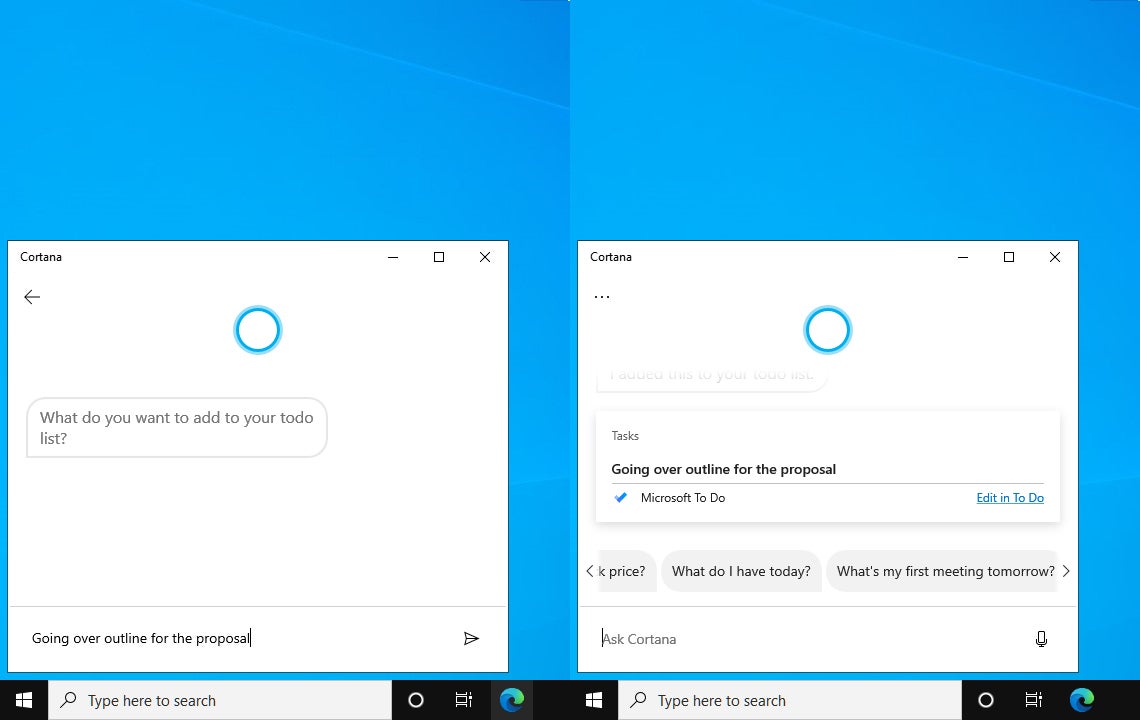 IDG
IDG
Cortana has been refocused as a personal productivity tool. (Click image to enlarge it.)
Instead of being tied to the taskbar, the “new” Cortana acts more like a standard app, opening in its own window that can be moved and resized. This version of Cortana will be available first for Windows 10 users in the U.S.
Passwordless sign-ins
Windows 10 2004 lets you use Microsoft’s Windows Hello biometric security system to sign in to Microsoft services on your Windows 10 PC using facial recognition (via your device’s front-facing camera or an attached camera), your fingerprint (if your device has a fingerprint reader), or a PIN. This means that when you sign in to Windows 10, Office 365, OneDrive, Outlook.com or another Microsoft service that requires a sign-in, you can use one of these methods instead of typing in a password — an easy way to boost security.
To turn this feature on, launch the Settings app. Then click Accounts > Sign-in options and under “Require Windows Hello sign-in for Microsoft accounts,” select On. The next time you sign in to Windows 10 or a Microsoft service, Windows Hello will guide you through setup.
Improved design and taskbar quick-add for Calendar app
There’s a new version of the Calendar app in Windows 10 2004. (It’s not exclusive to this update; it can be downloaded separately from the Windows Store app.) Its layout now brings attention to your day’s events better, and a new pane showing your events has been added in month view.
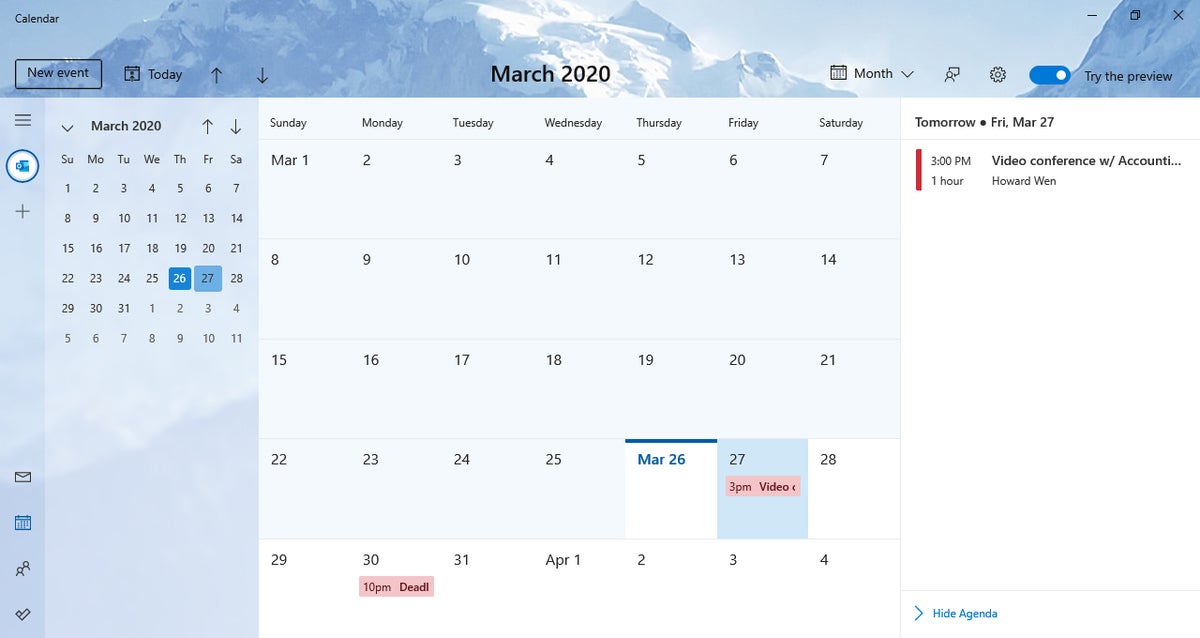 IDG
IDG
A new pane in month view lets you see details about any day’s events. (Click image to enlarge it.)
There’s also a neat new feature that lets you schedule an event without having to open the Calendar app. Click the date on the right end of the taskbar, and a sidebar showing a calendar will scroll in from the right. Click on a day or scroll through the months to pick a day in another month. Then in the text box below the calendar, type in a name for the event or reminder, and choose a time when you want Windows 10 to send you a notification about it. This event or reminder will be added to the Calendar app.
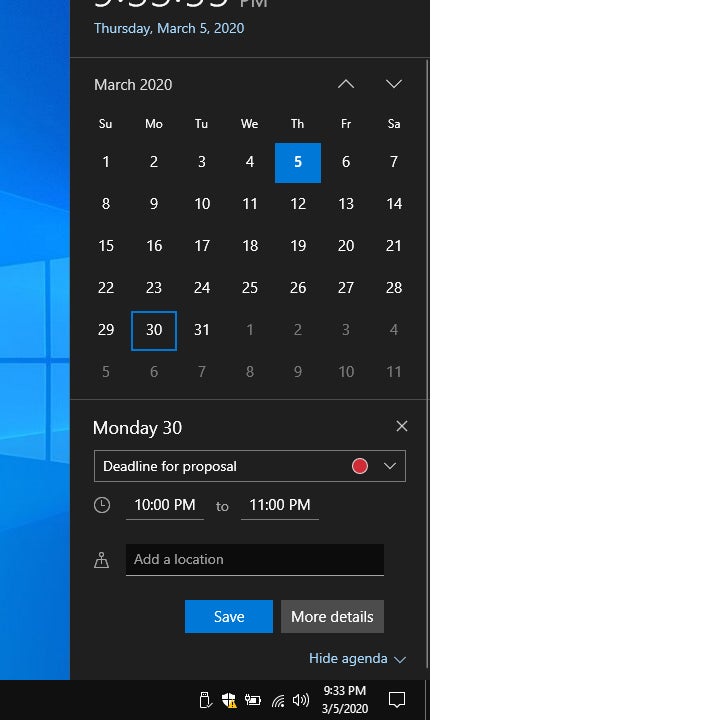 IDG
IDG
You can now add events and reminders to the Calendar app right from the taskbar. (Click image to enlarge it.)
File Explorer integrated with Windows Search
File Explorer’s search function is now integrated with Windows Search, the search box on the taskbar. So you can use File Explorer to search for your documents in OneDrive, too, if you use Microsoft’s cloud storage service on your Windows 10 PC.
Also, when you click inside the File Explorer search box, a drop-down menu opens below the box listing suggested files that you may be looking for. If you type in letters or words, this list drills down to filenames that have these letters or words. You can launch a file on this list by clicking it. Or, to go to the directory where a file is located in File Explorer, right-click on it and select “Open file location” from the menu that opens.
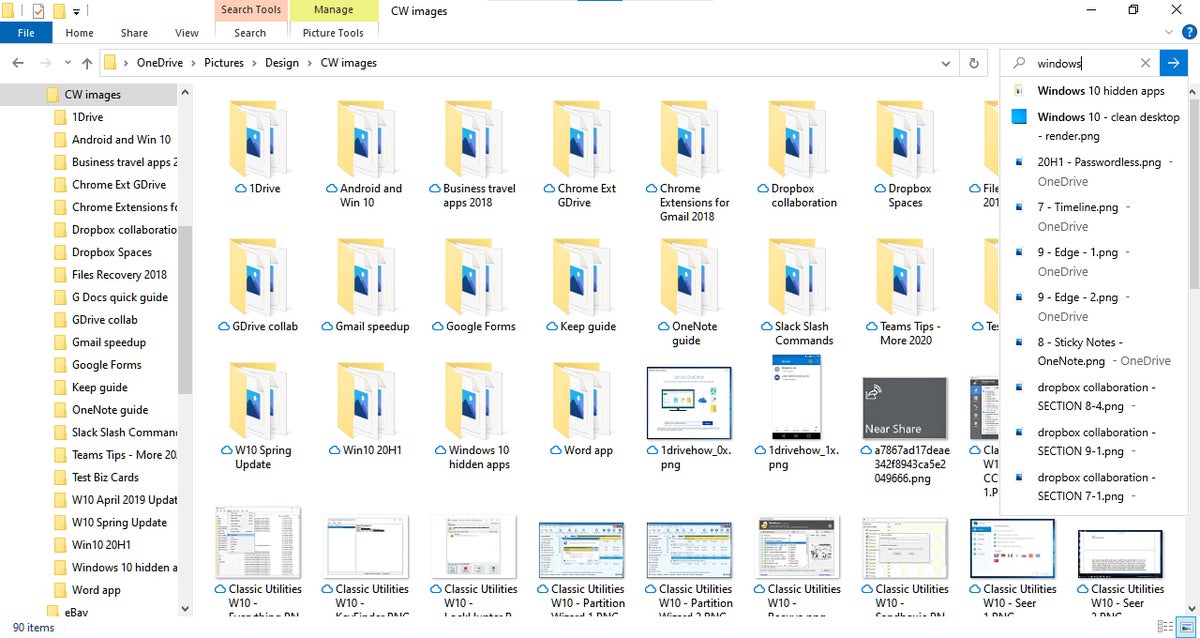 IDG
IDG
File Explorer offers automated suggestions to speed up searches. (Click image to enlarge it.)
Smarter Windows Search, less taxing search indexer
In addition to the integration of File Explorer, there are a number of under-the-hood changes to Windows Search in 2004, including an algorithm that manages the search indexer so it doesn’t bog your system down, improved spell correction for Apps & Settings searches, and hints to clarify search results. The Windows Search pane is also adding “quick-search” buttons for one-click access to local weather, top news, and more.
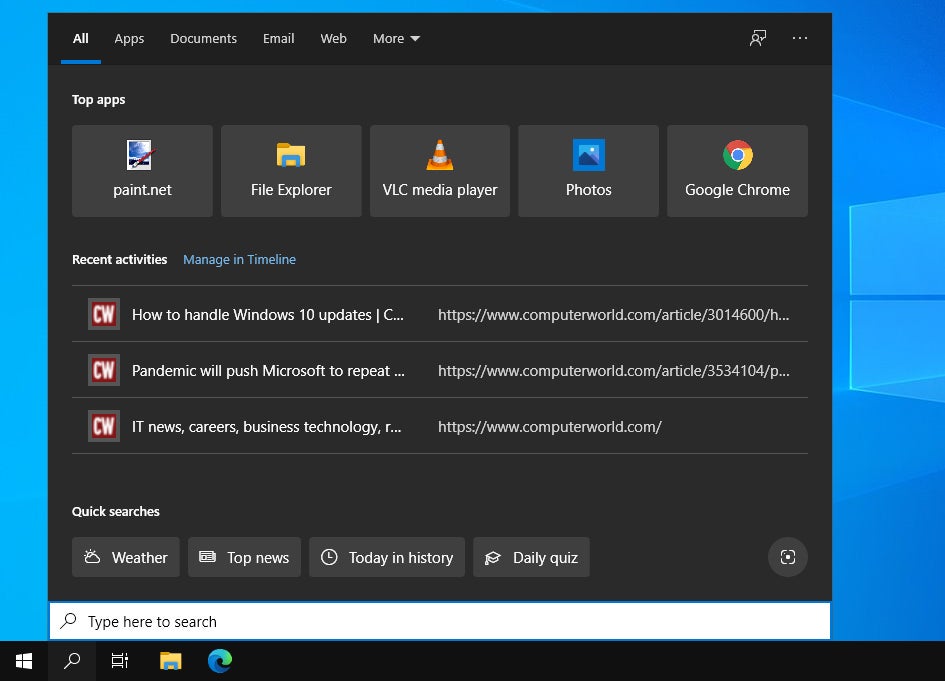 IDG
IDG
Windows Search integrates File Explorer and has quick-search buttons at the bottom. (Click image to enlarge it.)
Improved notification management
Notifications show up as pop-up cards over the lower right of the desktop and in the Action Center sidebar. Windows 10 2004 brings a few improvements for managing them.
A notification pop-up card now has a gear icon button that lets you turn off all notifications for the app that sent it or go directly to the app’s notification settings. Also, at the top of the Action Center sidebar, there’s a link that goes to the Notifications & Actions section in the Settings app.
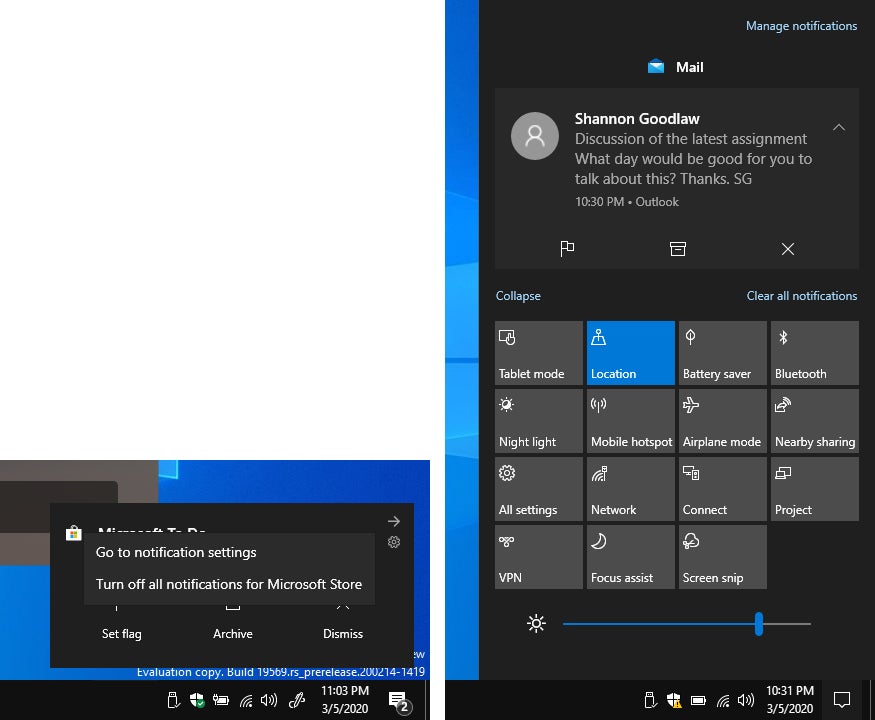 IDG
IDG
A notification pop-up card (left) and a notification at the top of the Action Center sidebar (right). (Click image to enlarge it.)
In the Notifications & Actions section, the option to mute all notifications is listed at the top for quick access. You can sort the list of apps by the ones that most recently sent notifications. And screenshots illustrate what happens when you change certain notification settings so that you understand them better.
Customizable virtual desktop names
Virtual desktops help you organize your workspace by creating separate app groupings. For example, you can create one virtual desktop for daily work-related applications, another for personal activities, and a third for a special project you’re working on, keeping all three readily accessible but separate.
One big drawback to Windows 10’s implementation of virtual desktops was that you couldn’t customize their names; they were simply called Desktop 1, Desktop 2 and so on. Version 2004 improves the feature by letting you rename desktops so you can more easily discern which is which at a glance. Another bonus: With 2004, Windows 10 now retains your virtual desktops even after you restart your system.
Your Phone app: voice calls through your Android phone
The Your Phone app was introduced in an earlier Windows 10 update to link your Android smartphone to your Windows 10 PC in various ways: Most of the notifications on your phone can be forwarded to the Windows 10 Action Center sidebar, and you can use Your Phone to compose text messages that are routed out through your phone and to access the photos stored on your phone.
Your Phone in 2004 adds a couple new features: You can use it to answer or decline an incoming call to your phone, or to make a voice call on your PC that is routed out through your phone. When you decline an incoming call, you can use Your Phone to reply with a text or send the caller to your phone’s voicemail. There’s a dialer and contacts list in the app for you to use to make calls. You can also access your phone’s call history from Your Phone.
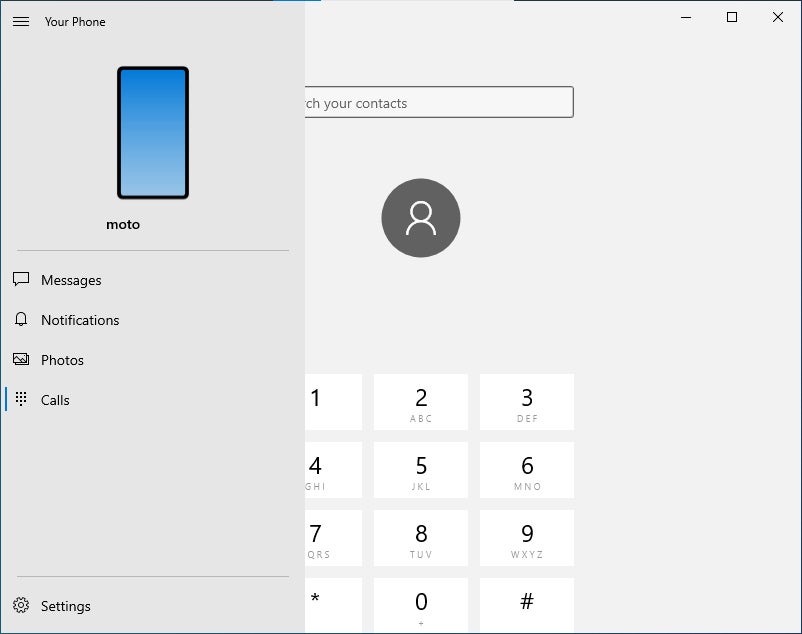 IDG
IDG
Your Phone now includes a dialer and contacts list for making phone calls. (Click image to enlarge it.)
A more laptop-like experience for 2-in-1 devices
Windows 10 has long provided a user interface for tablets that more closely resembled Windows 8’s Start Screen interface than Windows 10’s desktop interface. Users of 2-in-1 Windows 10 devices had the option of using both interfaces: You could set your device to automatically switch to tablet mode when you detached the keyboard from a detachable tablet or swung the display back around 180 degrees on a convertible tablet, and to return to laptop mode when you reattached the keyboard or returned the convertible to laptop form.
Instead of switching you to the old Windows 8-style tablet mode, version 2004 by default switches you to a new tablet UI that mimics the Windows 10 desktop interface, but with increased spacing between icons on the taskbar (for easier tapping) and a Search icon in place of the Search box. When you tap on a text field, such as a form on a web page, the Windows 10 on-screen keyboard appears so you can enter text into the field. And the File Explorer interface switches to its more touch-friendly layout as well.
These UI adjustments automatically change back when you flip your convertible to its laptop form or reattach the keyboard to the tablet.
Easier Bluetooth connections
The 2004 update makes it easier to connect devices and peripherals to your Windows 10 PC through Bluetooth.
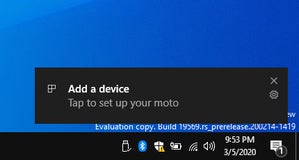 IDG
IDG
When a Bluetooth device is nearby and set to pairing mode, a card for it pops up in the lower-right corner of your screen. (Click image to enlarge it.)
When a nearby Bluetooth-enabled device is set to pairing mode, you can connect your Windows 10 PC to it through the notification card that pops up to alert you of the device’s presence — so you no longer need to go to the Settings app to make the pairing. The notification also now shows the name of the Bluetooth device and its hardware category (headphones, keyboard, mouse, etc.).
Zoomable screenshots in Snip & Sketch
Snip & Sketch, Windows 10’s default screenshot-taking app, gets two useful tweaks: Whenever you capture a new screenshot, any window of a previously taken screenshot is closed, to prevent cluttering the desktop with multiple screenshot windows. (This option can be turned off.) Second, you can now zoom in or out of a screenshot by pressing Ctrl and scrolling a mouse wheel, using a touchscreen, or pressing Ctrl and the + and - keys.
Features for IT pros
In addition to the workflow enhancing features outlined above, 2004 adds several features that Windows administrators and developers should know about:
- Windows Subsystem for Linux 2 makes its debut. Unlike the original WSL, which used an emulator, WSL2 runs on its own kernel. The architecture change should improve performance and compatibility.
- IT admins can require Windows Hello passwordless login for Microsoft services on company devices.
- Windows Defender Application Guard, an IT security tool originally developed for Microsoft’s EdgeHTML-based browser, protects users by isolating files received from untrusted or potentially dangerous sites. In Windows 10 2004 Pro or Enterprise, WDAG also works in the company’s new Chromium-based version of Edge and allows Edge extensions to run in containers.
- From the start, Windows 10 users have been plagued with inconvenient and time-consuming system updates, something that Microsoft has worked hard to alleviate over the years. The company says that in version 2004, user downtime during feature updates has been reduced to 20 minutes and requires just one reboot.
- The company has also enhanced its enterprise Delivery Optimization service to make more efficient use of network resources while downloading installation packages.
- Finally, version 2004 offers the option to download Windows setup files from Microsoft instead of using local files when resetting a PC.






