MediaFire
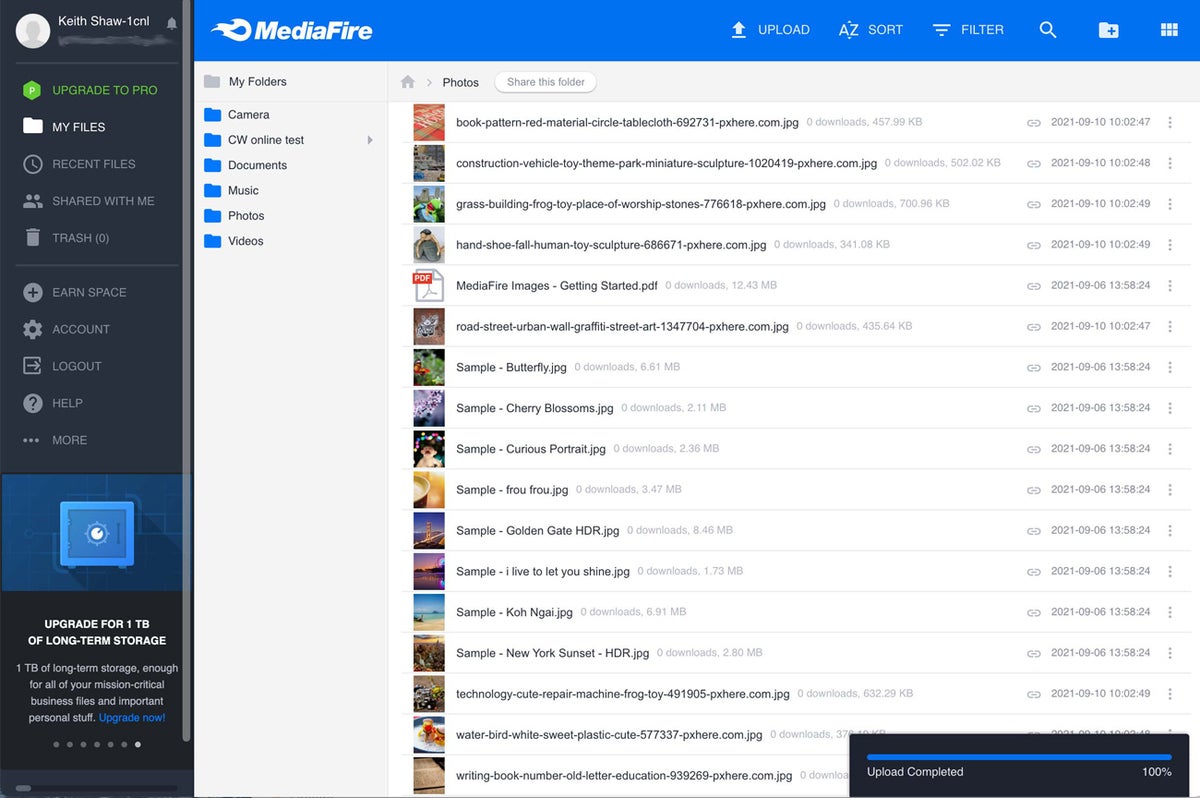 IDG
IDGMediaFire is a lesser-known file sharing/storage service. With competitive rates and a free plan that offers 10GB of storage (comparable to Box’s free plan), it may be worth a test drive for the budget-minded. The ad-supported free service lets you upload files up to 4GB, which is very generous, and the service automatically scans files for viruses, which not every file-syncing service offers.
Macs and Windows PCs access MediaFire via a web browser, but the company does offer apps for iOS and Android. You can share file links on Facebook, Twitter, Pinterest, and other sites by generating a one-time download link. The service is very easy to use, with an intuitive interface.
One important caveat: The other services in this roundup offer detailed security information that’s easy to find on their site, but we couldn’t find any specifics on the MediaFire site about encryption or other data protection. The company’s terms of service say, “we work hard to store your data safely and securely,” and its Business plan offers security tools that track the actions taken by user accounts as well as the location, referring domain, and data transfer totals when anyone accesses a file. But the site provides no specific file storage security details, and the company did not respond when we contacted them. Without those details, it’s best to assume that data stored on MediaFire is not encrypted, and the service should not be used for sensitive documents.
Free account storage space: 10GB
Free account max file size: 4GB
Paid accounts: Pro: 1 user, 1TB storage, $3.75/month; Business: 100 users, 100TB storage, $40/month. (Prices shown are for annual payments.)
Paid accounts max file size: 20GB
Additional features with paid plans: Ad-free downloads and sharing, download entire folders; upload from any website; customizable branding; detailed security log.
Time to upload 245MB file: 45 seconds*
* Initial test was about 2 minutes, but subsequent uploads of the same file took 10 and 7 seconds, respectively. We feel that the faster speeds in tests #2 and #3 were achieved due to MediaFire recognizing that the same file was being uploaded.
Microsoft OneDrive
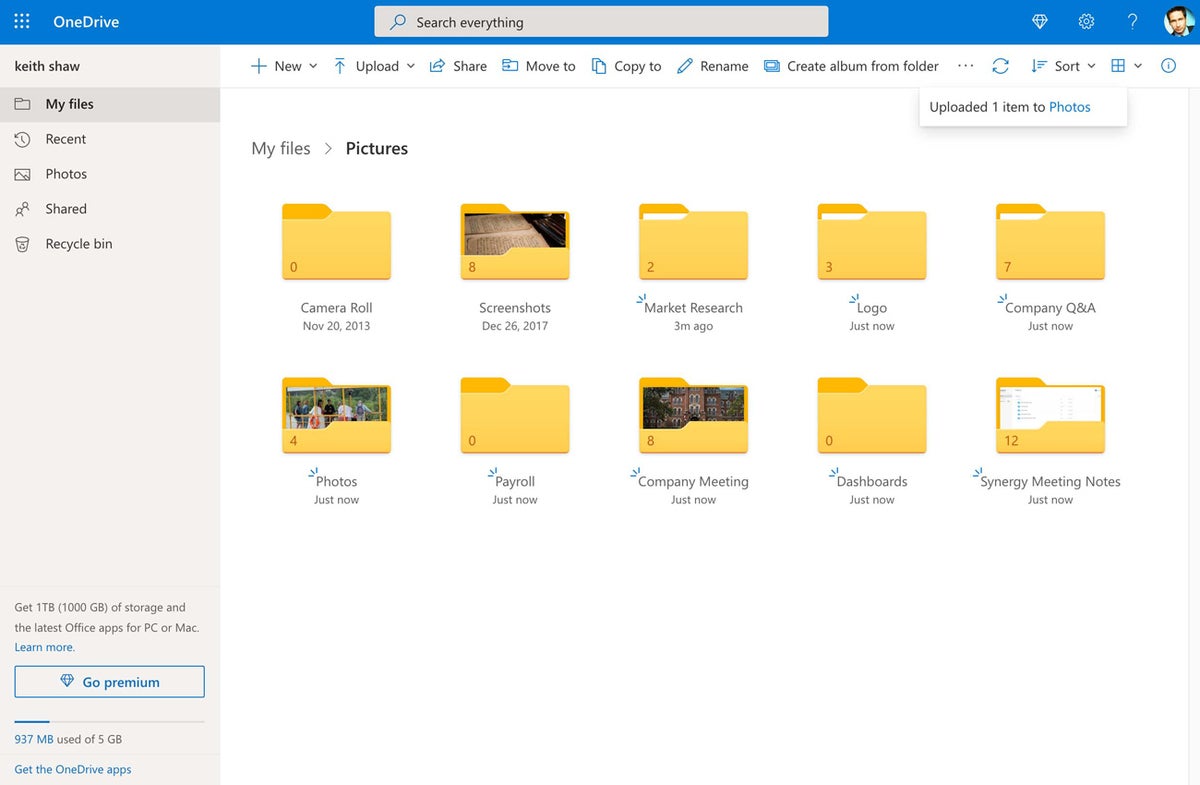 IDG
IDGMicrosoft’s OneDrive had an awkward youth, stumbling from name to name: Windows Live Folders, Windows Live SkyDrive, and now OneDrive. As is often the case with Microsoft, OneDrive features and capabilities can vary from one version to another (such as personal and business accounts).
Nonetheless, OneDrive integrates nicely with Microsoft 365/Office 365 (not surprising) and Microsoft’s mobile apps, and it offers real-time collaboration in Office documents. A free plan gives you 5GB of storage, which is more than Dropbox but less than Google Drive. The Microsoft 365 Personal plan gives you a hefty 1TB of storage, and the family plan gets 6TB. OneDrive also offers ransomware detection and recovery to paid plans.
Files are protected with enterprise-grade security measures and are scanned for known malware when downloaded. A “Personal Vault” offers two-step verification and auto-locks after 20 minutes of inactivity. It’s also available on all of your OneDrive devices.
Free account storage space: 5GB
Free account max file size: Not disclosed
Paid accounts: For home: OneDrive Standalone, 100GB, $2/month; Microsoft 365 Personal, 1TB storage, $70/year; Microsoft 365 Family, 6TB storage (1TB per person), $100/year. For small business: OneDrive for Business (Plan 1): 1TB storage per user, $5/user/month; OneDrive for Business (Plan 2): unlimited storage, $10/user/month; Microsoft 365 Business Basic: 1TB storage per user, $5/user/month; Microsoft 365 Business Standard: 1TB storage per user, $12.50/user/month. The 365 plans also include access to Exchange, SharePoint, and Teams, and the Business Standard plan includes Outlook, Word, Excel, PowerPoint, OneNote. Additionally, there are a range of enterprise-level Microsoft 365 and Office 365 plans, starting with Office 365 E1 (1TB storage per user, $8/user/month).
Paid account max file size: 100GB
Additional features with 365 accounts: Ransomware detection and recovery, expiring and password-protected sharing links, file restore up to 30 days. Higher-level plans include 24/7 phone support, advanced data-loss protection, preservation of deleted and edited documents for eDiscovery, more.
Time to upload 245MB file: 33 seconds
OpenText Hightail
 IDG
IDGFormerly YouSendIt, Hightail features an interface built around shared Spaces, making it well-suited for group collaboration. When you create a new Space, you name and define the project’s goal. You can request approvals on video, photo, and other files in your Space from others; track all recent activity; and keep drafts private but still share them with access codes.
Hightail plays well with other file sharing services, too. You can drag and drop files into a Space from your computer, Dropbox, Google Drive, and OneDrive. Hightail is versatile, with third-party app integration as well as apps for iOS, Android, macOS, and Windows with automatic desktop folder syncing.
The Lite version is free, with a 14-day trial available for paid accounts. Business plans include Pro, Teams (1-30 users), and Business (3+ users) tiers.
Free account storage space: 2GB
Free account max file size: 100MB
Paid accounts: Pro, unlimited storage, $12/month; Teams, unlimited storage, $24/user/month; Business, unlimited storage, $36/user/month. (Prices shown are for annual payments.)
Paid account max file size: Pro, 25GB; Teams, 50GB; Business, 500GB.
Additional features with paid plans: Delivery notifications, send tracking, custom branding, password protection, live chat and phone support. Higher-level plans offer version control, task management, personal and team dashboards, more.
Time to upload 245MB file: 1 minute, 5 seconds
SugarSync
 IDG
IDGSugarSync has a slightly confusing usage model. You can designate any file folders on your hard drive to be synced to the cloud — you don’t need to keep everything in a designated folder, à la Dropbox. To sync folders, you right-click them (after installing a SugarSync desktop client). But just in case you want a designated folder, the service automatically creates a syncing folder on your computer called My SugarSync.
But beyond Microsoft Outlook, there are no integrated third-party tools or even two-factor authentication, either of which could be a deal breaker for business users. (2FA aside, however, the company says it follows standard data protection practices, including encrypting data in transit and at rest.) Also worth noting: There’s no free plan, but there is a free 90-day 5GB trial. The 30-day free trials of the paid plans (with more storage) require a credit-card number.
Bottom line: SugarSync is intuitive to use and checks most file sharing/storage/syncing service boxes, but misses some big ones.
Free account storage space: 5GB (on free 90-day trial).
Free account max file size: N/A
Paid accounts: Personal: 100GB storage, $7.50/month; 250GB storage, $10/month; 500GB storage, $19/month. Business: 3 users, 1TB storage, $55/month.
Paid account max file size: No maximum
Other paid options include: Outlook integration, remote wipe, user management dashboard.
Time to upload 245MB file: 1 minute, 24 seconds
Tresorit
 IDG
IDGEuropean cloud storage company Tresorit gained recognition with its hacking contest a few years back, offering $50,000 to anyone who could hack into its servers. Tresorit claims no one succeeded. Clearly, the company is going after the security-conscious, promising end-to-end encrypted file sharing and syncing; HIPAA, GDPR, CCPA, TISAX, FINRA, and ITAR compliance; ISO 27001 certification; the protection of Swiss privacy laws; non-convergent cryptography; and other security measures. Tresorit includes data residency options available upon request to customers in the UK, Canada, Ireland, Germany, Switzerland, France, Singapore, the Netherlands, Dubai, and Brazil, and the U.S. states Virginia and California.
Tresorit offers several personal, business, and enterprise plans. It’s fairly easy to use, and you can designate a folder (called a ‘Tresor’) on your hard drive for syncing. Plugins for Outlook and Gmail are available with all plans.
Tresorit has a free tier, but it only lets you send files up to 5GB; you can’t store documents. The free trial of its paid plans is for only 14 days, and you’re required to input a credit-card number.
Free account storage space: N/A
Free account max file size: N/A
Paid accounts: For individuals: Premium, 500GB storage, $10.42/month; Solo, 2.5TB, $24/month. For businesses: Business Standard, 3+ users, 1TB storage per user, $14.50/user/month; Business Plus: 3+ users, 2TB storage per user, $19.17/user/month; Enterprise: 50+ users, customized storage per user, $24/user/month. (Prices shown are for annual payments.)
Paid account max file size: For individual tiers: Premium, 5GB; Solo, 10GB. For business tiers: Business Standard, 5GB; Business Plus, 15GB; Enterprise, 20GB.
Other paid options include: Enhanced collaboration and tracking features, admin console, SSO, detailed access logs, branding, more.
Time to upload 245MB file: 1 minute, 26 seconds.
Conclusions and recommendations
By now, most individual users and companies have decided on a single service for their file-sharing and synchronization purposes, and it’s likely one of the big players in the space (Dropbox, Box, Google, or Microsoft). Because most of these offer similar services and features, there may be no need to switch.
If you’re dissatisfied and ready for a change, however, here are our recommendations:
James Martin: Dropbox is my top choice. I’ve been a user since 2008 and never had an issue. The service is supported by a large ecosystem of apps, it’s easy to use and share files with others, and it continues to evolve in positive ways. Though some dislike its revamped Dropbox desktop app, I appreciate the extra features it puts within reach, such as the ability to quickly create Google Docs files. That said, Box, Google Drive, and Microsoft OneDrive are all great choices for most users, depending upon your needs and budget.
Of the services I checked out, I’m only marginally impressed with SugarSync. It’s fine; I like the fact you don’t have to use a dedicated folder for syncing, as you do with Dropbox. But there doesn’t appear to be much feature development going on with SugarSync.
Keith Shaw: As a freelance contributor, I frequently share and receive files with other companies, so I’m not as locked down to a single vendor as other users. In addition, synchronization of files seems less important to me these days, as the cloud basically allows you to quickly grab a file to download should you be working on a different computer. For those reasons, I prefer to use Google Drive, but as James said, the big four are almost interchangeable.
How we tested upload speed
We created a 245MB compressed file (ZIP) consisting of a video (MP4), photos (JPG and PNG), PDF documents, and an Adobe Photoshop PSD file. We then uploaded this file via drag-and-drop through each service’s web upload, timing how long it took the service to give us an “upload complete” message. We conducted three tests and then averaged the time to get the final score. The files were uploaded from a MacBook Pro via 5GHz Wi-Fi connection to a router in the same room. The broadband router provided 85 to 87 Mbps upload speeds, which we verified via Speedtest.net after each vendor’s test.
In most cases, the initial upload of the file took the longest, with the second and third test providing better times. We attribute this to the possibility of some caching by the vendors, but we still saw enough variations that we’re confident in the average time we measured over three uploads of the same file. In all likelihood, users won’t be uploading the same file three different times to the service, and the file sizes and names will vary. Still, once a connection is made between a browser and the service, upload speeds appear to improve over multiple uploads.
This article was originally published in March 2018 and most recently updated in September 2021.





