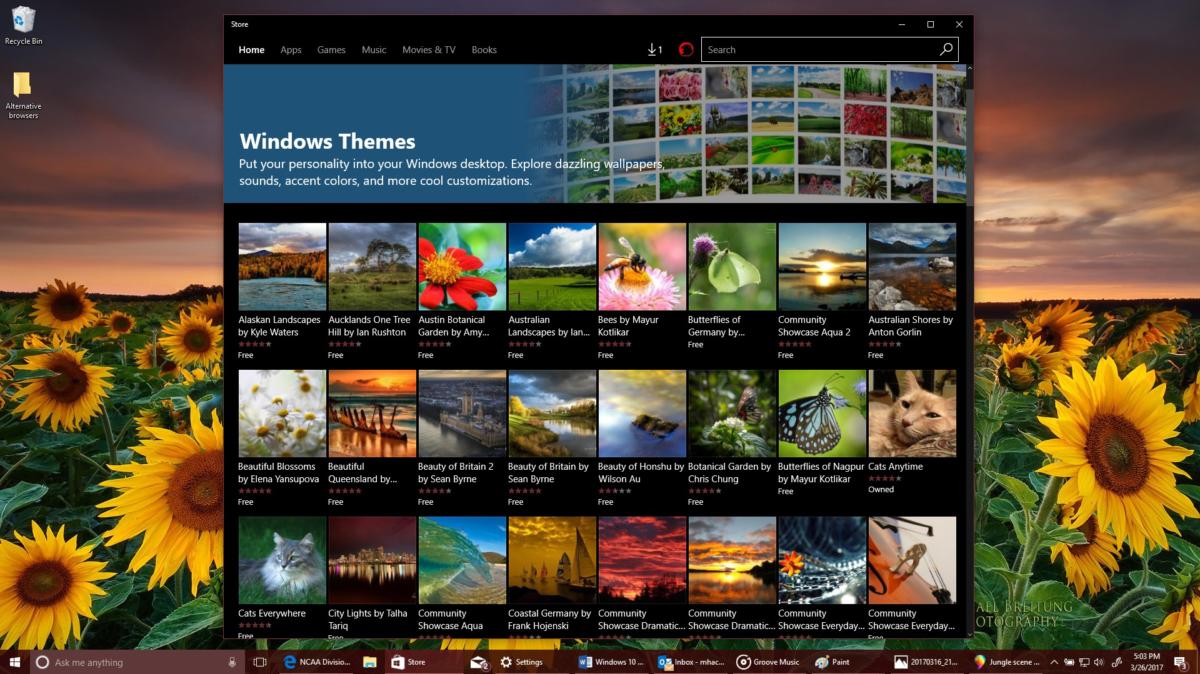Like many things, computer desktops are unique. Though large businesses tend to deploy a single image for all their workstations to lock things down (and limit customization), many small firms and home users want to make their desktop, well, theirs. Case in point: one of the first things I do after installing Windows 11 is move the bottom menu over to the left. After so many years of turning off my computer with the Start button on the left, I found myself always clicking on widgets to turn off my computer. Not only did that small change look better, it served as a small productivity boost.
The desire for customization is not new. As far back as I can remember with Windows, users have been installing custom backgrounds, editing icons, trying out different colors, and so on. But all that customization can come with side effects. Too often with Windows 11, a third-party customization tool will behave badly after a Windows update, prompting the user to blame Microsoft. But it’s the tool that’s acting up because it relies on registry entries that have changed.
 Microsoft
Microsoft
Windows desktop icons all lined up, but unorganized.
On my desktop, when I want to corral my icons, I use software from Stardock called Fences. I often remote in using different computer screens and sizes, and Windows has a nasty habit of moving your icons all over the place when adjusting for the screen size. Then it moves everything around again once you’re back on the physical machine. I have long disabled the Windows auto arrange setting; now I just make it a policy to purchase Fences for every workstation I handle and arrange the icons the way I want them.
 Microsoft
Microsoft
Windows desktop icons organized using Fences.
Icons aren’t the only way to customize desktops. There’s also dark mode, which has been around for 7 years now. Now, I don’t get the love of dark mode personally. For me, it’s hard to use because the resolution and intensity is off. (I also don’t understand why Microsoft made the Outlook icon blue to match Word when it was perfectly fine and easier to find being yellow — but that’s another story.) Dark mode is designed for people who use their computers in low-light environments, but people who like it use it all the time. It’s not for me, but it is a quick way to change the look of your computing environment.
There are also those computer users that love to make one operating system look like another. There are various “skins” to add to various Windows editions to make Windows look like a Mac operating system. It never made sense to me to skin a Windows machine to make it look like a Mac when you could just buy a Mac, but I digress. Then again, some have argued that the centered menu in Windows 11 looks an awful lot like, well, you know.
Over time, Microsoft has offered various ways to customize Windows. Remember the rollout of “Vista Gadgets?” At first, they were built-in snippets of code that showed weather beacons, clocks, etc. Then Microsoft announced support for third-party gadgets and suddenly, Vista had all sorts of new shiny toys in the sidebar, telling you everything from CPU temperature, to time, to news.
But they also brought with them too much insecurity. A BlackHat security presentation detailed all that was wrong with gadgets, which could execute code roughly equivalent to an HTML Application and were susceptible to man-in-the-middle attacks, or code injection. Once Microsoft realized these community-coded custom gadgets could easily be used as an attack entry point, out they went.
In Windows 10, we now have News and Interests. Introduced in a slow-roll fashion, it also caused some issues with early adopters, though has settled down now. Windows 11 introduced Windows widgets; they, too, pop up information of interest to the user. One thing to keep in mind: if you deploy Windows 11 in networks where you use Microsoft 365 accounts (but do not have your users use Microsoft accounts), Microsoft is changing things to allow those without Microsoft accounts to have active Widgets. Currently you must have a Microsoft account for Widgets to work on Windows 11. This will show up in an upcoming release.
To get the most from our computers, each of us has to make them, and especially our desktops, “comfortable.” But keep in mind, any tweaks you make, even those that were at one time officially supported by Microsoft, can introduce vulnerabilities, risk sand even distractions. Always ensure that any customizations you introduce are vetted and supported. That way, should there be vulnerabilities in that code in the future, you’ll know about it.