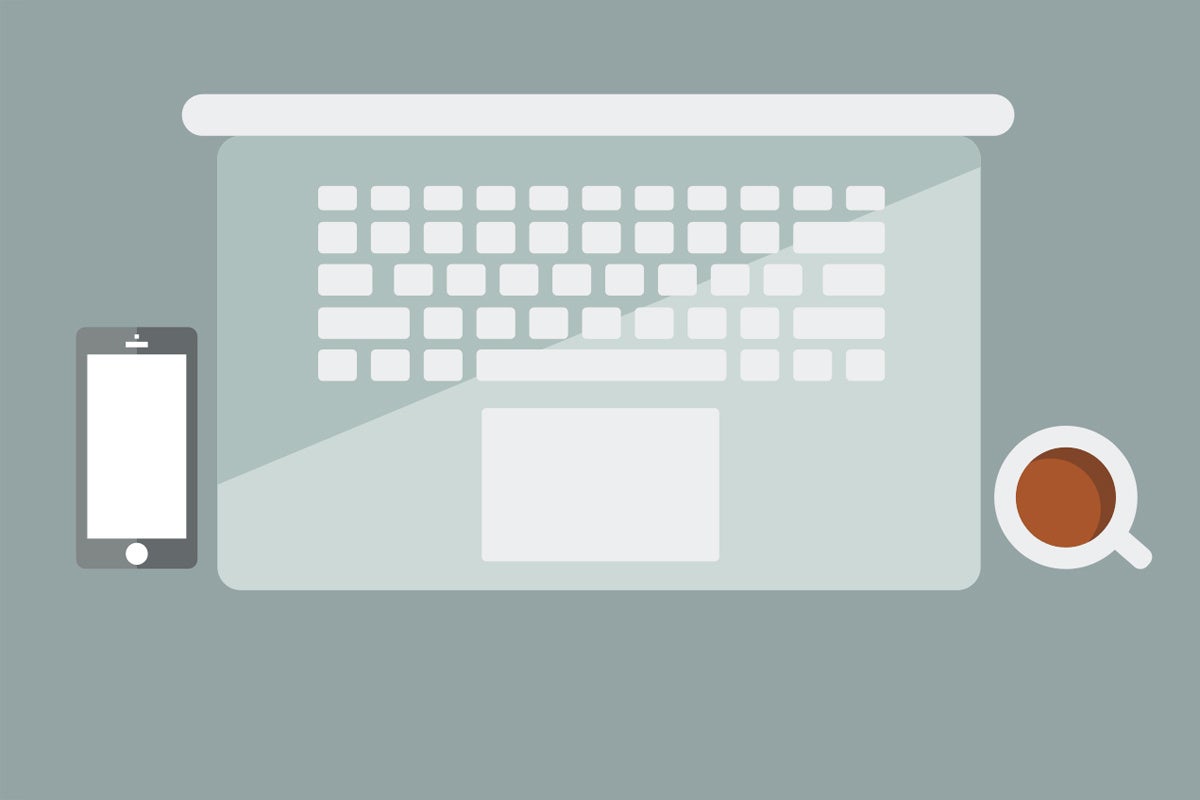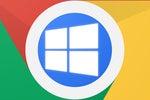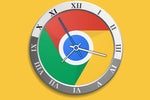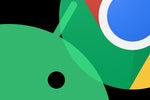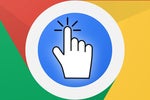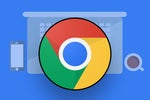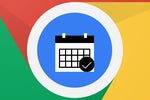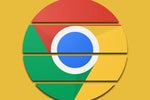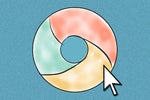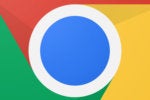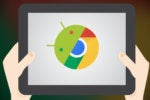Here in the land o' Chrome OS, fresh paint shows up almost constantly. And while most of it involves minor refinements or relatively small-scale improvements, one soon-to-land new Chromebook feature has the potential to shake up your work environment in a really significant way.
It's a little somethin' called virtual desktops — or Virtual Desks, in current Chrome OS lingo — and while we've talked about it in passing before, I thought it'd be worth taking a closer look at what exactly it is, how it works, and how it could be beneficial to you. And for good reason: I've been using Virtual Desks while it's been under development in the Chrome OS beta channel (and simultaneously familiarizing myself with the Windows equivalent, which I'd never spent much time exploring before), and I genuinely think it holds a lot of hidden value for anyone who's serious about productivity.
As it stands now, the Virtual Desks feature is set to make its debut in Chrome OS 76 — which should start rolling out widely in just a couple of weeks, in early August.
Here's what it's all about and why you should care.
Getting to know Chrome OS Virtual Desks
Let's start with the basics, shall we? The Virtual Desks system in Chrome OS is pretty similar in concept to the virtual desktops feature in Windows (and also in MacOS): When you open Chrome OS's Overview screen — by tapping the button that looks like a box with two lines to its right or by swiping down on your trackpad with three fingers — you see an option to create a new desk at the top of the screen, above all your open apps and windows.
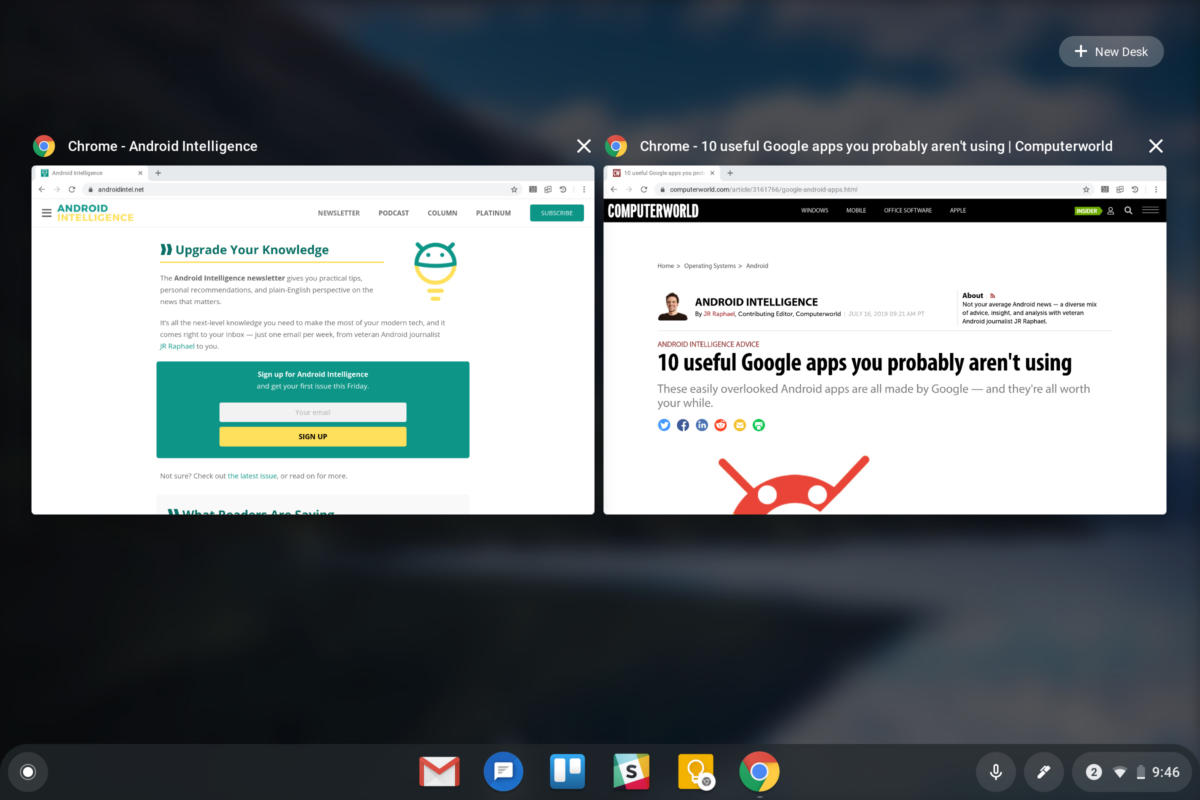 JR
JR Once you select it, you get a new row of thumbnails showing all your open desks at the top of that same screen. You can create up to four desks total, as of now.
And whenever you have multiple desks open, you can drag and drop an app or window from one desk to another — using either your mouse or your finger, if you have a touch-enabled Chromebook.
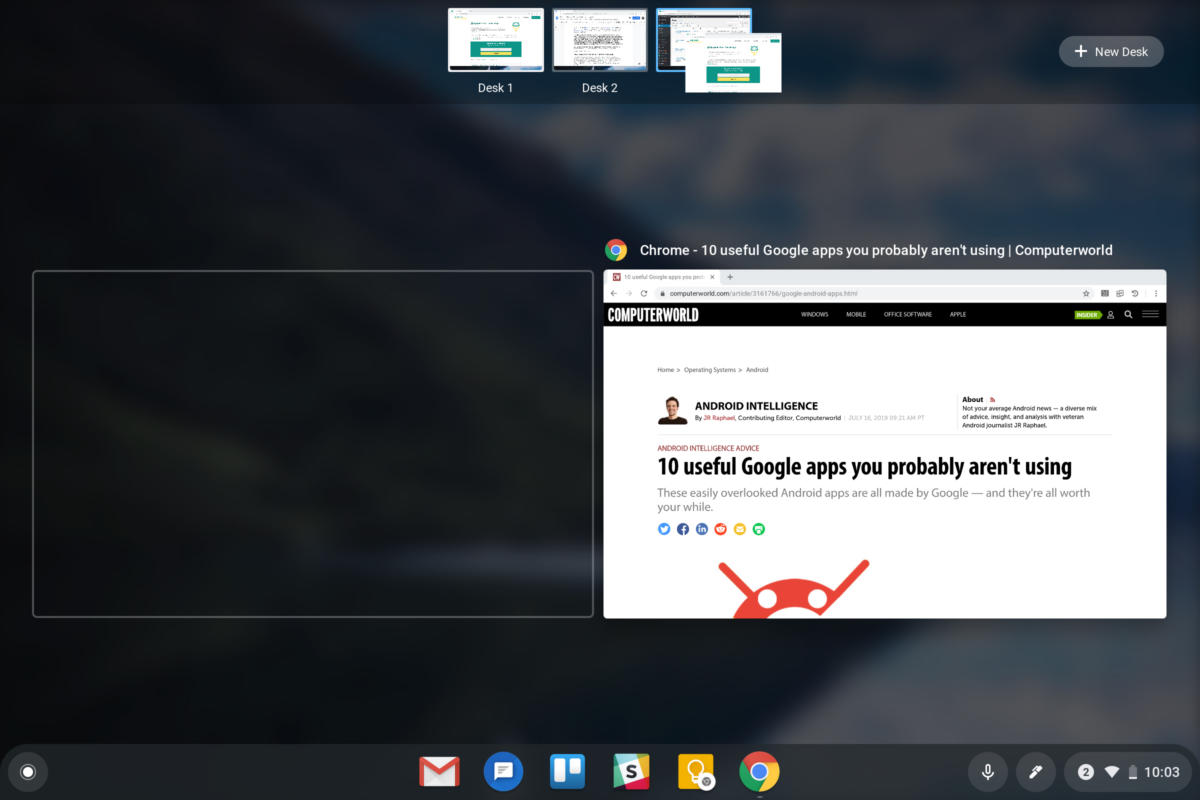 JR
JR The only real difference between the Chrome OS Virtual Desks setup and the virtual desktop arrangement in Windows 10 is Chrome's lack of advanced shortcuts for managing and moving among your different desks — and the possibly related fact that on a Chromebook, hitting Alt-Tab shows you all of your open apps and windows across every desk instead of limiting you only to the processes within your current desk environment.
The first part, at least, seems poised to change: Progress in the open-source Chrome OS code site suggests Google's working on a series of keyboard shortcuts and even a trackpad gesture for navigating your Virtual Desk environment. Only time will tell if any or all of that makes its way into the feature by the time it launches, but the fact that work is actively underway sure seems like a positive sign.
All right — so that's what the Virtual Desks feature does and how you get around it. But why would you want to bother using it, and what could it do for you? Allow me to use my own personal setup as an example.
Putting Chrome OS Virtual Desks to work
I'll be honest: When I first heard about the Virtual Desks feature development, I didn't understand why or how I'd actually take advantage of it. It sounded neat in theory — and as you probably know, I'm always a sucker for advanced forms of organization — but I just couldn't quite wrap my head around how having multiple desktops on a Chromebook would benefit me or make sense with my style of working. It kind of struck me as being a bit of overkill, even.
What changed my mind was living with the feature for a while in the real world — both in Chrome OS and also in Windows (since I use both platforms regularly, with a Windows 10 system and a Chromebox at my desk and a Pixelbook as my sole away-from-the-office computer) — and experimenting with different ways to make my workflow fit within it.
And you know what? At this point, I can't imagine myself going back to my barbaric-seeming old system of having a single overflowing desktop for everything I'm doing. I don't think Virtual Desks will make sense for everyone, by any means, but if you tend to keep a lot of things open during the day — and jump back and forth between different projects or focuses — splitting your work up into distinctive environments might just end up being a similarly eye-opening shift for you.
So here's how I'm using it: My first, default desk is typically where I keep what I consider to be my core communication and organizational tools — the stuff I look at when I first start my day. That's where I leave my Gmail inbox, a messaging interface for my phone messages, Slack for communication with colleagues, and Trello — which basically acts as my all-purpose work project organizer. When I need to glance at Twitter, I also open it in that same area (though I don't tend to keep that app open all day, lest I get nothing done and simultaneously lose what little sanity this mildewy ol' brain of mine has remaining).
One desk over is where I allow myself to focus on my primary project for the day. Right now, for instance, that desk contains a Chrome window with a Google Doc where I'm writing this very column along with a handful of other tabs I'm referencing as I work on it. I also have an image editor open for working on graphics related to this story. Everything in that desk relates to this one project and nothing else.
One desk over from there is where I've set myself up to focus on a feature story I also need to work on today, as I'll probably bounce between this column and that document at different points in the day. So rather than have all the tabs and windows tied to each project open in the same space and cluttering up my desktop, I keep each project in its own separate area — isolated from everything else and free from all other distractions.
Last but not least, I'm hoping to squeeze in some work on upcoming improvements to my Android Intelligence newsletter on and off throughout the day, whenever I take a break from the other stuff — so I've got a fourth desk open right now with a bunch of tabs and windows related to that.
Obviously, your own setup won't be identical to mine, but you get the basic idea: Chrome OS's Virtual Desks make it easy to focus on one specific thing at a time without any superfluous clutter competing for your concentration. You can keep other items readily available and a couple keystrokes away without having 'em in your face and attracting your attention all the time. It's kind of like having the benefit of multiple monitors within a single condensed space — which, assuming you don't actually need to look at everything you're doing at the same exact time, is arguably a less distracting and more effective setup for getting stuff accomplished.
For me, it's been a huge improvement when it comes to on-the-go focus and productivity. As Chrome OS becomes ever more versatile and capable as a professional, ready-for-work platform, having this sort of power-user feature is a welcome step forward.
Sign up for my weekly newsletter to get more practical tips, personal recommendations, and plain-English perspective on the news that matters.

[Android Intelligence videos at Computerworld]