I’ve learned to keep a collection of useful Windows tools and repair environments around. They help me restart, troubleshoot, and — if necessary — repair Windows installations that are having difficulties. These could be related to hardware problems, Windows updates gone bad, device or driver issues, and a whole lot more.
I keep all these tools on a single USB drive that I like to call the ultimate bootable Windows repair drive. Interested in building your own? You just need a modestly sized (256GB or 512GB) USB drive and the right software. This kind of setup works splendidly with Windows 7, 8, 8.1, 10, and 11 installations.
My technique relies on a special foundational tool called Ventoy, along with a collection of ISO files from which Ventoy will boot a Windows PC. The first part of this story introduces and explains Ventoy. The second part explains that improved performance may justify the cost of an NVMe SSD and a compatible USB drive enclosure. The third introduces a carefully curated collection of ISO files, with brief explanations of what they can do, what they contain, and where to find and download them.
Ventoy provides the foundation
Ventoy is an open-source project found on GitHub. It describes itself as a means to create a bootable USB drive that can boot to any of a number of file types, including:
- ISO, a type of archive or portmanteau file that contains an image of data found in a disk structure, originally optical media like CD or DVD. ISO files are used to capture images of operating systems and other complex software environments that may include tens to hundreds of thousands of individual files. Microsoft distributes Windows 10 releases in the form of ISO files.
- WIM, short for Windows Imaging Format, a file-based disk image format that Microsoft developed to deploy Windows Vista and subsequent versions of Windows (7, 8, 8.1, 10, and so forth). [An alternate Microsoft image format, ESD (electronic software download), is a compressed and more compact disk image format that Microsoft uses for web-based Windows OS downloads through Windows Update and similar services. Ventoy does not support ESD.]
- IMG, another standard file format for capturing a disk image, typically associated with certain Linux distributions as well as macOS.
- VHD(x), or Hyper-V virtual machine image files, which can serve as bootable images on Windows PCs.
- EFI (Extensible Firmware Interface), used to boot most modern PCs before an operating system loader is called.
Any collection of image files may be accessed using Ventoy. It works with most OSes, including Windows, the Windows Preinstallation Environment (WinPE, of which the Windows Recovery Environment, or WinRE, is a special case), Linux, Unix, VMware, and more. The developers claim to have tested more than 1,000 different ISO files and say that over 90% of the Linux distributions at DistroWatch.com are supported.
The best thing about Ventoy is that it can handle and boot from files larger than 4GB. That limitation is hard and fast for FAT32 media, where using larger files requires splitting them into two or more pieces. (See this Microsoft tutorial for relevant details.) Thankfully, Ventoy makes such contortions completely unnecessary.
Ventoy works through what can only be called a “magnificent trick.” Given a small (32MB) partition on a disk drive, it creates a bootable EFI partition that gets the PC boot process started. These smarts come from the partition shown at the right in Figure 1.
Once the PC is ready to access the Ventoy disk drive, the EFI partition reads the contents of the exFAT Ventoy partition and builds a pick list of all the bootable files it finds there. Users can pick any item from that list, after which Ventoy mounts that item and then passes control for subsequent boot-up and operation to the mounted ISO’s runtime environment. Very clever!
 Ed Tittel/IDG
Ed Tittel/IDG
Figure 1: The small partition at right lets the PC boot, builds a list of bootable files from the Ventoy partition in the center, and then passes boot control to any item picked from that list. Ingenious!
Thus, Ventoy can boot a PC from any bootable image among a collection of such things. For that reason, I use a USB-C attached NVMe drive enclosure with a 256GB NVMe drive mounted therein to obtain access to 40-odd bootable images (total size: approximately 180GB). This includes dozens of different Windows 10 and Windows 11 ISOs, and more.
The case for NVMe SSD in USB enclosure
I’ve been testing and benchmarking USB 3.1 and USB4/Thunderbolt enclosures for NVMe drives lately. For a repair disk, the US$100-plus difference between a USB 3.1 and the faster USB4/Thunderbolt enclosures means the performance boost (from 30% to 60%) is not cost-effective.
Right now, you can buy a decent USB 3.1 NVMe enclosure for $30; a 256GB PCIe x3 NVMe SSD costs the same (or less, down to about $21). For $20 to $30 more, you can bump it up to 512GB. Transfer rates run from 50Mbps – 1,000Mbps for such devices, more than twice as fast as USB-based external hard disk drives (HDDs). Likewise, they’re also 4 to 6 times faster than all but the most expensive USB flash drives.
Because working with bootable Windows images or repair tools generally involves files at least 500MB in size (and up to 6GB), the speed difference for a USB-attached NVMe drive makes reading and writing them go faster. I’m now convinced their cost is entirely justified by the time savings they deliver when working with such devices. You may want to consider doing likewise. For under $60, it may be too good to pass up. Here’s a Google search for my many recent blog posts around this topic. You decide.
The curated, annotated, and linked ISO list
In addition to the ISOs listed below, I also now keep all Windows 10 and Windows 11 ISOs I download from the Microsoft web pages or other download centers on my Ventoy drive. I omit listing them here because keeping them on the drive is a matter of convenience and easy access, not necessarily a repair and recovery strategy. That said, any current Windows 10 or 11 ISO can serve as Windows recovery media if chosen as a boot target in Ventoy.
Here is my annotated list of bootable recovery tools and images, including download links or instructions for obtaining each of them:
BOOTPE.iso: Gandalf’s Windows 10PE rescue environment, which includes dozens of recovery and repair utilities that run within its WinPE-based environment, including everything from disk partitioning, to backup and recovery, to diagnostics, disk imaging, and more. A Spring 2022 version is now available and worth getting to know. Several viable alternatives are listed on MajorGeeks.com’s 5 Bootable ISOs to Boot and Repair Your Computer for Free page.
Dart10.iso: The Microsoft Diagnostics and Recovery Toolset (DaRT) is part of the Microsoft Desktop Optimization Pack (MDOP), available to customers with a Software Assurance subscription. See the Microsoft Docs article “Diagnostics and Recovery Toolset 10” for instructions on how to obtain the raw materials and build this ISO. DaRT 10 contains all kinds of useful image recovery tools, including a password reset and recovery utility.
MacriumRescue.iso: A Macrium Rescue Media ISO image, built using the “Create New ISO file” option in the Macrium Rescue Media Builder utility that’s included with the excellent, free Macrium Reflect backup/restore utility. It includes a useful boot repair capability and can restore Reflect backups as needed. The Macrium knowledge base article “How to create a Rescue Media ISO image file” fully describes this process.
Memtest860-usb.img: This file is included in a download from Passmark Software, makers of the excellent MemTest memory test utility. Click the “Image for creating bootable USB drive” link, unzip, and copy the file into the Ventoy partition. Then, boot into this tool to run exhaustive, all-night memory tests on a suspect or misbehaving PC.
Mt531b.iso: This is an alternate memory tester, MemTest86+, based on a well-known and well-documented open-source project. See the download page for a suitable link; it comes in either zip or gz compressed formats.
For those in search of additional repair and recovery ISOs, a Google Search on “best Windows repair ISOs” turns up lots of potential candidates. Note, however, that some items in that results list — for example, Hiren’s BootCD PE — result from hobbyist efforts to keep their constituent tools up to date. Feel free to poke around and look for others on your own.
I’ve worked with all of the items listed above and can vouch for them based on recent personal experience. There’s never any shortage of tools, finding good ones is crucial when repair and recovery is needed. Thus, if you know of something great I’ve missed, please let me know.
This article was originally published in August 2021 and updated in October 2022.










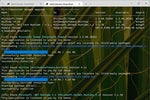


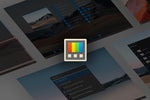

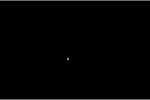


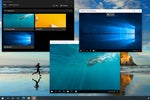

![laptop keyboard with a life preserver or personal floatation device [PFD]](https://images.idgesg.net/images/article/2018/02/rescue_diagnose_fix_patch_update_laptop_thinkstock_185931513-100749650-small.3x2.jpg?auto=webp&quality=85,70)

![A hand activates the software update button in a virtual interface. [ update / patch / fix ]](https://images.idgesg.net/images/article/2020/08/hand_activates_software_update_button_in_virtual_interface_development_update_patch_fix_by_ra2studio_gettyimages-1220938772_2400x1600-100854508-small.3x2.jpg?auto=webp&quality=85,70)






