Installing and repairing Windows operating systems requires access to known, good, working and virus-free installation and supporting files. Typically, these collections can run into the tens or even hundreds of thousands of items, and are organized within a complex hierarchy of file directories (folders, in Windows-speak).
That probably explains why the ISO format, originally developed to capture the contents of an entire optical disc (such as a CD, DVD or even Blu-ray disc), makes such a good container for something as big and complicated as Windows. When you go looking for a Windows download for installation or repair nowadays, it’s quite likely that what you’ll find is best described as a “Windows ISO.”
Obtaining an official Windows 10 ISO image
Microsoft provides access to Windows ISOs to paying customers through a variety of means. Those who subscribe to Visual Studio (formerly MSDN) or the Volume Licensing Service Center (a.k.a. VLSC) can use their authorized logins to search for, identify and download whichever Windows 10 ISOs they might need (provided their licenses cover this OS).
Aside from those methods, there are two other ways to obtain an official Windows 10 ISO image directly from Microsoft.
Official public release ISO
1. Go to
https://www.microsoft.com/en-us/software-download/windows10
(Please note the language string in this URL: en-us means “English-United States.” If you want British English instead, substitute “en-gb” in that position. See Microsoft’s Language Strings page for a full list of such strings. Most English versions, and other languages, work in the ISO download URL.)
2. Click the Download tool now button to download the Windows Media Creation Tool. Run it and select Create installation media:
 Ed Tittel / IDG
Ed Tittel / IDG3. Select your bit architecture (32-bit/x86 or 64-bit/x64) and OS language in the next prompt, then select ISO (or USB) and a save location.
Notice that the Media Creation Tool can be quite slow. Also, it creates an ESD-based ISO image. (In Microsoft-speak, ESD stands for “electronic software download” — it’s a compressed form designed to download relatively quickly.) Installing from ESD-based ISO or media also takes a bit longer than installing from Windows Imaging Format (WIM) based media, simply because an ESD file needs to be decrypted and decompressed “on the fly.”
If you want a WIM-based ISO instead of ESD-based, there’s a simple trick to make this happen: Open the developer console in your browser (usually this means striking the F12 key), select the Emulation tab, and change the User agent string to Apple Safari (iPad):
 Ed Tittel / IDG
Ed Tittel / IDGThis “instructs” the Media Creation Tool download page to download a normal WIM-based ISO image instead of the typical ESD version.
If you change the user agent, you’ll also see a page like this one when you visit the Windows 10 ISO download page. (Don’t worry, it’s what you want to see, really!)
 Microsoft
MicrosoftHere again you should select the edition of Windows that you wish to download in WIM form, then click Confirm. You’ll work your way through the same sequence of steps outlined earlier to grab the precise edition, language, format and save location as described for the ESD version in the preceding section.
Official Windows Insider ISO
This version of Windows is something like a beta test version; it lets you peek at features coming in the next major Windows update before they’re released to the public. As with any beta software, though, this version is still under development and not completely finished. Don’t use this for production PCs. That said, it’s great for learning about new features, for pilot tests and test labs, and other experimental uses.
To download Windows Insider ISOs, you’ll need to join Microsoft’s Windows Insider or Windows Insider for Business program. See “How to choose the right Windows 10 release channel” for details.
Insider builds are pushed out to Windows Insiders at a frequency they select during the signup process, but should you ever want to actively download an Insider ISO on your own schedule, here’s what to do:
1. Sign in to https://www.microsoft.com/en-us/software-download/windowsinsiderpreviewadvanced with your Windows Insider or Windows Insider for Business account.
2. Select a build, architecture and edition, and tell it to download an ISO. All Insider ISO images are WIM-based.
The only unofficial methods with valid ISOs
There are an incredible number of sites offering unofficial Windows ISO downloads and torrents. We strongly advice against using most of them, because you don’t know if what you’re downloading has been tinkered with or injected with unwanted or malicious components or elements.
The following two sources, however, are ones we trust and recommend:
Method 1: UUP Dump
Instead of offering pirated unofficial ISO images, open-source project UUP Dump connects directly to Microsoft’s servers, allowing you to download Unified Update Platform upgrade files for any build, any edition. When the UUP files are downloaded, they are automatically converted into an ISO. You can learn all you need to know about using UUP Dump to create a Windows 10 ISO in this tutorial that Kari wrote.
Method 2: HeiDoc.net Microsoft Windows and Office ISO Download Tool
HeiDoc.net is a private website put together by Jan Krohn, who operates out of the Netherlands but whose site resides (for financial reasons) in Thailand. One of Krohn’s best-known tools is his Microsoft Windows and Office ISO Download tool. Though it provides menus and information about a great many different Windows OS and Office versions, it downloads content only from Microsoft servers. The actual name of this program is Windows ISO Downloader.exe, and its latest version is just under 3MB in size.
Here’s a screen capture that shows its most useful feature, as far as we’re concerned: the ability to go back in time to grab ISOs for earlier versions.
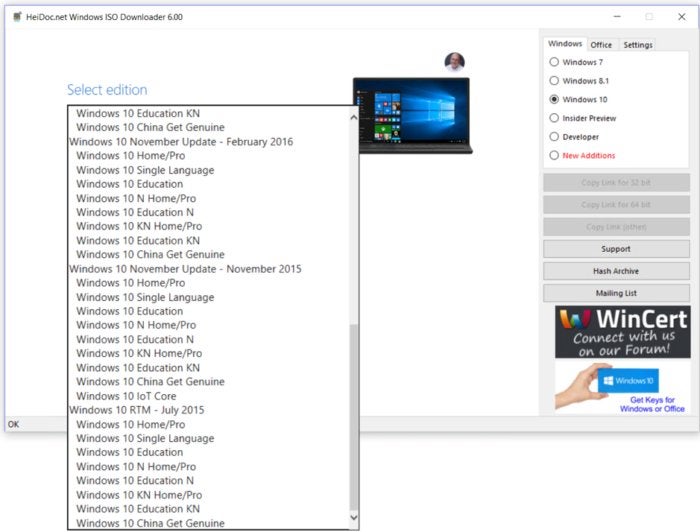 Ed Tittel / IDG
Ed Tittel / IDGNote that you can see versions all the way back to July 2015 (Version 1507, in Microsoft nomenclature). When you have to repair a Windows 10 machine, repairs are best conducted using the same version of Windows upon which the install to be repaired is based. This tool provides one of the few sources we know of where you can go back in time to pick older builds, as well as choosing the most current available versions (which is what you get from the Microsoft resources).
That’s why we included these unofficial resources as well as Microsoft’s official ones in this story. We hope you’ll be able to make good use of all of them.






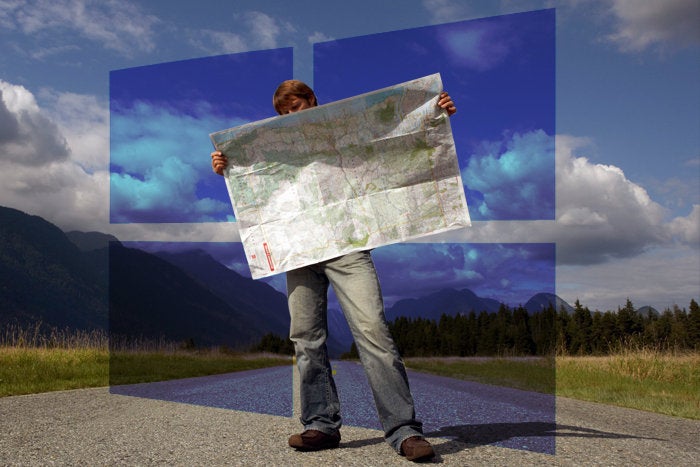



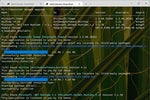


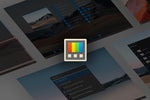

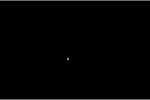


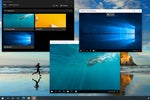

![laptop keyboard with a life preserver or personal floatation device [PFD]](https://images.idgesg.net/images/article/2018/02/rescue_diagnose_fix_patch_update_laptop_thinkstock_185931513-100749650-small.3x2.jpg?auto=webp&quality=85,70)

![A hand activates the software update button in a virtual interface. [ update / patch / fix ]](https://images.idgesg.net/images/article/2020/08/hand_activates_software_update_button_in_virtual_interface_development_update_patch_fix_by_ra2studio_gettyimages-1220938772_2400x1600-100854508-small.3x2.jpg?auto=webp&quality=85,70)






