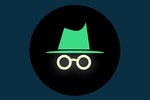The days of taking care of business exclusively in an office are over. You've got a powerful productivity gadget in your pocket practically 24/7, after all — and with the right set of apps, you can stay synced with the same spreadsheets, documents, and presentations that are on your desktop and work with them seamlessly from anywhere.
Best of all? Achieving that level of connectivity on Android no longer requires a compromise. It's been a long time coming, but the bar has really been raised when it comes to office app quality in the Google Play Store over the past few years. The question now isn't if you can find a worthwhile set of office apps for your phone but rather which set of commendable offerings makes the most sense for you.
I've spent time testing all the relevant contenders, ranging from the small-name efforts that used to dominate my recommendations to the big-name products from the more well-known productivity players. Focusing on factors such as feature availability, ease of use, ecosystem integration, and overall user experience, these are the best office apps on Android today.
Looking for email apps? See my roundup of the best email and texting apps for Android.
The best fully featured Android office apps
Microsoft Word, Excel, and PowerPoint
Microsoft was embarrassingly late to the Android app party, but since the company started taking the world's most popular operating system seriously, its Android productivity services have been among the best around.
That remains true today with its core Office offerings: Word, for word processing; Excel, for spreadsheet editing; and PowerPoint, for presentation work. If you're used to using the equivalent Microsoft 365/Office 365 products on the desktop — or if you just need fully featured mobile office apps with all the bells and whistles — Microsoft's trio of Android apps is going to be your best all-around option for on-the-go productivity. And if you're planning to use all three, you can now even download them in a space-saving and easier-to-manage all-in-one Android Office bundle.
Perhaps the greatest strength of Microsoft's Android apps is their effortless cross-platform compatibility and consistency: First, as you'd expect, all three apps handle standard Office file formats flawlessly and with pristine formatting fidelity. And beyond that, if you're already using Word, Excel, or PowerPoint in any other setting, you'll have essentially no learning curve with the matching Android versions; the apps' interfaces and interaction styles will be immediately familiar and easy to master.
Word, for instance, starts off with a small, scrollable toolbar — a sized-down version of the Office Ribbon. It's a smart way to conserve space and allow you to have a large working area (especially when a virtual keyboard is present and taking up a significant portion of your screen).
Tapping an arrow at the toolbar's right side, meanwhile, expands the toolbar into a larger form with menu sections corresponding to most of the Ribbon tabs you see in Word's desktop or web app: Home, with common commands for basic text formatting; Insert, with the standard full range of options; Layout, with commands for adjusting your document's margins, orientation, column configuration, and so on; Review, for checking spelling or word count, managing comments, and activating Track Changes mode; and View, for moving between different layouts and zoom settings.
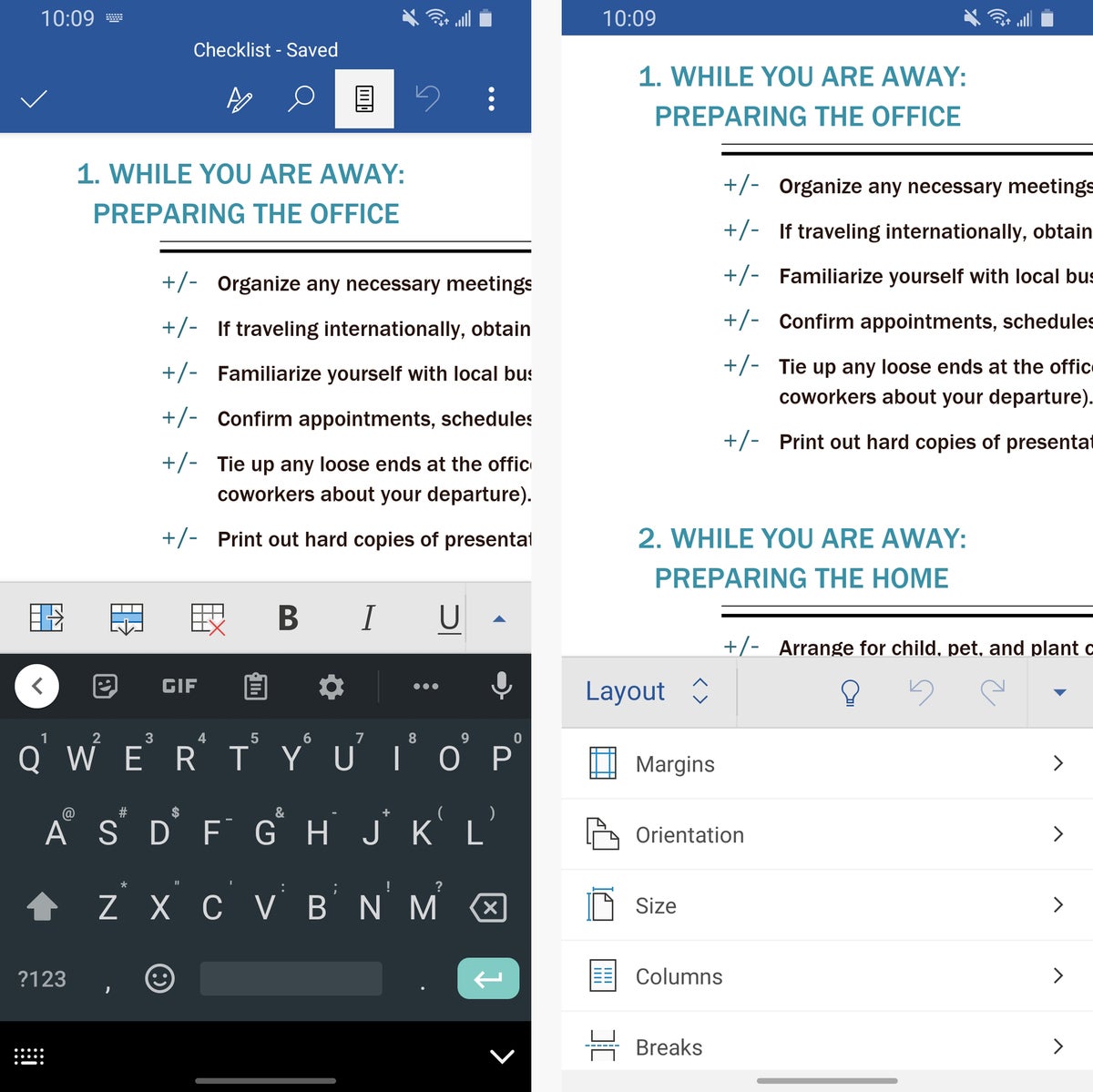 JR Raphael/IDG
JR Raphael/IDG
Microsoft Word's toolbar in its sized-down, scrollable form (at left) and when fully expanded (at right).
The Word app's toolbar also has a Draw section, which is present in the desktop version only if your device has a touchscreen. It allows you to select from a variety of tools for drawing or highlighting directly on your document with your finger or a stylus. Missing from the app's toolbar are Design, References, and Mailings sections; most of those options are just scattered across other appropriate-seeming areas.
The same approach and expansive feature set applies to Excel and PowerPoint as well. There's really not much of anything you can't do with Microsoft's Office apps on Android — including collaboration (so long as your co-workers are also in the Microsoft ecosystem) and cloud synchronization: Out of the box, the apps support both local device storage and cloud-based storage with Microsoft OneDrive, and if you dig around enough, you'll even find options for connecting cloud-based accounts from Box, Dropbox, Google Drive, and other providers for seamless in-app access.
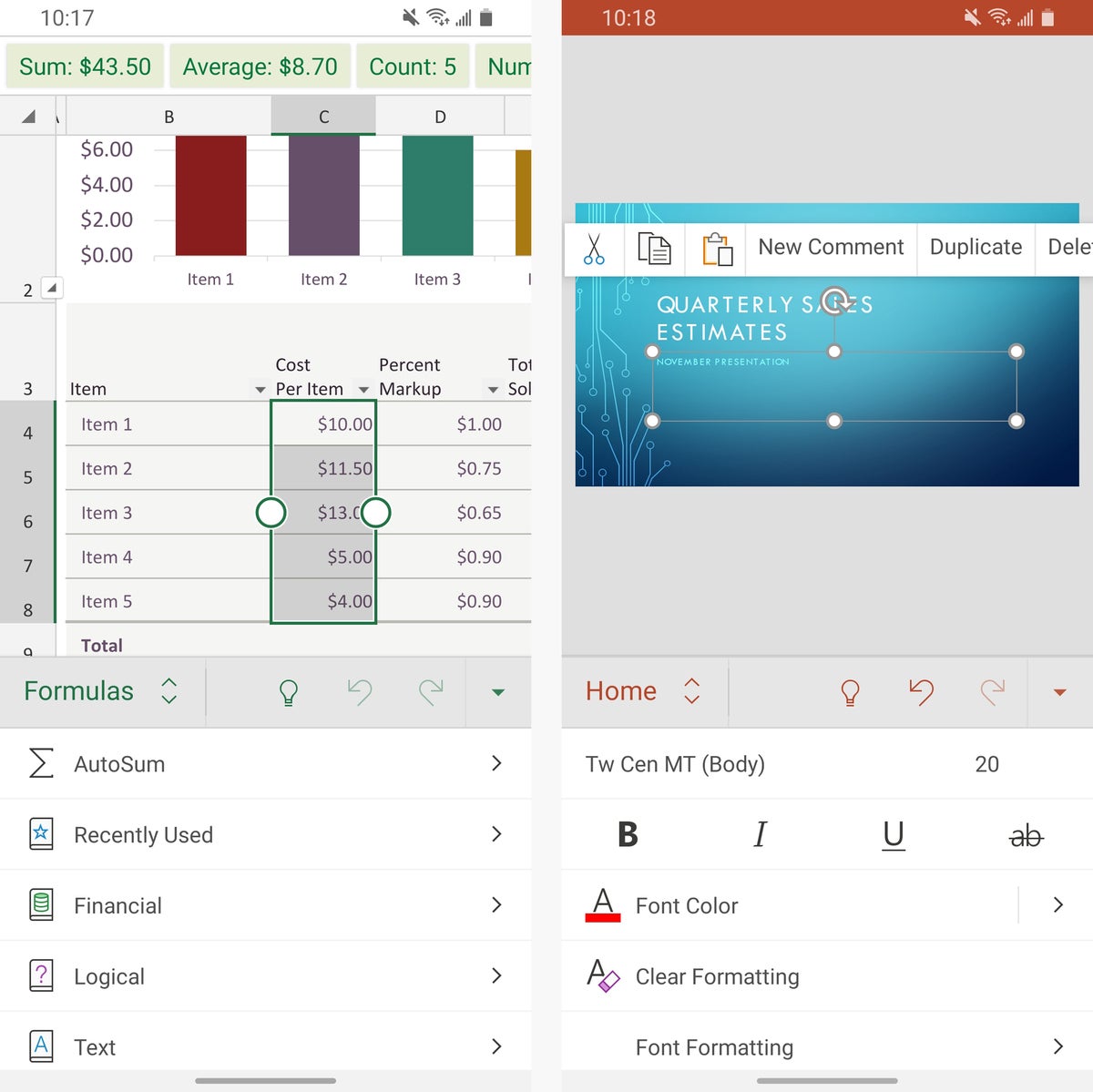 JR Raphael/IDG
JR Raphael/IDG
Microsoft Excel and PowerPoint provide familiar and feature-packed interfaces on Android.
The one asterisk to all of this: In order to get the apps' complete set of features — or to use the apps at all on devices with screens that are 10.1" or larger — you'll have to pay for a Microsoft 365 subscription, which runs $70 per year for individuals, $100 per year for families (with up to six users), or $60 to $240 per user per year for businesses. That subscription unlocks a laundry list of advanced options, including the abilities to track and review changes, change page orientation, insert page breaks, and apply custom colors to text, shapes, and cells.
Assuming you already have such a subscription for desktop access, going with Word, Excel, and PowerPoint on Android is pretty much a no-brainer. If you aren't already subscribed and don't necessarily need office apps with oodles of advanced features, though, the next option might be the better fit for you.
The best Android office apps for more basic needs
Google Docs, Sheets, and Slides
'Twas a time when Google's mobile office apps were barely usable, bare-bones affairs. Make no mistake about it: Those days are no more.
Nowadays, Google Docs, Sheets, and Slides are thoroughly polished and impressively capable on-the-go productivity tools. They boast tight integration with the broader Google ecosystem, along with a first-class system for syncing, collaboration, and effortless cross-device access.
That last item is a critical part of the apps' appeal. If you're already invested in the Google ecosystem, personally or professionally — using Google Drive for storage, Gmail for email, and so on — Docs, Sheets, and Slides will fit naturally into your existing setup. You'll use your same Google account to access them (and you won't even have to sign in at all from your phone, since your account is already connected at the operating system level). You'll be able to work on colleagues' shared files right from your regular interface. And everything you do will be connected to your Drive storage and easily accessible from most any Google app on any device or platform.
The Docs, Sheets, and Slides Android apps are easy to navigate and have all the basic features you'd expect for their respective categories. In Docs, for instance, you can style text, insert tables, adjust alignment, and insert a variety of different types of bulleted lists. In Sheets, you can style and merge cells, create charts, and find and use all sorts of common spreadsheet functions. And in Slides, you can use rich formatting tools, add speaker notes, and insert your own custom backgrounds.
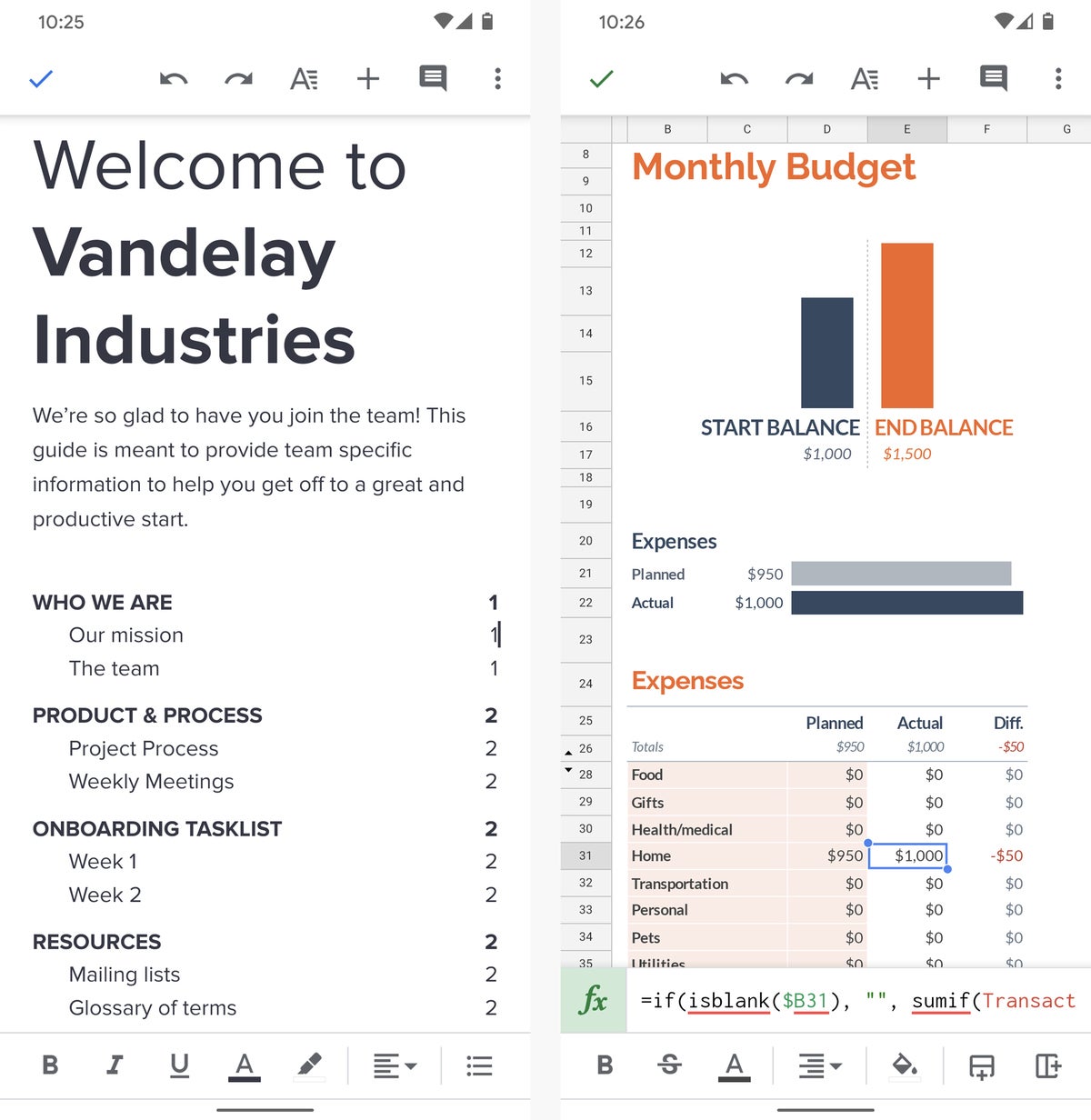 JR Raphael/IDG
JR Raphael/IDG
Google Docs and Sheets have easy-to-use interfaces with all the basic features you'd expect.
Google also adds in some distinctive touches, such as Docs' Explore function, which allows you to search both your past work and the full web right within the word processor and then view results alongside your document — even inserting text or images from other sources directly into your current work, if the need arises. In Sheets, meanwhile, you can use Google's Cast function to wirelessly show a presentation on any Cast-compatible TV or display without any special configuration.
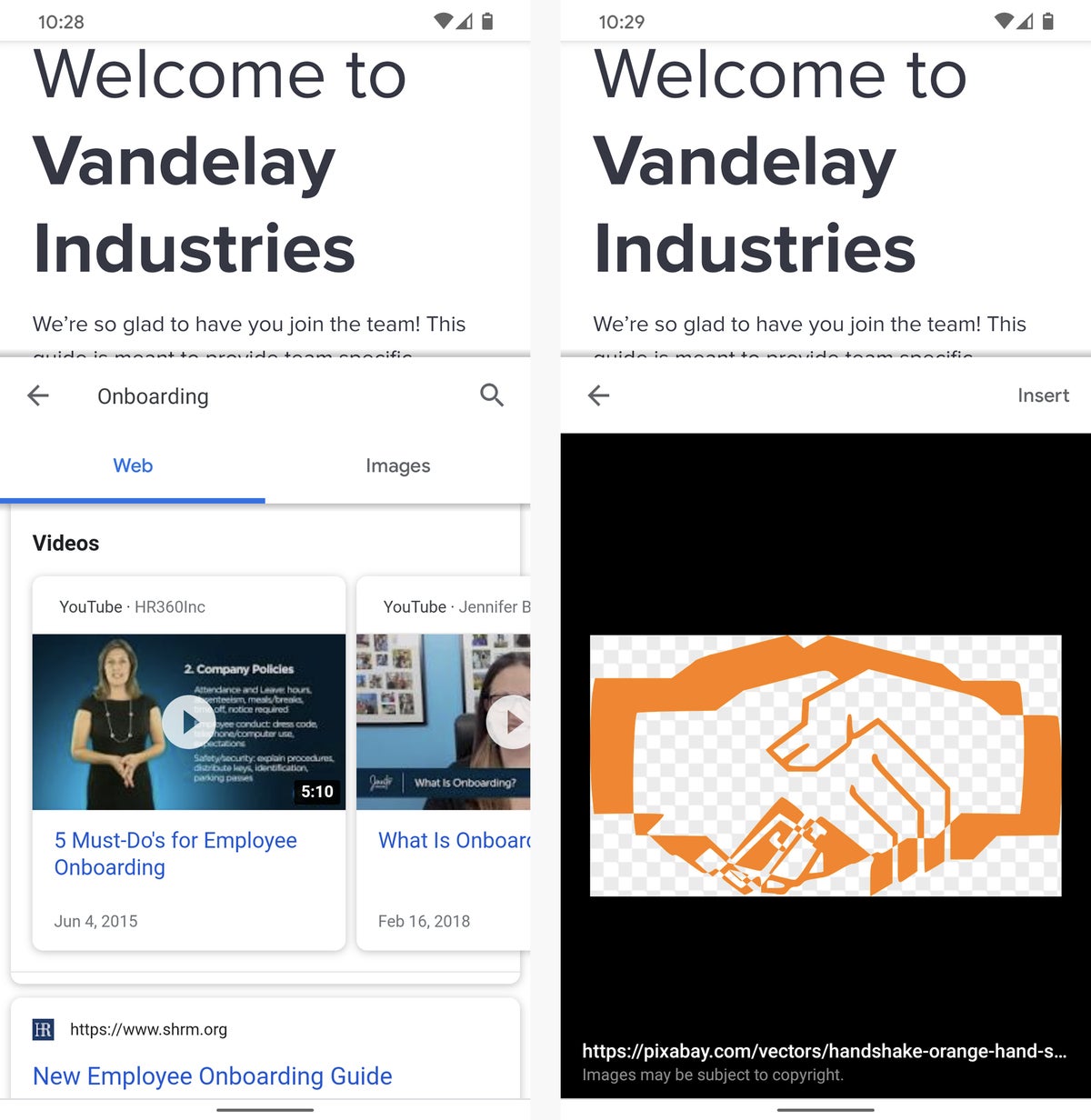 JR Raphael/IDG
JR Raphael/IDG
Google Docs' Explore function allows you to perform advanced searches in a split-screen view and then insert images or text directly into your document.
It's in the more traditional advanced word processing, spreadsheet, and presentation commands that Google's apps lag a bit behind Microsoft's — not being able to style tables within documents from the Docs app, for example, or not being able to sort rows within a spreadsheet in Sheets. If you need those sorts of beyond-the-basics capabilities, Google's apps won't be right for you.
Docs, Sheets, and Slides also use proprietary Google file formats instead of the typical Microsoft formats — but practically speaking, that really isn't a big deal anymore. Google makes it incredibly easy to import and open any common file format, and it makes it equally painless to export and share your files in any format you need.
Google's apps are completely free for individual use, without any restrictions. For enterprises that require a fully managed setup, the company's G Suite program ranges from $6 per user per month for a basic setup to $25 per user per month for the fully featured enterprise arrangement.
The best Android app for creating, editing, and annotating PDFs
Xodo PDF Reader & Editor
The one function all of these apps are missing is the ability to create, edit, and mark up PDFs for your phone. For that, Xodo PDF Reader & Editor is the tool you need to round out your mobile office suite setup. The free utility has everything you could possibly require for mobile PDF management — and it's incredibly easy to use.
Xodo allows you to create new PDFs from images, documents, and web pages. It'll even let you create a blank PDF, which you can then fill with your own text or handwritten elements. The app has a simple feature for merging multiple PDFs together into a single file and even modifying existing PDFs to add, remove, or change the order of their pages.
On the annotation front, Xodo provides a robust set of tools for highlighting text, underlining text, adding new text or handwritten elements, and adding Post-It-like comments onto a PDF. It also has a signature feature that lets you sign any PDF on the spot or store your signature so you can stamp it with a couple of quick taps in the future.
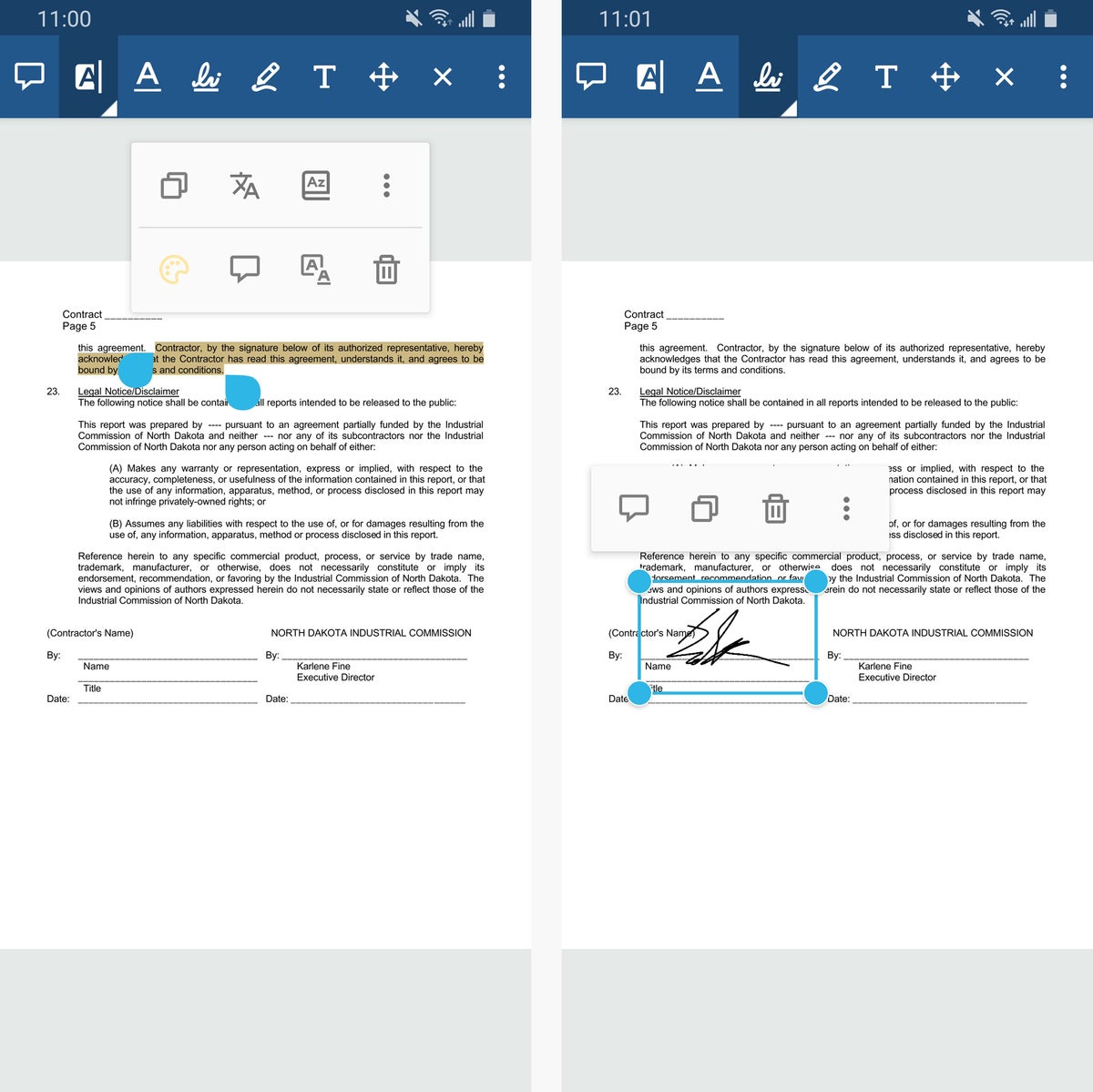 JR Raphael/IDG
JR Raphael/IDG
From text highlighting to simple signature placement, Xodo gives you a complete toolbox for on-the-go PDF editing.
Seems to good to be true for a free app, right? That was certainly my first thought: What's the catch? But Xodo swears it never collects or stores any personally identifiable info or attempts to sell any of your data as part of this program. Instead, the company relies on enterprise licensing and the licensing of its underlying technology to turn a profit. Win-win, right?
And with that, your Android office app power-pack is complete. Time to take a brief break (I recommend a grape soda) and then think about what other categories of standout software could help supercharge your mobile productivity setup. Email and texting apps? Printing and scanning apps? Note-taking apps? Travel apps? Maybe some clever apps for making your phone more efficient?
Whatever you need, I've got you covered.
This article was originally published in October 2018 and updated in July 2020.