Oh — hello, Oreo!
After months of discussion, developer previews and beta releases, Google's latest and greatest Android software is finally upon us. Android 8.0, aka Oreo, is officially named, numbered and on its way into the world — and that means many-an-Android-phone-owner is gonna be battling some serious cookie cravings in the weeks to come.
So what's Oreo all about? And what'll it mean for you? Grab a glass of milk and get cozy: Here are answers to all of your burning questions.
What are the biggest new features in Android 8.0?
Well, we're certainly eager beavers, aren't we? (Beavers really love Oreos. C'mon — don't tell me you didn't already know that.)
Not to fear, my dear: We'll get right to the good stuff. I'd say Oreo has three real "headline features" that you are bound to notice — or perhaps will just want to notice — first:
1. Picture-in-picture mode
I know, I know: Android's had a native split-screen function since last year's Nougat release (and third-party manufacturers have been baking that ability into their own software for even longer). But honestly, how often do you actually use that — especially when you're on a smaller-screened device?
Android Oreo expands the platform's multitasking capabilities with something called picture-in-picture mode. With phones in particular, it's a much less space-consuming and interface-interrupting way of viewing multiple things on your screen at once — though it really only applies to a specific sort of full-screen-oriented task.
The way it works is pretty thought-free and automatic: Imagine you're watching an important professional development video in YouTube (because that's the only type of video you'd ever watch from your work phone, obviously) — and you decide you want to send a message to someone or go look something up in Chrome without stopping playback.
Just hit your Home or Overview key, and bam: The video will shrink down into a small floating box over your home screen or recent apps list, and you can go about your other business while continuing to watch.
 JR
JROpen any other app you want, and the floating box will remain in place. You can even drag it around the screen to position it wherever you like. Tap it, and you'll get a set of playback controls along with a button to bring it back into a regular full-screen view within its own app. Want the box to go away altogether? Just fling it toward the bottom of your screen to dismiss it.
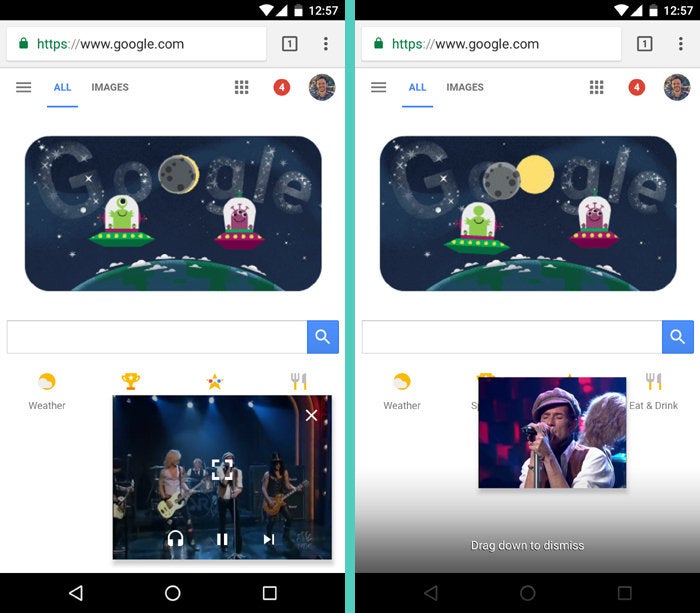 JR
JRThe inevitable asterisk: Android Oreo's picture-in-picture mode will work only in areas where an app's developer explicitly decides to support it. For now, it's available in a relatively small number of titles — apps like YouTube (with an active Play Music/YouTube Red subscription), Google Play Movies (in theory, though it isn't yet working there for me) as well as Chrome (when you're playing a video from a web page in a full-screen view) and WhatsApp (when you're engaged in a video call).
Google Maps has picture-in-picture support available for navigation, meanwhile, though it works only in the beta version of the app as of this writing. And Google Duo supports the feature wholeheartedly, but — well, y'know.
Other apps, including Netflix, are said to have picture-in-picture support in the works and on the way soon.
2. Native auto-fill functionality
Oreo makes it easier than ever to stay signed to various services through Android.
How? Good question, my fellow cookie connoisseur. Android 8.0 makes it happen on two different fronts: First, Google's own Smart Lock for Passwords system sends out near-instant suggestions for signing into accounts within apps — so if you've saved your Twitter credentials in Chrome, for instance, and then try to sign into the Twitter app on your phone, the system will prompt you to fill in your username and password with a single tap.
Second, if you use a password management service like Dashlane, 1Password or LastPass, you'll be able to use said service to sign into accounts all throughout your device without the need for any awkward pop-ups or back-and-forth authorization (which is how most of those services have managed to make things work thus far). You can see a demo of the difference at the blog of Dashlane, which has already integrated the feature into its app.
It'll be up to each service to support the Oreo-level auto-fill feature, but most of the other big names (including LastPass, 1Password and Enpass) have already committed to doing so in the foreseeable future, and some have already rolled out beta-level integration.
3. Notification snoozing
If you ask me, this may be Android Oreo's most useful and impressive new element: the software's newfound ability to snooze notifications — something I've been clamoring for ever since I got accustomed the idea of snoozing things in Google's Inbox app.
The way it works with notifications is simple (though, fitting with recent trends, you might not ever be aware of it if you didn't know where to look): You just swipe any notification slightly to either side and then tap the newly added clock icon that appears in that area.
 jr
jrBy default, the system will snooze your notification for an hour when you hit that clock icon, but you can tap a little down-arrow next to the confirmation dialog and select to snooze for 15 minutes, 30 minutes or 2 hours instead.
 JR
JRWhenever the amount of time you chose has elapsed, the notification will reappear as if it were new. It's essentially a built-in "remind me later" function — and it's never more than a swipe away.
Hang on, Charlie: Doesn't Oreo have some other new notification panel features?
Indeed — you are correct! I always knew you were one sharp cookie. (Pardon the implicit Oreo pun. And please, don't call me Charlie.)
Android Oreo actually introduces several noteworthy notification improvements beyond just the aforementioned snoozing. The biggest is something called notification channels. It's kinda confusing, but the gist of it is that apps can separate all the different types of notifications they generate into different channels — and you can then subscribe or unsubscribe from any individual channels instead of only being able to turn all of an app's notifications on or off.
This is best illustrated by example. When you long-press a notification from Google Maps in Android 8.0, you'll see something like this:
 JR
JRThat's telling you the notification you received falls into Maps' "Navigation" channel. Tap that "All Categories" link, and you'll see a slew of other channels for the app's various types of alerts:
 JR
JRIf, say, you want to get Maps' notifications about navigation-related matters but don't want to get its notifications about new and popular places, you can turn off or even customize alerts for the latter without affecting the former (or anything else). In previous versions of Android, it was an all-or-nothing choice.
The catch, of course, is that notification channels are available only for apps that have taken the time and effort to support the feature — so it's still a pretty limited-scale thing, and practically speaking, it isn't gonna do a heck of a lot for you at the moment. But it'll be interesting to see how it develops over time, particularly for us power-user folk who are inclined to actually tinker with something so intricate.
Beyond that, Oreo has a new smaller format for lower-priority notifications — things that are proactively informative but don't necessarily demand your immediate attention. Those types of alerts now appear in a collapsed-down form when other more pressing notifications are present, and they expand only if you tap 'em.
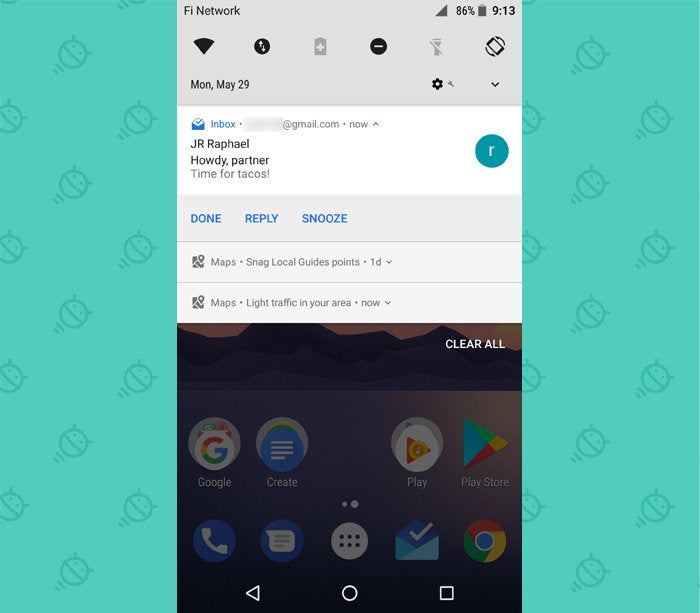 JR
JRAnd the 8.0 release provides system-level support for notification badges on home screen icons — something I personally find to be a counterproductive addition, but hey, your mileage may vary.
Yadda yadda yadda, blah blah blah. C'mon, Android writer man: Isn't there any other interesting stuff to Oreo — stuff that'll actually affect the way I use my device on a daily basis?
Kudos on the clever nickname there, Paco. But yes! Of course there's more to Oreo, you silly slurring mongoose.
Some of the smaller but still significant touches you'll actually appreciate as you get to know Android 8.0 (for the love of Goog, would someone fire up a drumroll MP3 already?!):
Notification and widget access within home screen icons
Android Oreo adds the native ability for launchers to show you all sorts of contextual info when you long-press an icon on your home screen. If the associated app has any notifications pending, you'll see them right then and there (and can even swipe them away to dismiss them) — and if it has any widgets available, you'll be able to pull them up and place them on your home screen by tapping a little icon right in that very panel.
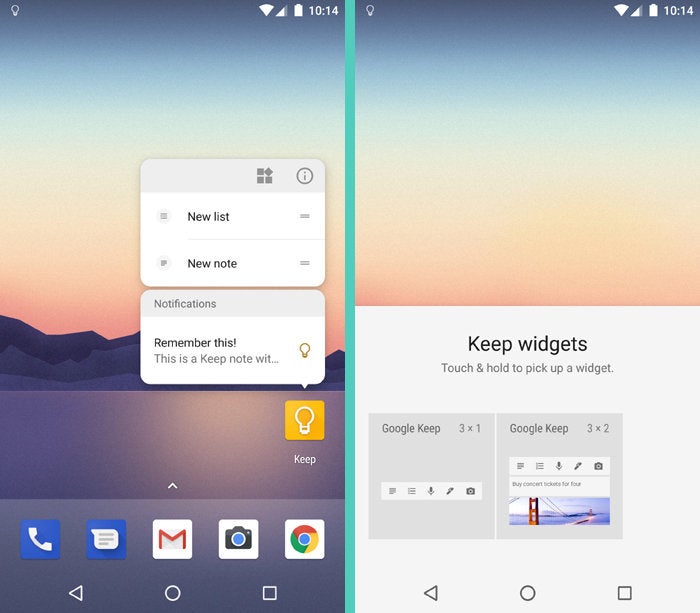 JR
JRSmart text selection
In apps that support it (that always-present caveat), you can simply double-tap on addresses, URLs, phone numbers or email addresses anywhere they appear. Android will recognize the text for what it is and quickly select the entire string for you, figuring out the appropriate start and end point on its own — and will then give you a one-tap option to shoot the info over to the most logical place (a new phone call with a number, for instance, or Maps with an address).
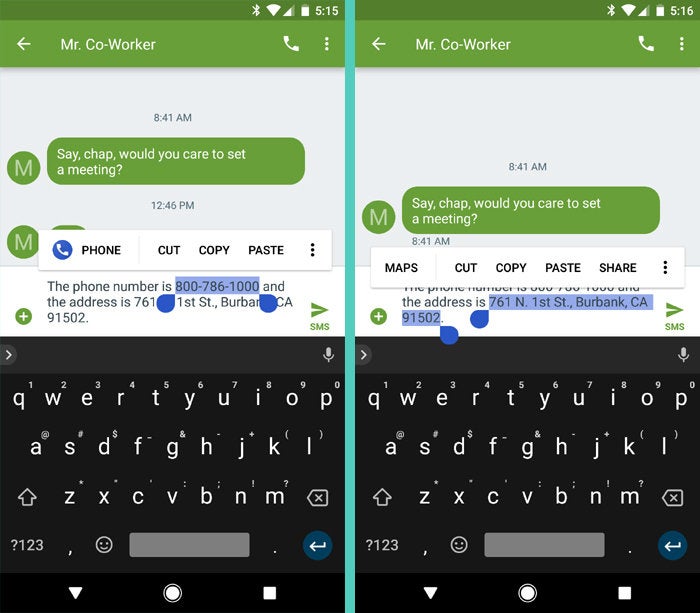 JR
JRSmarter sound selection
File this one under "HOLY MOLY, FINALLY!": Android 8.0 delivers a simple and intuitive way to set your own custom sound file as a ringtone or notification — something the operating system has somehow lacked all these years. Rather than having to do the complicated dance of using a computer or file manager to manually move your file into a folder (and potentially even create said folder), you can now just open up the regular option to change a sound in Oreo's system settings — and, look at that, right there is an option to add your own ringtone. Who woulda thunk?
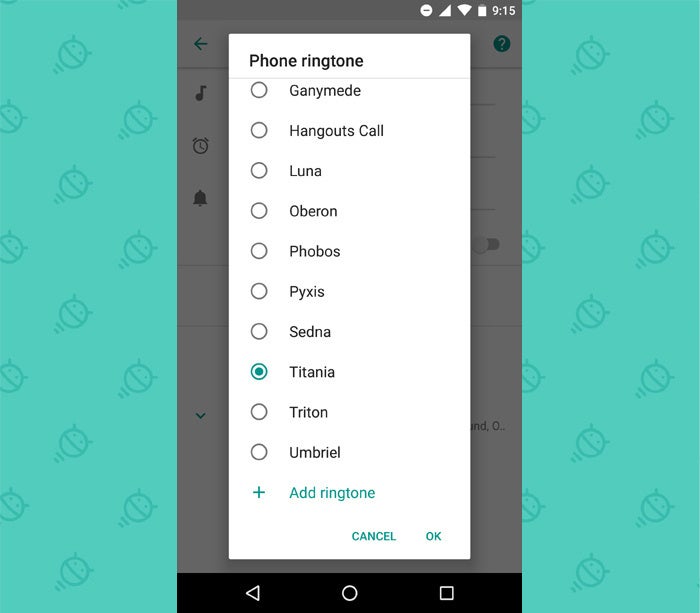 JR
JRSmarter Wi-Fi toggling
Buried deep in a network settings menu on Pixel phones sits one of Oreo's tastiest treats: an option to allow your phone to turn on Wi-Fi automatically anytime you're in range of a known high-quality network. No more manual toggling or needlessly leaving Wi-Fi on all the time — and no need for a complex configuration in a third-party app to accomplish this extra little pinch of intelligence. (For whatever reason, this feature is presently available only on Pixel phones.)
 JR
JRAn expanded and more easily accessible native file manager
Oreo's Downloads app has some new options, including the ability to show your full internal storage and essentially open a native file manager right within the app. It's nowhere near as robust as what you'll get from third-party file managers, but it allows for basic browsing and file manipulation — which is probably enough for most people, most of the time.
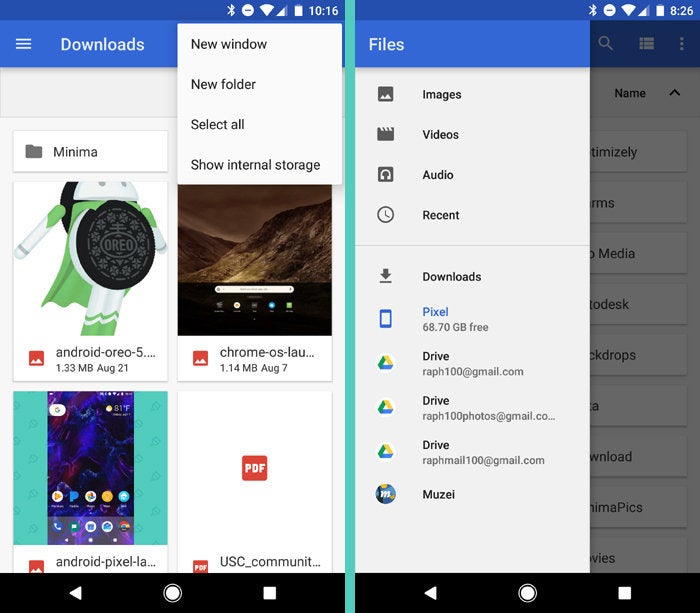 JR
JRWhat about appearance? Will Oreo look any different from what I have now?
Mais oui! (That's French for "Darn tootin', buckeroo.") Oreo isn't a massive change in terms of Android aesthetics, but it does introduce some noticeable tweaks and refinements to the core user interface.
The notification and Quick Settings panel is probably the most obvious example. It's now a lighter hue, with a more info-dense appearance and some rearranged elements.
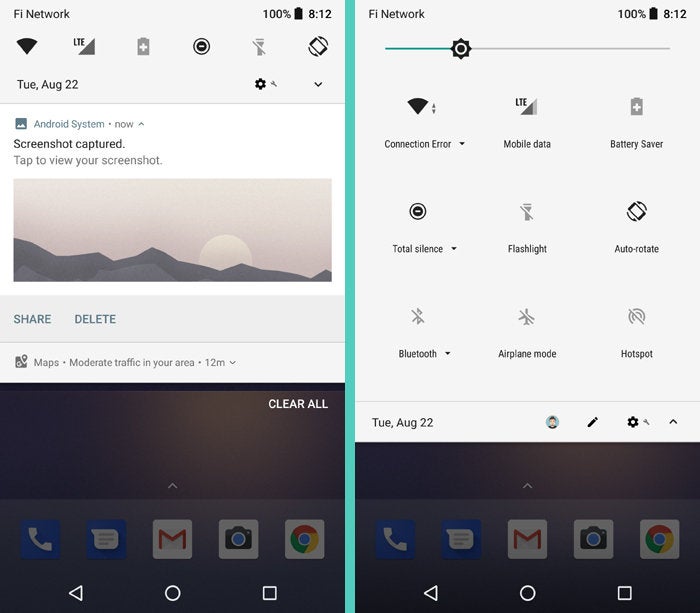 JR
JRNotifications themselves take on context-specific themes in Oreo, too: In playback controls for Google Play Music and Youtube, for instance, notifications adopt a nifty color scheme that matches the artwork for the currently playing song or video.
 JR
JRAndroid's system settings also have a new look (again). That awkwardly tacked on slide-out menu introduced in Nougat is gone, for one, and the main settings menu has been condensed down and reorganized into a smaller number of broad categories.
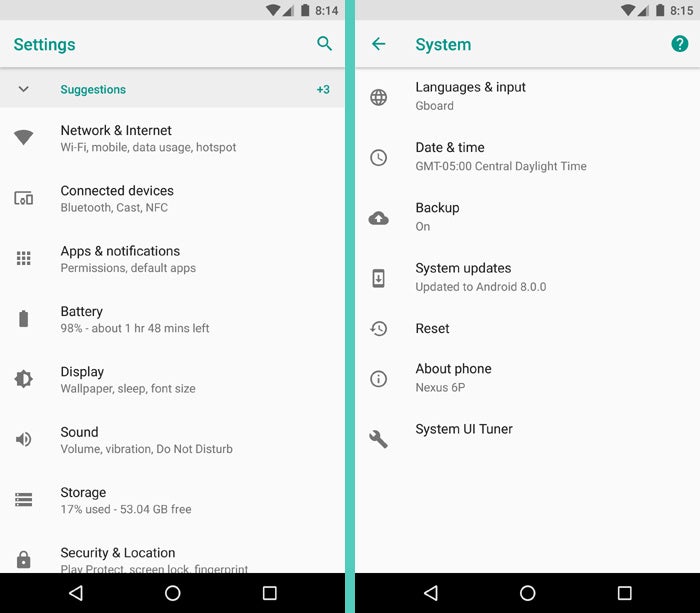 JR
JRWhat else? The battery settings menu gets a major makeover in Oreo, with easier-to-read and more detailed info right on the main screen.
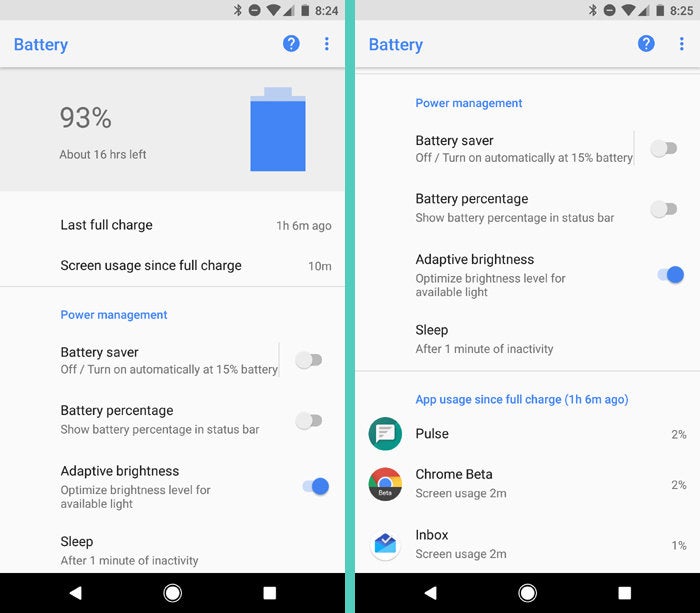 JR
JRWe could do this all day — because the truth is that Oreo has tons of subtle changes, like a new icon for system apps that most people probably won't ever see (look at "Device Configuration," below).
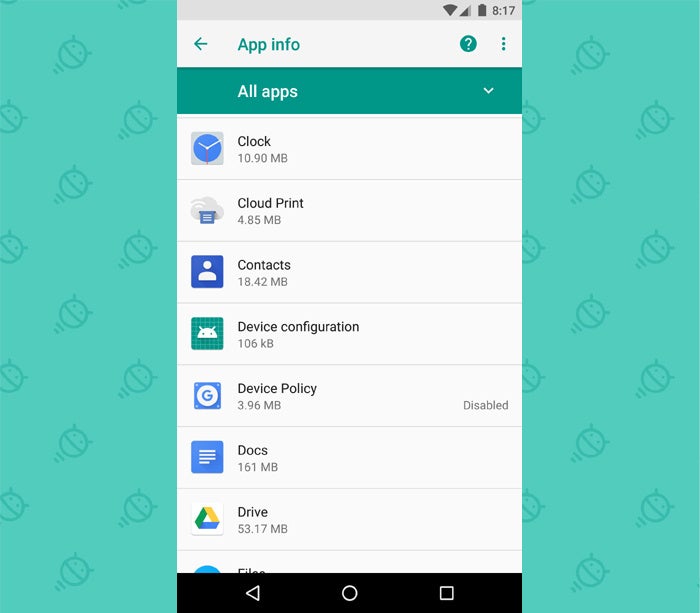 JR
JRAnd speaking of icons, Android 8.0 introduces something called adaptive icons for the home screen. It's basically a way for app developers to create a single icon for their apps that can then be displayed in different shapes — circles or "squircles," for instance (apologies for saying "squircles," even if I did put it in quotes) — based on what a particular device or launcher prefers. Long story short, it'll make it easier for both phone-makers and users to customize how icons look without any funky workarounds.
Oh, and there are new emoji (or is it emojis?). Yes, again. Shrug.
 Google
GoogleHow 'bout Chrome OS? Isn't Android supposed to be merging with that, or something?
Not exactly (though you can be forgiven for thinking so, given the never-ending public narrative along those lines). The reality, as those of us who watch the platforms closely have been seeing take shape for years now, is that Google is aligning Android and Chrome OS and allowing them to overlap and work together in mutually beneficial ways. And that's something we're continuing to see happen with Android 8.0.
To wit: Oreo introduces better support for multiple displays — something you're more likely to encounter on a desktop or laptop than a phone or tablet. The software makes it easier for apps to handle movement from one display to another and to specify which display certain activities should start on. (Think about the ways that could work for Android apps running on Chrome OS devices — an increasingly common scenario that creates a new kind of platform-defying productivity machine.)
Similarly, Oreo makes it possible for developers to support physical keyboard shortcuts within their apps — another addition made explicitly with Chrome OS in mind.
Hang on. You mean to tell me we're going from 7.1-something to 8.0, and that's it? Surely there's something else new here, even if it isn't earth-shattering?
Man, you are one tough cookie! But you're right, you sassy son-of-a-gun: There most certainly is some other interesting new stuff within these crispy chocolate layers.
On the stamina front, Oreo has a new behind-the-scenes system for limiting background activity in apps you don't use that often. That should, in theory, make your device last longer with each charge. And who wouldn't want that?
If you're an audio nerd, you'll be pleased to know that Android 8.0 adds support for aptX Bluetooth streaming, at least on certain devices. (Translation: You'll get better-quality audio on your Bluetooth speakers and headphones.)
Android's Night Light mode gets an upgrade in Oreo, too, with the ability to adjust its intensity and control precisely how much yellow-ish tint it places on your screen.
 JR
JRAnd on the accessibility front, Android 8.0 has a bunch of new elements. There's a new "accessibility shortcut" option that lets you toggle services like TalkBack (which provides spoken feedback for blind and low-vision users) on and off simply by pressing your volume-up and volume-down buttons together. There's also a handy option to make services like on-screen magnification available via a specialized "accessibility button" that appears alongside Android's main navigation keys.
 JR
JRBeyond that, remember that Android OS upgrades are different from Apple's iOS upgrades in that Google now updates most of its system-like apps directly via the Play Store all throughout the year — so things like improvements to the browser, keyboard, Photos app, Maps app and even system-level security features happen bit by bit all the time instead of being clustered into one or two massive OS releases per year.
The result, as I've pointed out before, is that any random month could see a level of system-like updates on Android that's comparable to a major OS upgrade on other platforms. Most of us just don't think about it with that big-picture perspective.
Fine. What about performance, though? Will Oreo devices run faster? Last longer? Make me feel loved and attractive for who I am, even if I might have gained a few pounds over the past several months?
I mean, look: Every operating system upgrade always promises to provide better performance, stronger stamina and more cuddle time when you're finished. Oreo is no exception: The latest version of Android has lots of impressive-sounding technical mumbo-jumbo that basically amounts to all those things you mentioned (aside from the loved and attractive part — sorry, pal, but you're on your own there).
Specifically, Google says Android 8.0 cuts a device's startup time in half. On my own Pixel phone, the time it takes for the phone to boot up does seem noticeably faster. So there's that.
In regular day-to-day use, though, I doubt most people will notice too much of a tangible difference from most of the performance-related enhancements. But we shall see.
And security? There's gotta be something about security, right?
But of course! A good bit, actually, though mostly behind-the-scenes stuff you probably won't notice directly. It's all still important, though, and some of it's pretty interesting. I put together a detailed guide to the high points here.
Please, please, please: Before we start wrapping this thing up, tell me about some boring work-related gobbledygook Android 8.0 enables.
Boy howdy, would I love to! It may not be the most exciting stuff, but Android's Oreo release does have a handful of enterprise-related improvements — and those can be pretty significant for worker bees who use the software on office-issued devices.
The highlights:
- Enhanced support for separate work profiles on fully managed devices
- A new way to assign and, erm, manage app management
- An improved setup process for new devices that should make it faster and simpler to add new users and customize their experience
- Added enterprise-level controls for Bluetooth, Wi-Fi, backup and security
- A new network activity logging option for problem detection
- Digital TPS report cover sheets with a patented eLumbergh feature (if you have to ask what that means, hold your breath for an extra 14 seconds as punishment)
Whew! Still awake? Nice work, team. (And yes, I made that last one up. But you have to admit, it'd be a greaaat addition. Yeaaaaaah.)
Okay, wise guy. What about updates? Isn't Oreo supposed to make it so manufacturers will actually get the software out to us at a less turtle-like speed?
Kinda. But don't get too excited. You're right that Android 8.0 includes something called Project Treble that's meant to create a "modular base" for Android, which should then make it easier for manufacturers to update their phones and tablets.
But, well, there are some important asterisks. Treble won't even appear on most existing Android devices, for one, and even when it does start to show up on new devices, it'll affect only the updating procedures related to "lower-level" code — the sort of stuff device-makers currently rely on silicon manufacturers to handle. It won't do anything about the user-facing interface changes and feature additions so many companies bake into Android before shipping their software to customers.
So, yes: Treble has the potential to make Android OS updates easier and less expensive for manufacturers, but manufacturers will still have to put in a fair amount of effort to get each update ready and delivered. And if history's any indication, that type of customer-centric focus isn't necessarily something we can count on from most Android device-makers — no matter how hard Google may try to make it happen.
As I said in my analysis earlier this year:
All signs suggest the lackluster update performance we're seeing from Android manufacturers is less about logistics and more about incentive. And admirable as Project Treble effort is in concept and in engineering, it — much like the various update-improving efforts before it — doesn't appear to address that underlying issue.
Maybe Treble will make some level of difference with at least some of Android's device-makers. I certainly hope so. But while it's undoubtedly a positive step for the platform, it's tough to imagine it being an end-all fix for the companies that flat-out don't care.
Fine, then. Just tell me what I want to know: When will my device get Oreo?
Ah, if only it were that easy.
As usual, it's up to each manufacturer to provide the upgrade to its phones and tablets — and as usual, most manufacturers aren't making specific commitments about when (or often even if) they'll deliver this latest version of Android to their various devices.
That being said, we can use data from the manufacturers' recent past performance to make some educated guesses. Check out my data-driven Oreo upgrade prediction guide to see how things look for you.
The one exception to the rule, of course, is Google's own Pixel and Nexus devices — the only devices that consistently get timely and reliable ongoing updates (and the only Android phones you should consider if such things are important to you). Google says it'll be starting the rollouts for the Pixel, Nexus 5X and Nexus 6P soon. And if you have one of those devices and don't want to wait, you can force the upgrade to start pretty easily right now.
Will all the features and changes you mentioned actually come to my device?
Not necessarily. First of all, some of the features are hardware-dependent — like the Bluetooth and Night Light stuff we talked about a minute ago. So those are things that'll by and large be more relevant for new devices coming out down the road than existing devices getting Oreo today.
Beyond that — as we've discussed countless times before — Android's open nature means manufacturers can modify the software in different ways and put their own individual stamps on it. If you want the software as Google designed it, a Google Pixel phone is the way to go. Other manufacturers do their own things — which can be both good and bad, depending on the specific nature of the thing and what type of experience you prefer. But they don't always include everything Google's core software offers, particularly when it comes to interface- and design-related elements.
For better and for worse, that's part of what you get when you purchase non-Pixel Android products — and it's something you have to think about when you decide which type of device is right for you.
So if I don't have Android 8.0, I'm basically just out of luck for now?
Hey, now: Turn that frown upside-down, Dr. Downer. You can actually get some of Oreo's finest features on any Android device anytime, even without the upgrade — if you know how.
Why did Google decide to name this release Oreo, anyway?
You didn't hear this from me, but I'm pretty sure it has something to do with Google's most recent engineering hire.
What in the world are they gonna name next year's Android P release? And what about Android Q after that?!
Only time will tell. Personally, though, I'm hoping for Prickly Pear and Quandong.
Will Google send me an actual Oreo whenever I get the Android 8.0 upgrade?
If only, my friend. If only.












