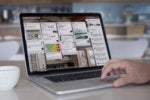So, you've figured out what Trello's all about. You've mastered the Trello basics. You've made your way through the most advanced Trello tips and tricks. And still, you say, you want more efficiency-enhancing power? Still, you need more organization automation? Still, you want your project management software to seem smarter?
My goodness, you're a tenacious little monkey. But fret not, my dear, for you've come to the right place. I, too, am a Trello addict. I, too, have an insatiable hunger for crafty productivity hacks. And I, too, get an embarrassingly large amount of pleasure out of finding new ways to improve my organization. (Yes, I'm a dork — but hey, who are you to talk?!)
The coolest part about Trello is that there's always something new to explore — because even after you've wrung out every ounce of organizational magic from the service's set of core features, there's an ever-expanding universe of software add-ons that can open up all sorts of interesting new possibilities. They're known as power-ups, and they sport some pretty impressive options among their easily overlooked ranks.
I've spent far too much time exploring all the noteworthy Trello power-up options, and beyond the super-obvious and too-basic-to-be-worth-discussing service integrations (like the power-ups for connecting your boards to Slack, Google Drive, Salesforce, or other such entities), these are the 10 power-ups that stand out the most to me for anyone serious about achieving superhero-like productivity status.
Read on, and get ready to soar.
(Free Trello accounts are limited to one power-up per board, by the way. If you want to use more than that, you'll need to upgrade to a Gold plan, which costs $45 a year and bumps you up to three power-ups per board — or consider convincing your boss to adopt a company-wide Business or Enterprise plan. Those feature unlimited power-ups and start at $10 per user per month.)
1. Butler
If you install only a single Trello power-up, Butler is the one you want. Butler — an independently created add-on acquired by Trello in 2018 and integrated into the service earlier this year — allows you to create powerful automation rules all throughout your boards and lists. You can set up rules that occur on a regular, recurring basis; rules that are triggered by specific actions; or even rules that control what happen when you click a custom button added into one of your cards or boards.
Within those parameters, the possibilities are practically endless. For instance, you might create a rule that adds a standard weekly checklist card into your "To Do" list every Monday at 8 a.m. — then adds an "Attention" label onto the card, gives it a due date for that coming Thursday at 4 p.m., assigns it to a specific set of team members, moves the "To Do" list to the first position within your board, sorts all the cards in order of due date, and archives all the cards that are labeled "Done." (Whew!)
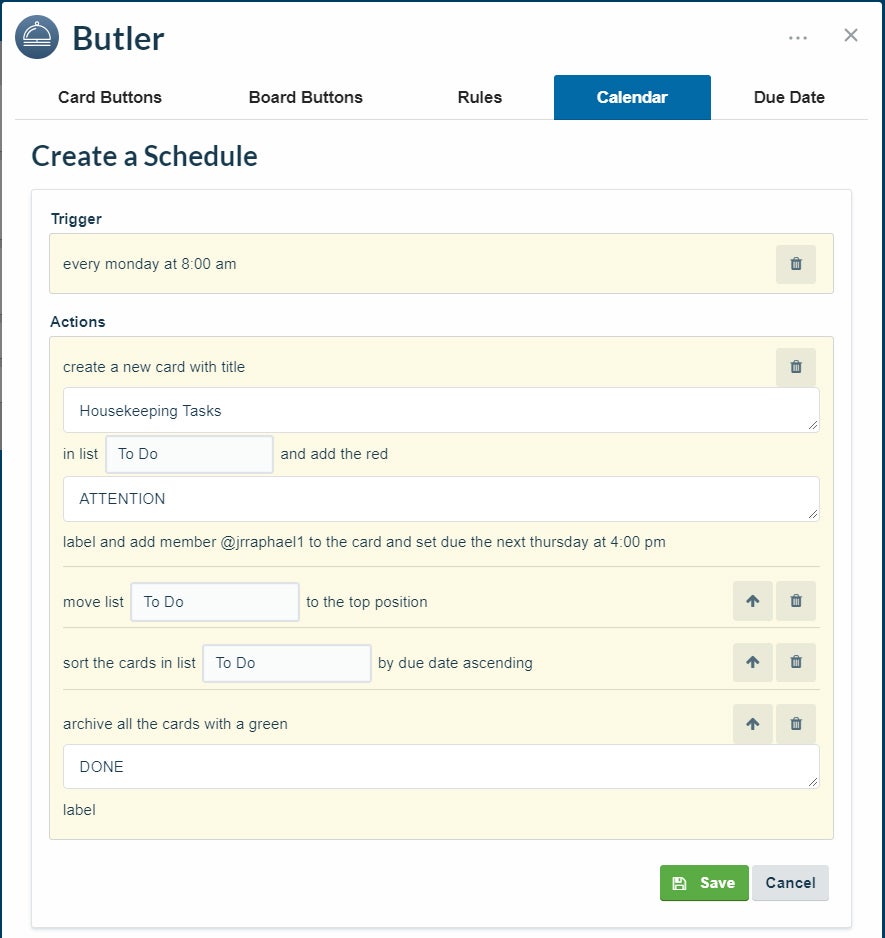 JR Raphael/IDG
JR Raphael/IDG
Butler's recurring automation tasks can clean up and organize your boards and get you ready for a productive week. (Click image to enlarge it.)
You could also create a rule that makes it so that anytime a "High Priority" label is added onto a card, the card is instantly starred, moved to the top of its list, given a due date for one work day ahead of the current date, updated to have the word "URGENT" at the start of its title, and emailed to all appropriate team members. Or you could build a similar function into an on-demand button — so that, say, anytime a team member clicks your custom "Send for Review" button on a card, the card gets labeled "Ready for Review," assigned a due date for one week ahead of the current date, assigned to the reviewing editor, and emailed to the department manager for good measure.
So, yeah: Suffice it to say, this tool can truly take your team or personal organization to the next level.
2. Card Snooze
Moving from complex to simple, the aptly named Card Snooze Trello power-up does one thing and does it well: It lets you snooze a card to a later date and time so it'll get out of your hair for the moment and then reappear to grab your attention when you're ready to deal with it.
All you do is click the "Snooze" button within any card and tell the power-up when to bring the card back. When the set time arrives, the card will reappear in your board.
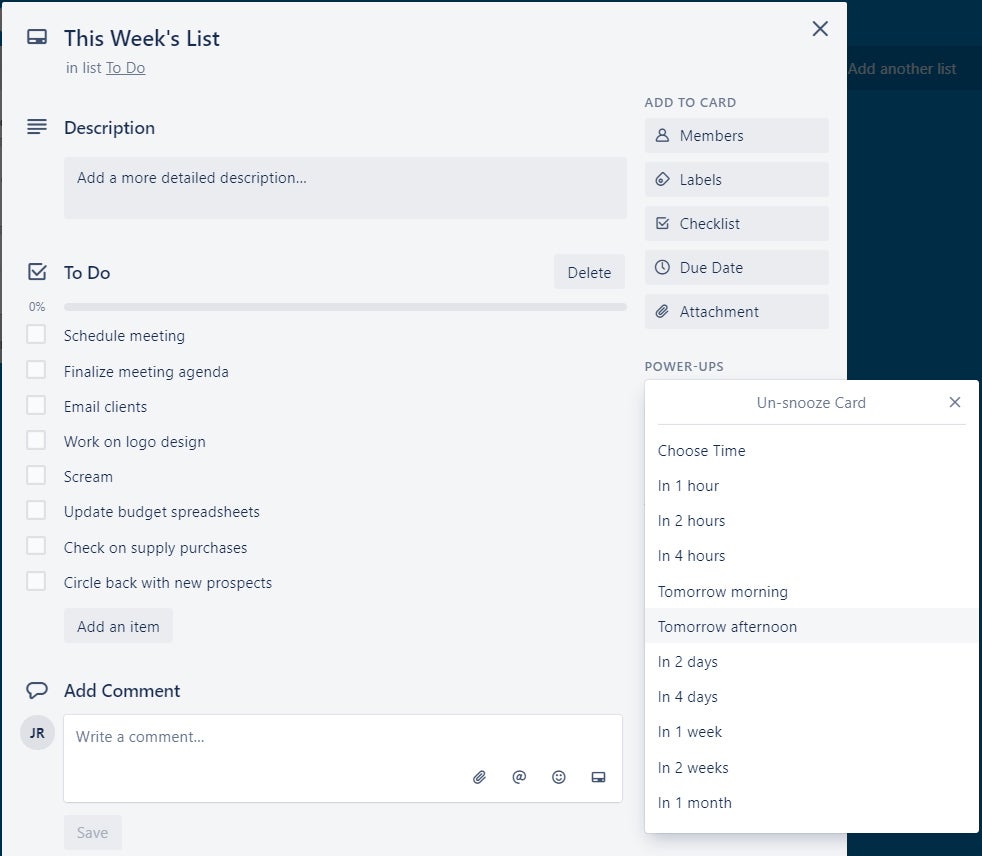 JR Raphael/IDG
JR Raphael/IDG
Card Snooze works just like snoozing an email in Gmail, and it's every bit as useful. (Click image to enlarge it.)
And if you ever need to find a card while it's still snoozed, no worries: Simply search for it or browse through your board's archive area.
3. Board Sync by Unito
Collaborating frequently means having different departments or teams working together — or sometimes even having someone from outside of your organization pitching in on a project. With the Board Sync by Unito Trello power-up, you can effectively mirror cards across different boards so that any changes made in one board will automatically show up in all the others. That way, everyone can work on the card in whatever board makes sense (and is accessible) for their role while still having access to what everyone else is doing.
It's kind of like a shared Google Doc, only in the context of a board and with all of Trello's organizational features in place.
4. Calendar
This next power-up is so sensible, you'll wonder why it isn't just a part of Trello to begin with. (A valid question, really.) There's not much to it: Calendar lets you view any cards with due dates in a weekly or monthly calendar view. You can even drag and drop cards to different dates to change their due dates right then and there.
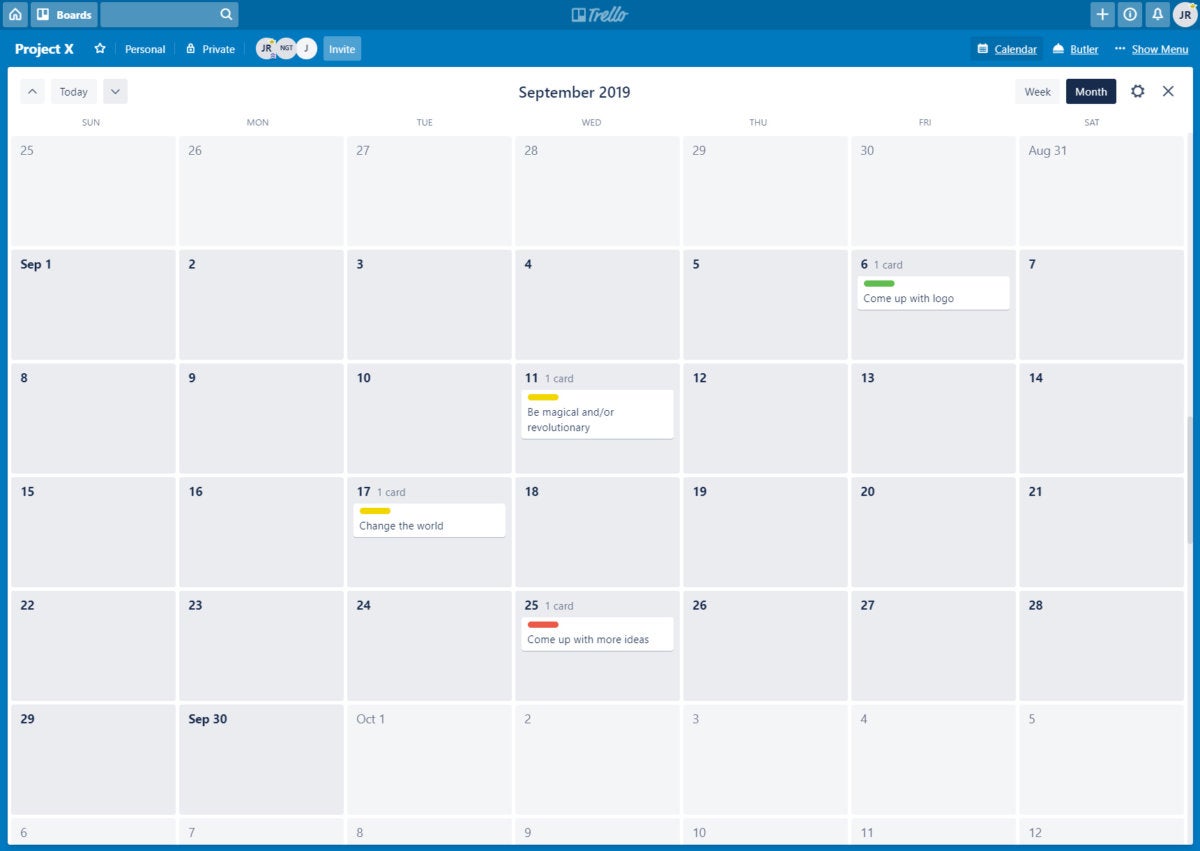 JR Raphael/IDG
JR Raphael/IDG
If you use due dates, the Calendar power-up is a must-have Trello addition. (Click image to enlarge it.)
The software also lets you sync its calendar with your own personal calendar app (Google Calendar, Apple Calendar, or whatever app you prefer) by using the iCalendar link provided within the power-up's settings.
5. Custom Fields
No two businesses are identical, and the Custom Fields Trello power-up empowers you to customize Trello's interface so it meets the specific needs of your organization.
With Custom Fields in place, you can add your own checkboxes, dropdown lists, text fields, and more onto your cards. Any info added into those areas gets displayed within the actual cards and can optionally also be shown on their fronts, which allows you to see it at a glance from your main board view.
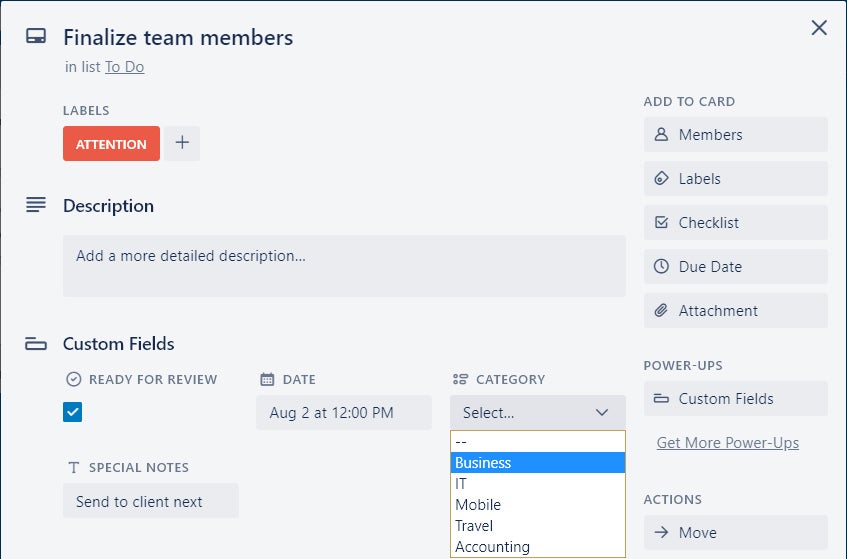 JR Raphael/IDG
JR Raphael/IDG
Custom Fields makes it possible to add all sorts of custom information onto your cards. (Click image to enlarge it.)
And if you really want to get wild, you can even pair Custom Fields with Butler to create automation rules for your freshly added fields — having Butler move a card into a "Ready for Review" list anytime someone checks a custom "Submit" box, for instance, or instructing Butler to assign a due date five work days away whenever someone sets a custom "Status" dropdown to a "Final touches" option.
6. Notifications-as-cards by Straw
Notifications within Trello are all too easy to overlook or forget. Despite its awkward name, the Notifications-as-cards by Straw Trello power-up is the perfect fix: Once installed, it creates a special notification inbox list within whatever board you choose. Then, anytime you get a new notification — whenever someone adds you to a card or mentions you within a comment — it automatically creates a new card within that inbox list that includes all the relevant info.
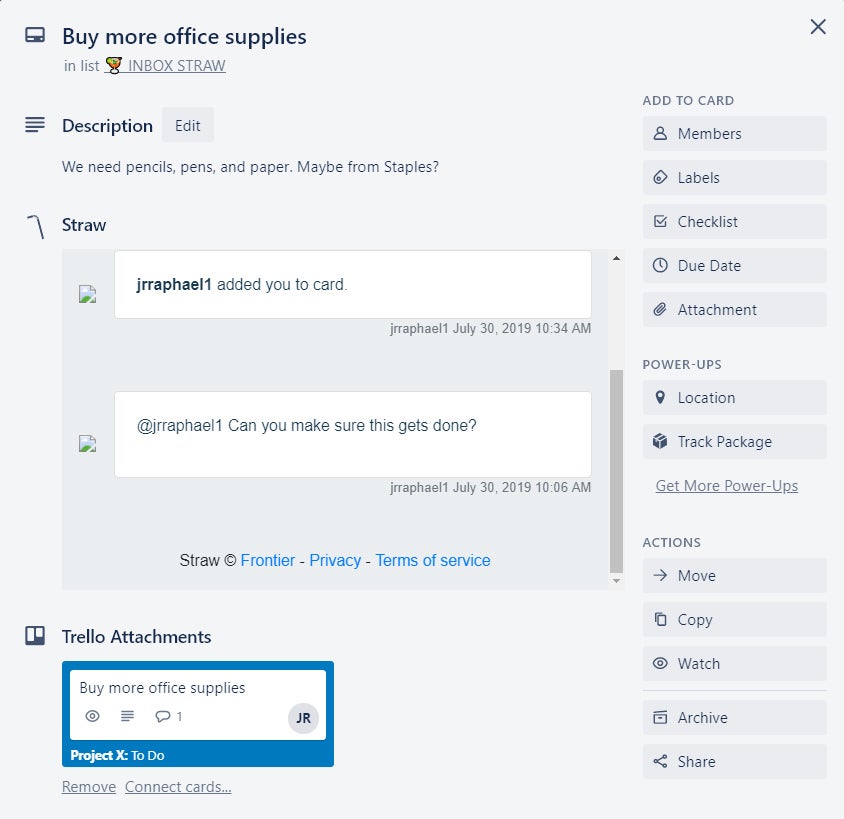 JR Raphael/IDG
JR Raphael/IDG
The Straw power-up turns your Trello notifications into cards so you never miss a thing. (Click image to enlarge it.)
In its default free setup, Notifications-as-cards by Straw checks for new notifications and adds them into your inbox every 15 minutes. If you want notifications to appear in the inbox instantly, you'll have to pay $7 a month for a premium plan.
7. Map
Does your business revolve around physical locations — addresses of clients, suppliers, meeting-friendly lunch locales, or any other such spots? If so, the Trello-made Map power-up is just the thing for you.
Map puts a button in each of your Trello cards that lets you search Google Maps and then add a map of any address directly into the card. Added maps appear as attachments, where any team member can easily see and open them.
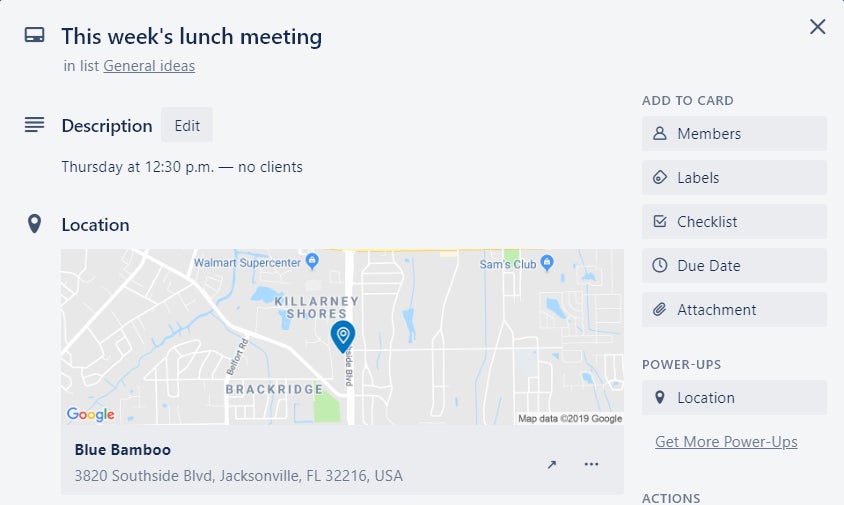 JR Raphael/IDG
JR Raphael/IDG
Trello's Maps power-up gives your cards a helpful injection of geography. (Click image to enlarge it.)
Clicking on a map pulls up a full, interactive view where you can scroll around or get directions from your current location.
8. Package Tracker
Keep tabs on all your important orders with the supremely effective Package Tracker Trello power-up. Package Tracker does exactly what you'd expect: It gives you a way to input tracking numbers from FedEx, UPS, or any other major shipping service — and it then tracks your shipment for you and keeps your card up to date with the latest delivery info.
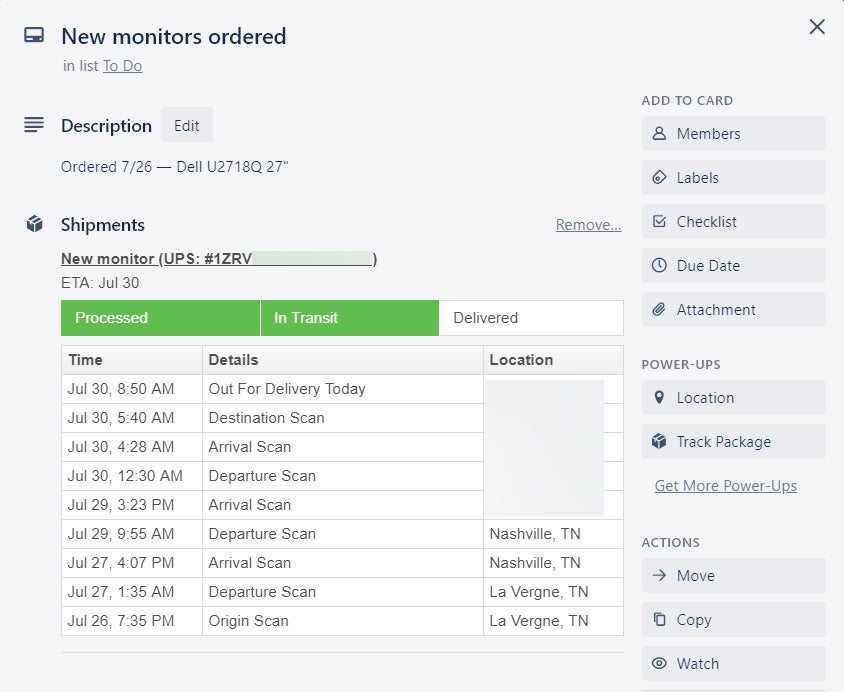 JR Raphael/IDG
JR Raphael/IDG
Package Tracker continuously updates a card with up-to-the-minute delivery info for any valid tracking number. (Click image to enlarge it.)
The add-on shows the expected delivery date on the front of the card, too, so it's visible from your main board view.
9. Advanced Comments by AJ
Trello's comment editing interface is pretty bare bones, but it doesn't have to be. The Advanced Comments by AJ power-up enhances the comment field across all your cards with a full visual editor, a larger field for composing, and — perhaps most significant of all — a built-in autosave function so you'll never lose your work.
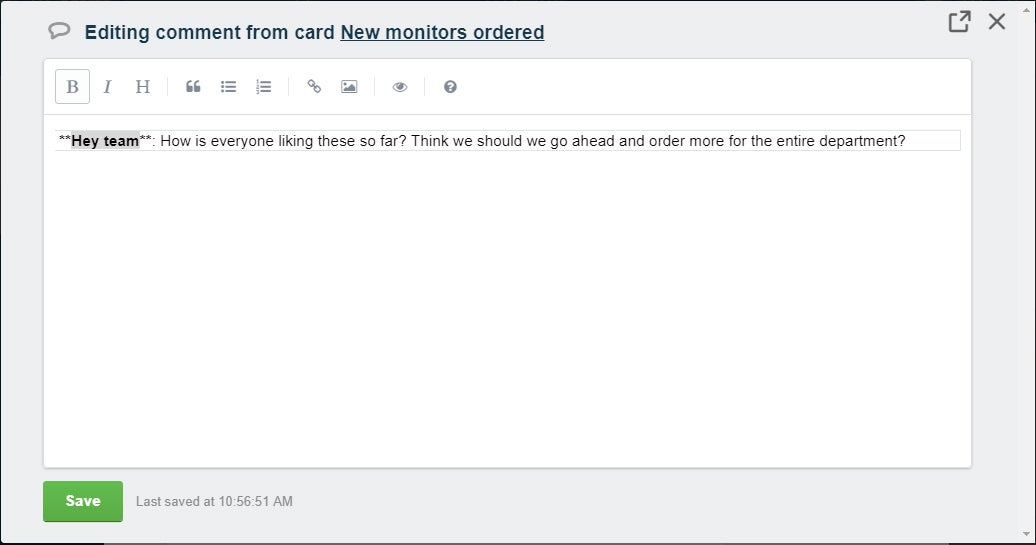 JR Raphael/IDG
JR Raphael/IDG
Advanced Comments introduces some genuinely helpful improvements to Trello's comment editing interface. (Click image to enlarge it.)
The only catch is that you have to start a comment in the standard Trello interface before you can open it in the Advanced Comments editor, but that minor extra step is well worth accepting for all the advantages you gain in return.
10. Countdown
Due dates are a dime a dozen, particularly within a busy Trello board. Give your pending projects an extra sense of urgency by embracing the Countdown Trello power-up, which lets you place a prominent countdown of the number of hours or days until a card's due date in an area no one will miss.
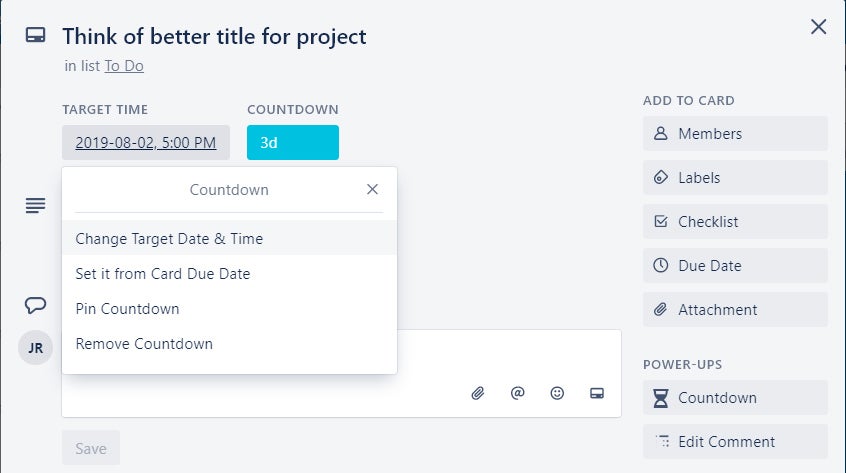 JR Raphael/IDG
JR Raphael/IDG
Stay on pace with the easy-to-use Countdown Trello power-up. (Click image to enlarge it.)
A card's countdown shows up at the top of the card itself as well as on its front (in your main board view). You can also opt to create a gigantic "pinned" countdown at the bottom of a board to make sure a particularly pressing item really catches everyone's attention.
Let the countdown to pumped-up productivity begin.